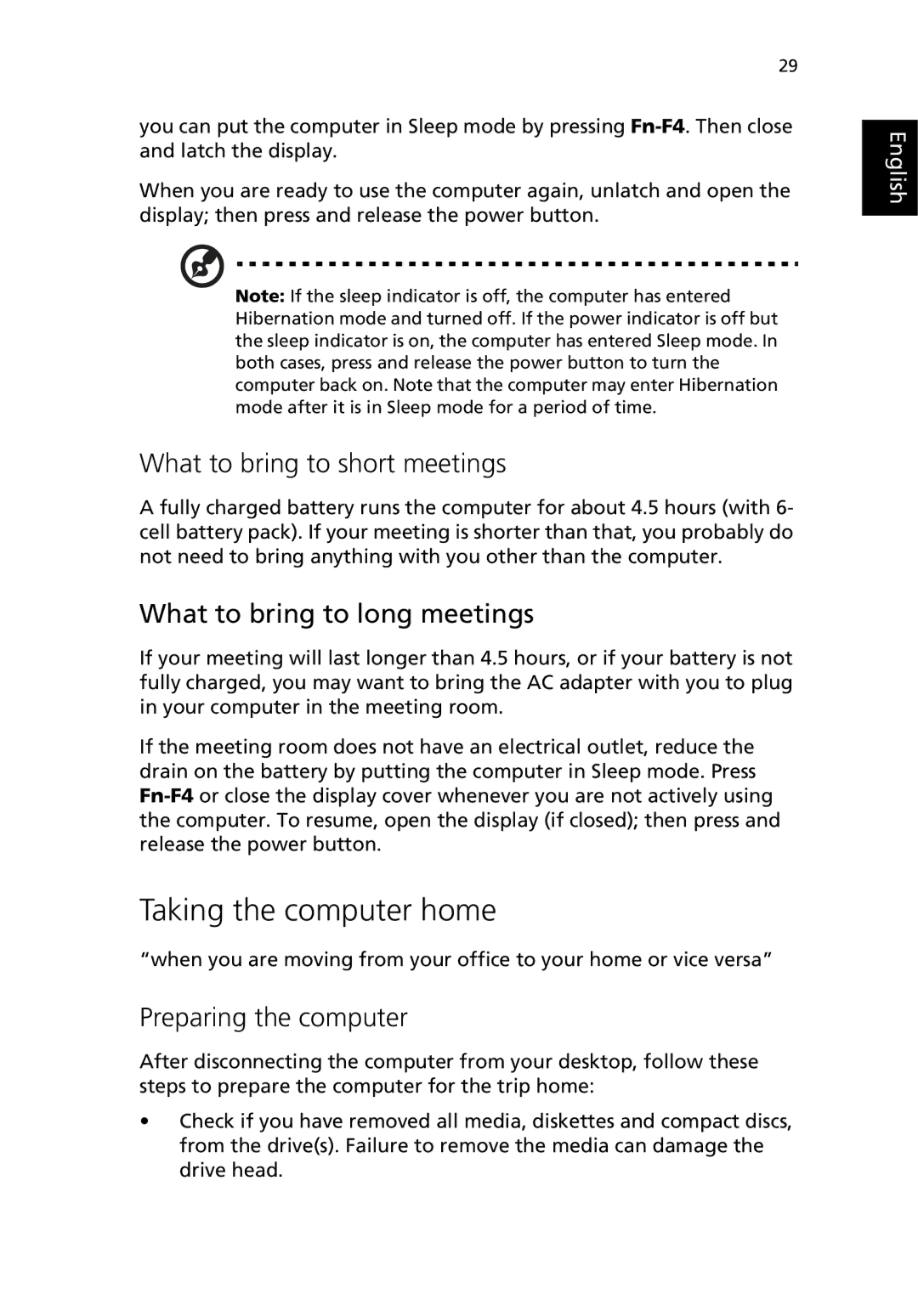29
you can put the computer in Sleep mode by pressing
When you are ready to use the computer again, unlatch and open the display; then press and release the power button.
Note: If the sleep indicator is off, the computer has entered Hibernation mode and turned off. If the power indicator is off but the sleep indicator is on, the computer has entered Sleep mode. In both cases, press and release the power button to turn the computer back on. Note that the computer may enter Hibernation mode after it is in Sleep mode for a period of time.
What to bring to short meetings
A fully charged battery runs the computer for about 4.5 hours (with 6- cell battery pack). If your meeting is shorter than that, you probably do not need to bring anything with you other than the computer.
What to bring to long meetings
If your meeting will last longer than 4.5 hours, or if your battery is not fully charged, you may want to bring the AC adapter with you to plug in your computer in the meeting room.
If the meeting room does not have an electrical outlet, reduce the drain on the battery by putting the computer in Sleep mode. Press
Taking the computer home
“when you are moving from your office to your home or vice versa”
Preparing the computer
After disconnecting the computer from your desktop, follow these steps to prepare the computer for the trip home:
•Check if you have removed all media, diskettes and compact discs, from the drive(s). Failure to remove the media can damage the drive head.