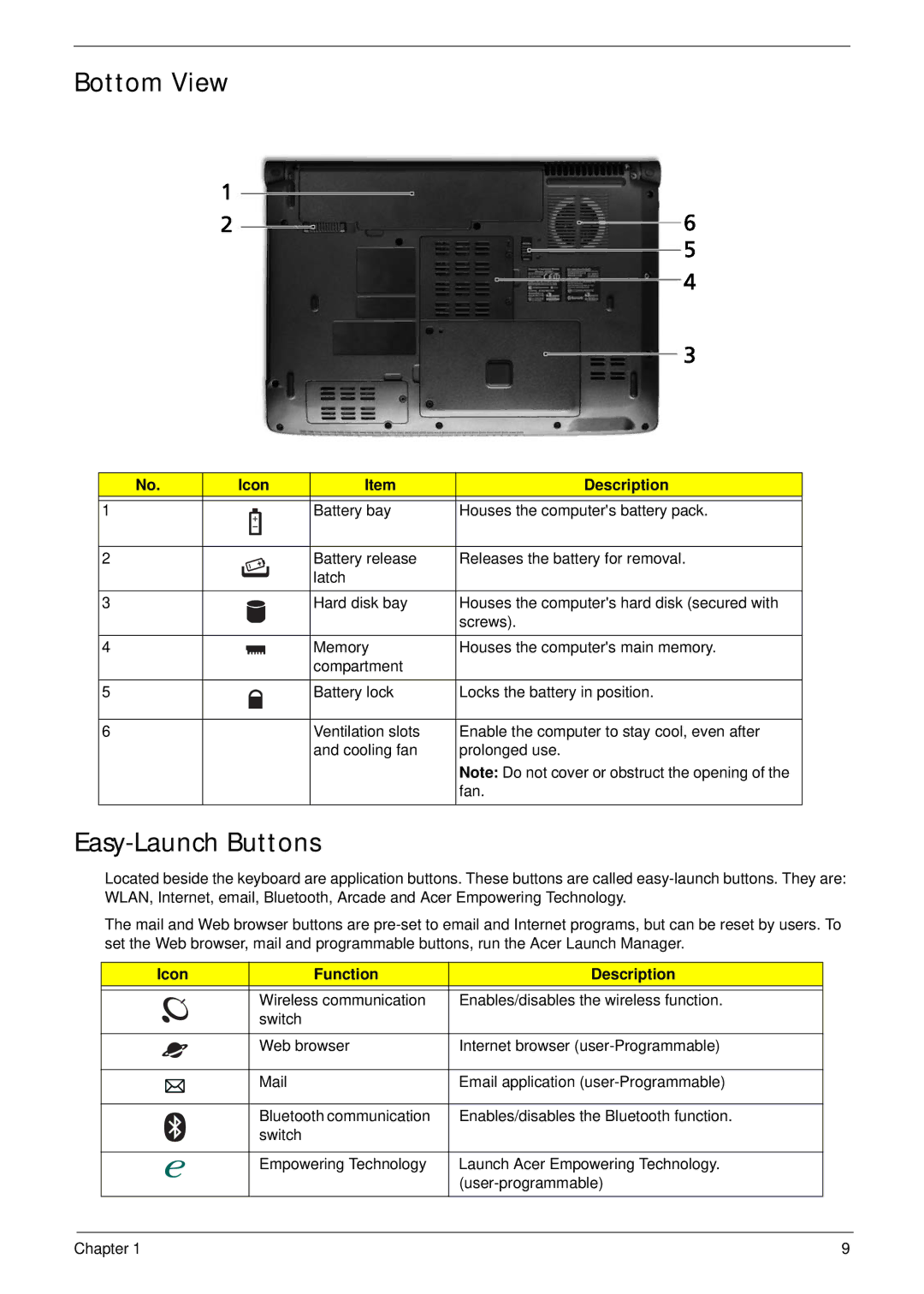Bottom View
No. | Icon | Item | Description | ||
|
|
|
|
|
|
1 |
|
|
| Battery bay | Houses the computer's battery pack. |
|
|
| |||
|
|
|
|
|
|
|
|
|
|
|
|
2 |
|
|
| Battery release | Releases the battery for removal. |
|
|
|
| latch |
|
|
|
|
|
|
|
3 |
|
|
| Hard disk bay | Houses the computer's hard disk (secured with |
|
|
|
|
| screws). |
|
|
|
|
|
|
4 |
|
|
| Memory | Houses the computer's main memory. |
|
|
|
| compartment |
|
|
|
|
|
|
|
5 |
|
|
| Battery lock | Locks the battery in position. |
|
|
|
|
|
|
6 |
|
|
| Ventilation slots | Enable the computer to stay cool, even after |
|
|
|
| and cooling fan | prolonged use. |
|
|
|
|
| Note: Do not cover or obstruct the opening of the |
|
|
|
|
| fan. |
|
|
|
|
|
|
Easy-Launch Buttons
Located beside the keyboard are application buttons. These buttons are called
The mail and Web browser buttons are
Icon | Function | Description |
|
|
|
| Wireless communication | Enables/disables the wireless function. |
| switch |
|
|
|
|
| Web browser | Internet browser |
|
|
|
| Email application | |
|
|
|
| Bluetooth communication | Enables/disables the Bluetooth function. |
| switch |
|
|
|
|
| Empowering Technology | Launch Acer Empowering Technology. |
|
| |
|
|
|
Chapter 1 | 9 |