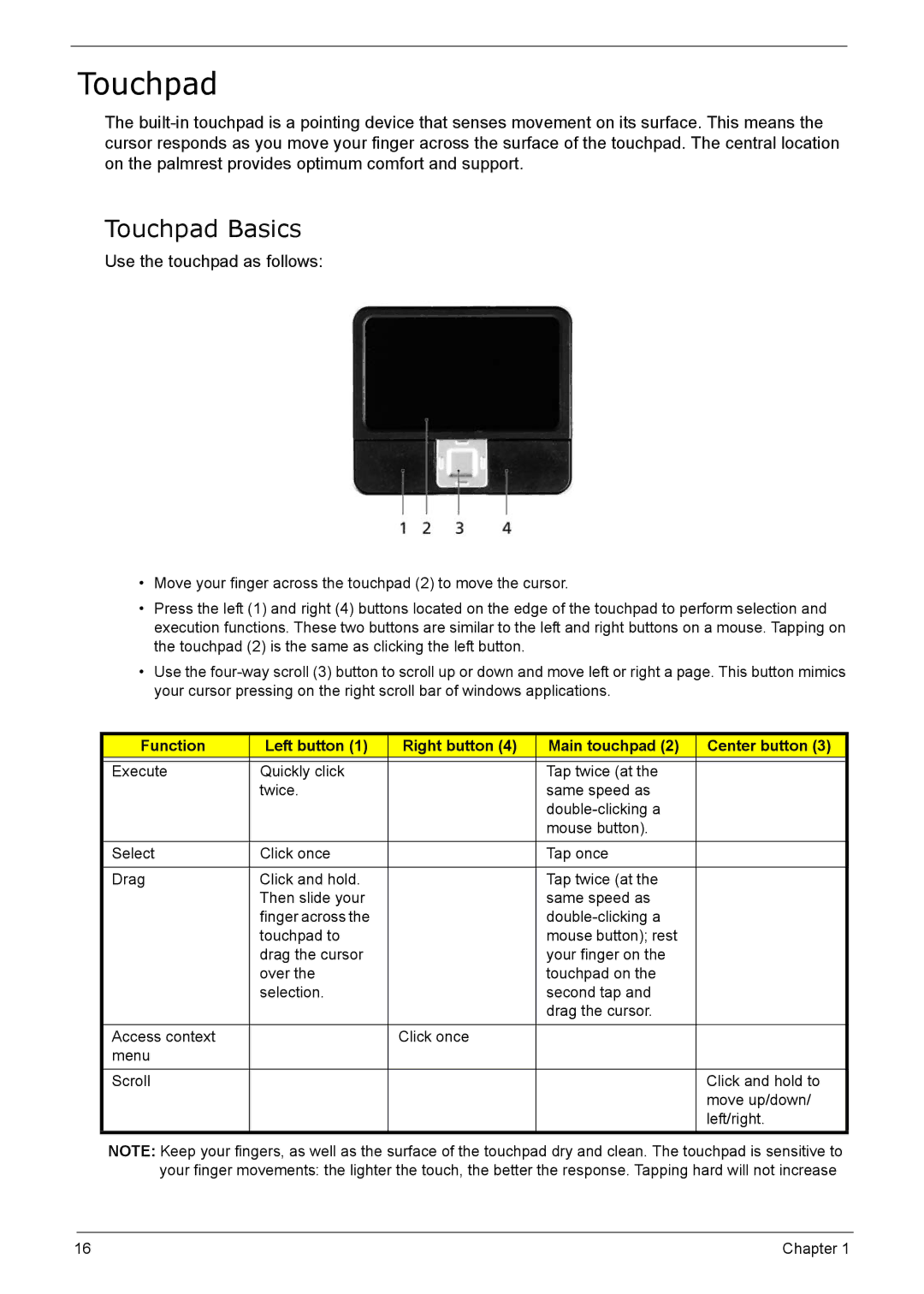Touchpad
The
Touchpad Basics
Use the touchpad as follows:
•Move your finger across the touchpad (2) to move the cursor.
•Press the left (1) and right (4) buttons located on the edge of the touchpad to perform selection and execution functions. These two buttons are similar to the left and right buttons on a mouse. Tapping on the touchpad (2) is the same as clicking the left button.
•Use the
Function | Left button (1) | Right button (4) | Main touchpad (2) | Center button (3) |
|
|
|
|
|
Execute | Quickly click |
| Tap twice (at the |
|
| twice. |
| same speed as |
|
|
|
|
| |
|
|
| mouse button). |
|
|
|
|
|
|
Select | Click once |
| Tap once |
|
|
|
|
|
|
Drag | Click and hold. |
| Tap twice (at the |
|
| Then slide your |
| same speed as |
|
| finger across the |
|
| |
| touchpad to |
| mouse button); rest |
|
| drag the cursor |
| your finger on the |
|
| over the |
| touchpad on the |
|
| selection. |
| second tap and |
|
|
|
| drag the cursor. |
|
|
|
|
|
|
Access context |
| Click once |
|
|
menu |
|
|
|
|
Scroll |
|
|
| Click and hold to |
|
|
|
| move up/down/ |
|
|
|
| left/right. |
NOTE: Keep your fingers, as well as the surface of the touchpad dry and clean. The touchpad is sensitive to your finger movements: the lighter the touch, the better the response. Tapping hard will not increase
16 | Chapter 1 |