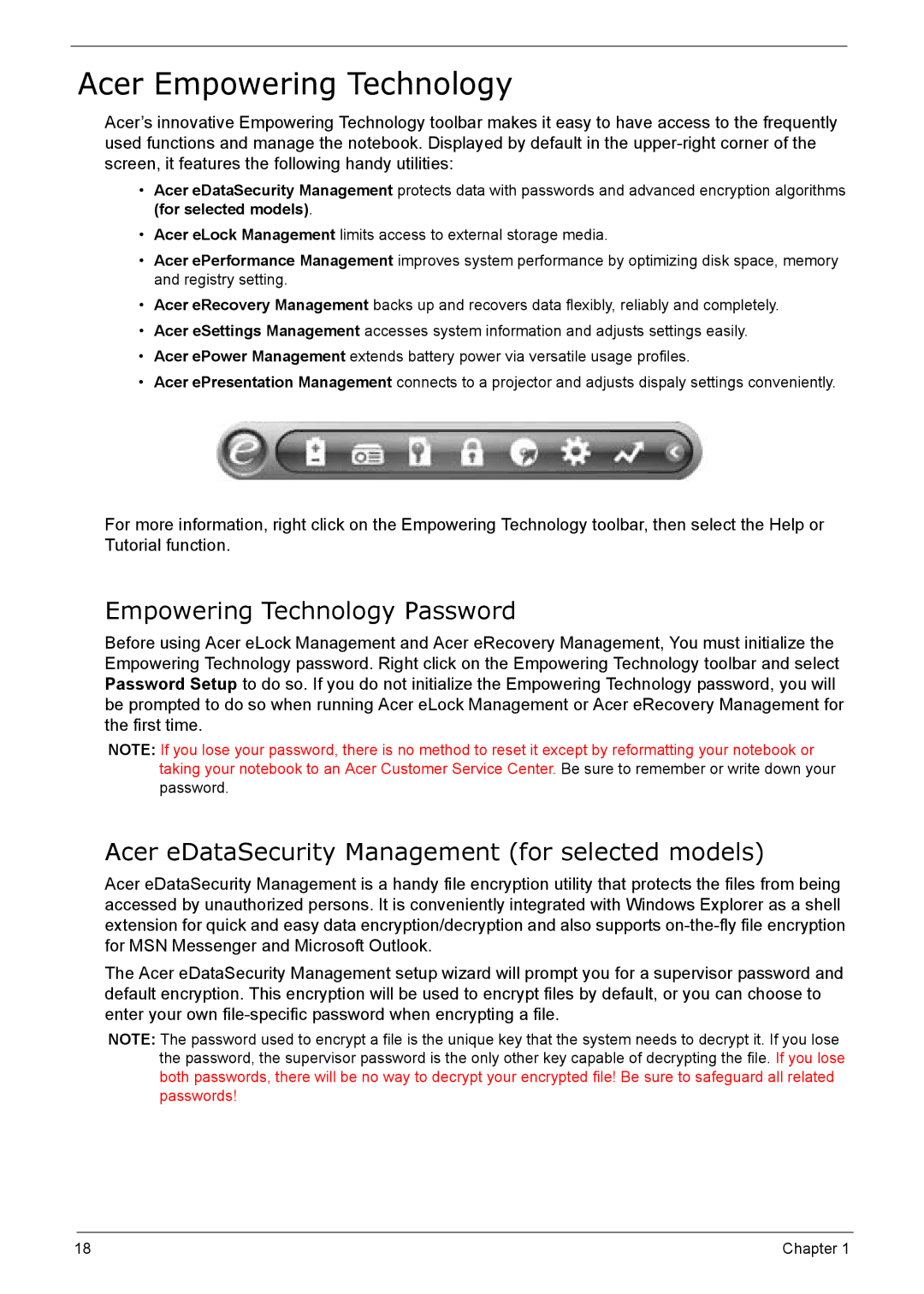Acer Empowering Technology
Acer’s innovative Empowering Technology toolbar makes it easy to have access to the frequently used functions and manage the notebook. Displayed by default in the
•Acer eDataSecurity Management protects data with passwords and advanced encryption algorithms (for selected models).
•Acer eLock Management limits access to external storage media.
•Acer ePerformance Management improves system performance by optimizing disk space, memory and registry setting.
•Acer eRecovery Management backs up and recovers data flexibly, reliably and completely.
•Acer eSettings Management accesses system information and adjusts settings easily.
•Acer ePower Management extends battery power via versatile usage profiles.
•Acer ePresentation Management connects to a projector and adjusts dispaly settings conveniently.
For more information, right click on the Empowering Technology toolbar, then select the Help or Tutorial function.
Empowering Technology Password
Before using Acer eLock Management and Acer eRecovery Management, You must initialize the Empowering Technology password. Right click on the Empowering Technology toolbar and select Password Setup to do so. If you do not initialize the Empowering Technology password, you will be prompted to do so when running Acer eLock Management or Acer eRecovery Management for the first time.
NOTE: If you lose your password, there is no method to reset it except by reformatting your notebook or taking your notebook to an Acer Customer Service Center. Be sure to remember or write down your password.
Acer eDataSecurity Management (for selected models)
Acer eDataSecurity Management is a handy file encryption utility that protects the files from being accessed by unauthorized persons. It is conveniently integrated with Windows Explorer as a shell extension for quick and easy data encryption/decryption and also supports
The Acer eDataSecurity Management setup wizard will prompt you for a supervisor password and default encryption. This encryption will be used to encrypt files by default, or you can choose to enter your own
NOTE: The password used to encrypt a file is the unique key that the system needs to decrypt it. If you lose the password, the supervisor password is the only other key capable of decrypting the file. If you lose both passwords, there will be no way to decrypt your encrypted file! Be sure to safeguard all related passwords!
18 | Chapter 1 |