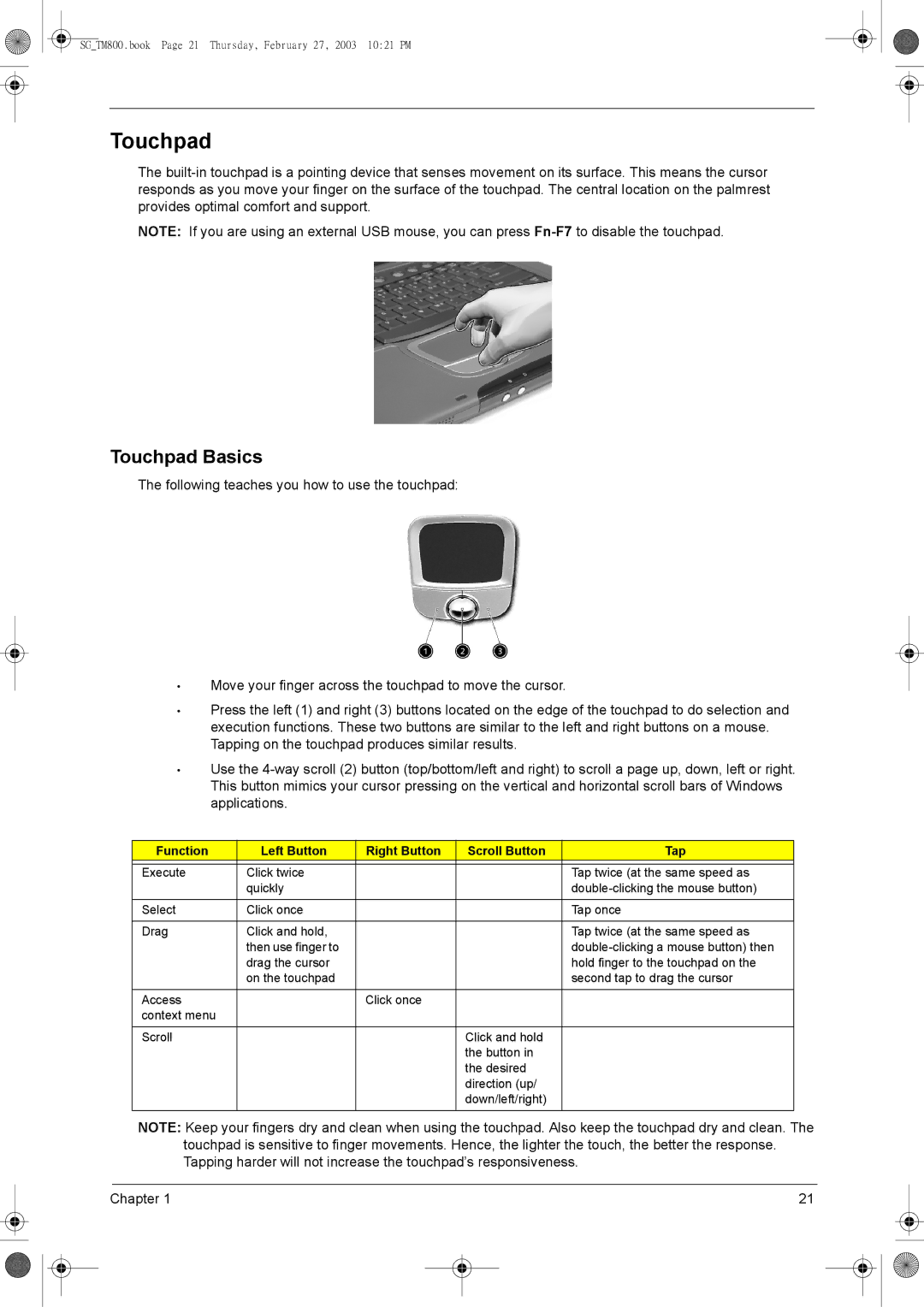SG_TM800.book Page 21 Thursday, February 27, 2003 10:21 PM
Touchpad
The
NOTE: If you are using an external USB mouse, you can press
Touchpad Basics
The following teaches you how to use the touchpad:
•Move your finger across the touchpad to move the cursor.
•Press the left (1) and right (3) buttons located on the edge of the touchpad to do selection and execution functions. These two buttons are similar to the left and right buttons on a mouse. Tapping on the touchpad produces similar results.
•Use the
Function | Left Button | Right Button | Scroll Button | Tap |
|
|
|
|
|
Execute | Click twice |
|
| Tap twice (at the same speed as |
| quickly |
|
| |
|
|
|
|
|
Select | Click once |
|
| Tap once |
|
|
|
|
|
Drag | Click and hold, |
|
| Tap twice (at the same speed as |
| then use finger to |
|
| |
| drag the cursor |
|
| hold finger to the touchpad on the |
| on the touchpad |
|
| second tap to drag the cursor |
|
|
|
|
|
Access |
| Click once |
|
|
context menu |
|
|
|
|
|
|
|
|
|
Scroll |
|
| Click and hold |
|
|
|
| the button in |
|
|
|
| the desired |
|
|
|
| direction (up/ |
|
|
|
| down/left/right) |
|
|
|
|
|
|
NOTE: Keep your fingers dry and clean when using the touchpad. Also keep the touchpad dry and clean. The touchpad is sensitive to finger movements. Hence, the lighter the touch, the better the response. Tapping harder will not increase the touchpad’s responsiveness.
Chapter 1 | 21 |