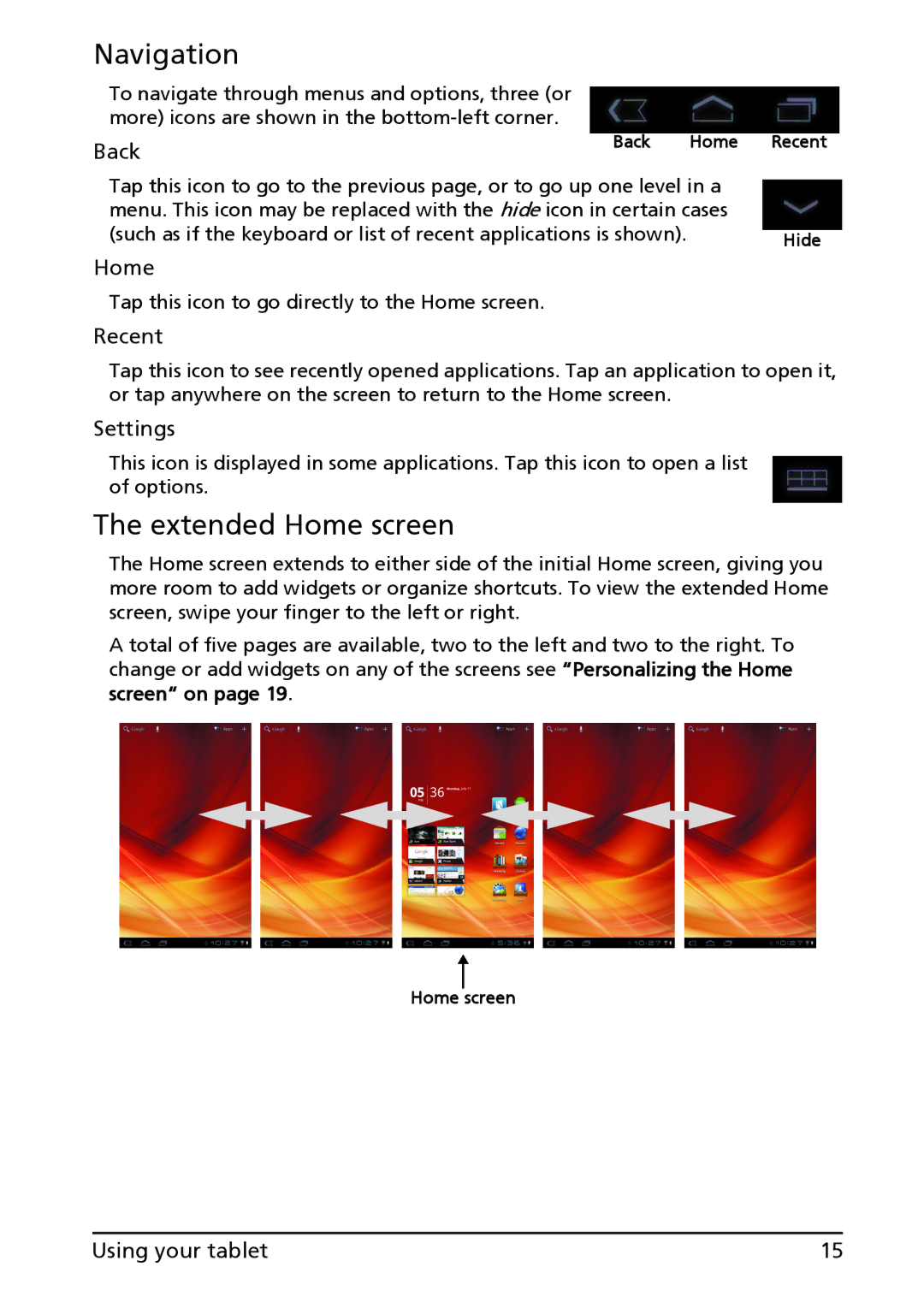Navigation
To navigate through menus and options, three (or more) icons are shown in the
Back | Back | Home | Recent |
|
|
| |
Tap this icon to go to the previous page, or to go up one level in a |
| ||
menu. This icon may be replaced with the hide icon in certain cases |
| ||
(such as if the keyboard or list of recent applications is shown). |
| Hide | |
Home
Tap this icon to go directly to the Home screen.
Recent
Tap this icon to see recently opened applications. Tap an application to open it, or tap anywhere on the screen to return to the Home screen.
Settings
This icon is displayed in some applications. Tap this icon to open a list of options.
The extended Home screen
The Home screen extends to either side of the initial Home screen, giving you more room to add widgets or organize shortcuts. To view the extended Home screen, swipe your finger to the left or right.
A total of five pages are available, two to the left and two to the right. To change or add widgets on any of the screens see “Personalizing the Home screen“ on page 19.
Home screen
Using your tablet | 15 |