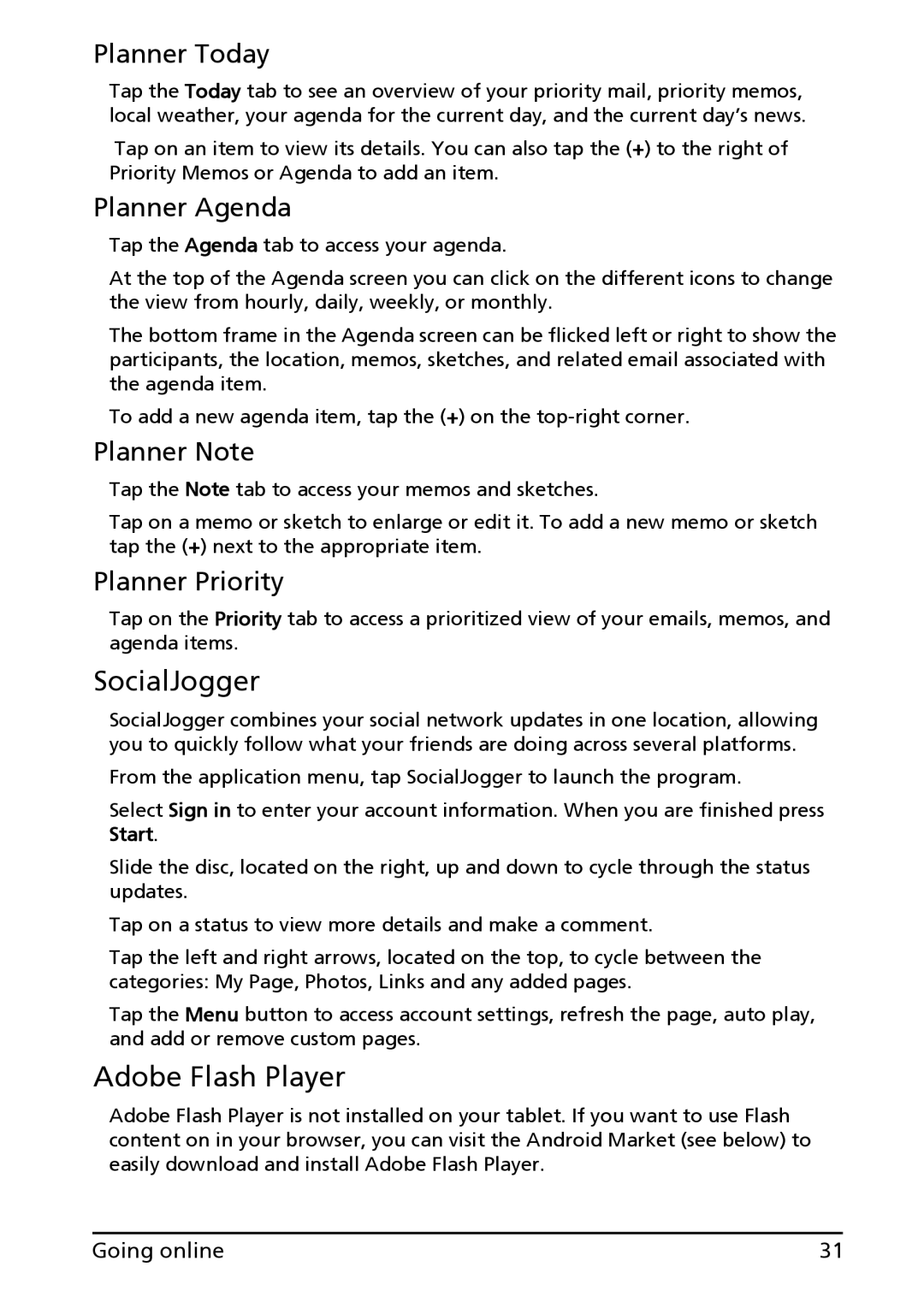Planner Today
Tap the Today tab to see an overview of your priority mail, priority memos, local weather, your agenda for the current day, and the current day’s news.
Tap on an item to view its details. You can also tap the (+) to the right of Priority Memos or Agenda to add an item.
Planner Agenda
Tap the Agenda tab to access your agenda.
At the top of the Agenda screen you can click on the different icons to change the view from hourly, daily, weekly, or monthly.
The bottom frame in the Agenda screen can be flicked left or right to show the participants, the location, memos, sketches, and related email associated with the agenda item.
To add a new agenda item, tap the (+) on the
Planner Note
Tap the Note tab to access your memos and sketches.
Tap on a memo or sketch to enlarge or edit it. To add a new memo or sketch tap the (+) next to the appropriate item.
Planner Priority
Tap on the Priority tab to access a prioritized view of your emails, memos, and agenda items.
SocialJogger
SocialJogger combines your social network updates in one location, allowing you to quickly follow what your friends are doing across several platforms.
From the application menu, tap SocialJogger to launch the program.
Select Sign in to enter your account information. When you are finished press Start.
Slide the disc, located on the right, up and down to cycle through the status updates.
Tap on a status to view more details and make a comment.
Tap the left and right arrows, located on the top, to cycle between the categories: My Page, Photos, Links and any added pages.
Tap the Menu button to access account settings, refresh the page, auto play, and add or remove custom pages.
Adobe Flash Player
Adobe Flash Player is not installed on your tablet. If you want to use Flash content on in your browser, you can visit the Android Market (see below) to easily download and install Adobe Flash Player.
Going online | 31 |