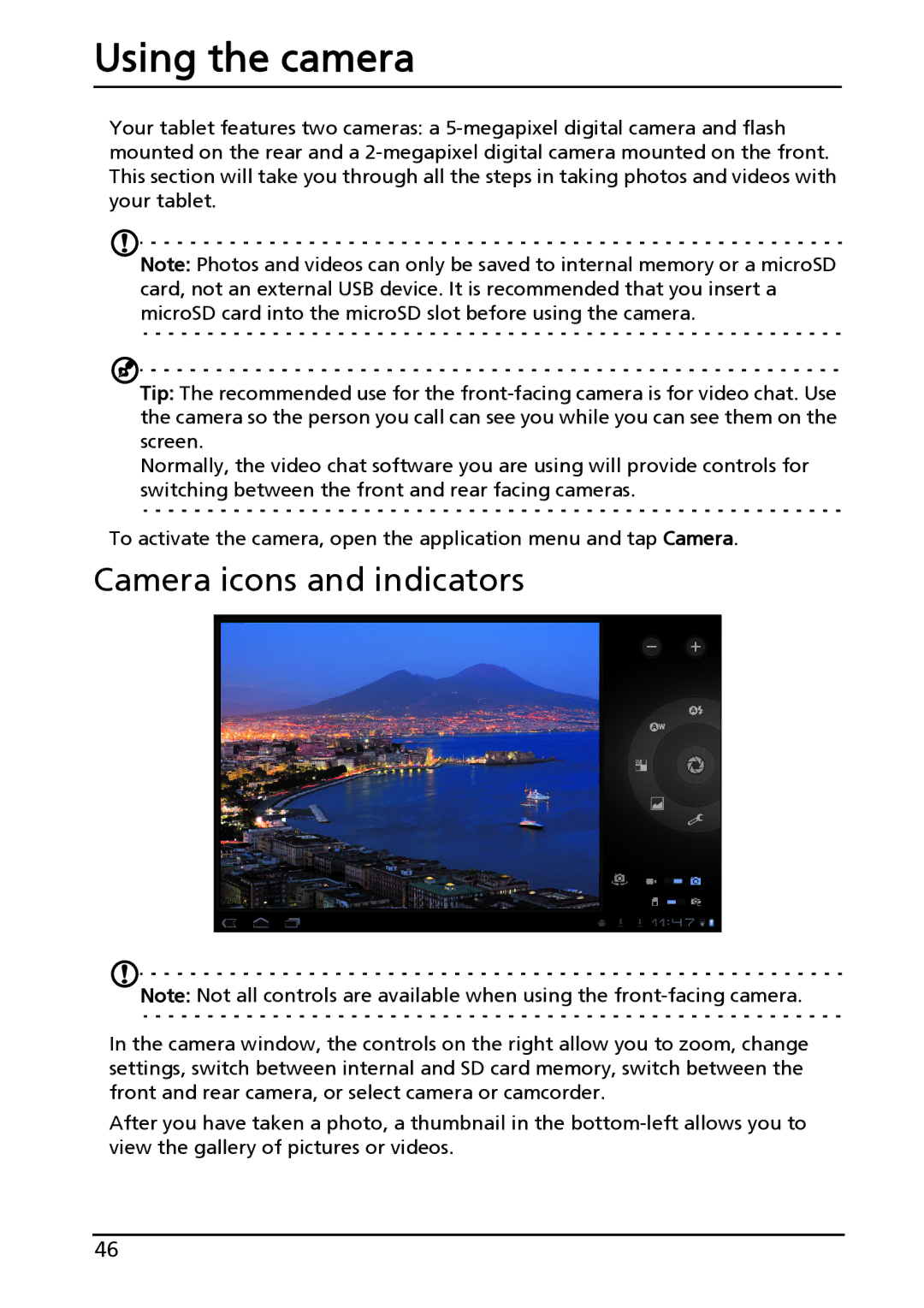Using the camera
Your tablet features two cameras: a
Note: Photos and videos can only be saved to internal memory or a microSD card, not an external USB device. It is recommended that you insert a microSD card into the microSD slot before using the camera.
Tip: The recommended use for the
Normally, the video chat software you are using will provide controls for switching between the front and rear facing cameras.
To activate the camera, open the application menu and tap Camera.
Camera icons and indicators
Note: Not all controls are available when using the
In the camera window, the controls on the right allow you to zoom, change settings, switch between internal and SD card memory, switch between the front and rear camera, or select camera or camcorder.
After you have taken a photo, a thumbnail in the
46