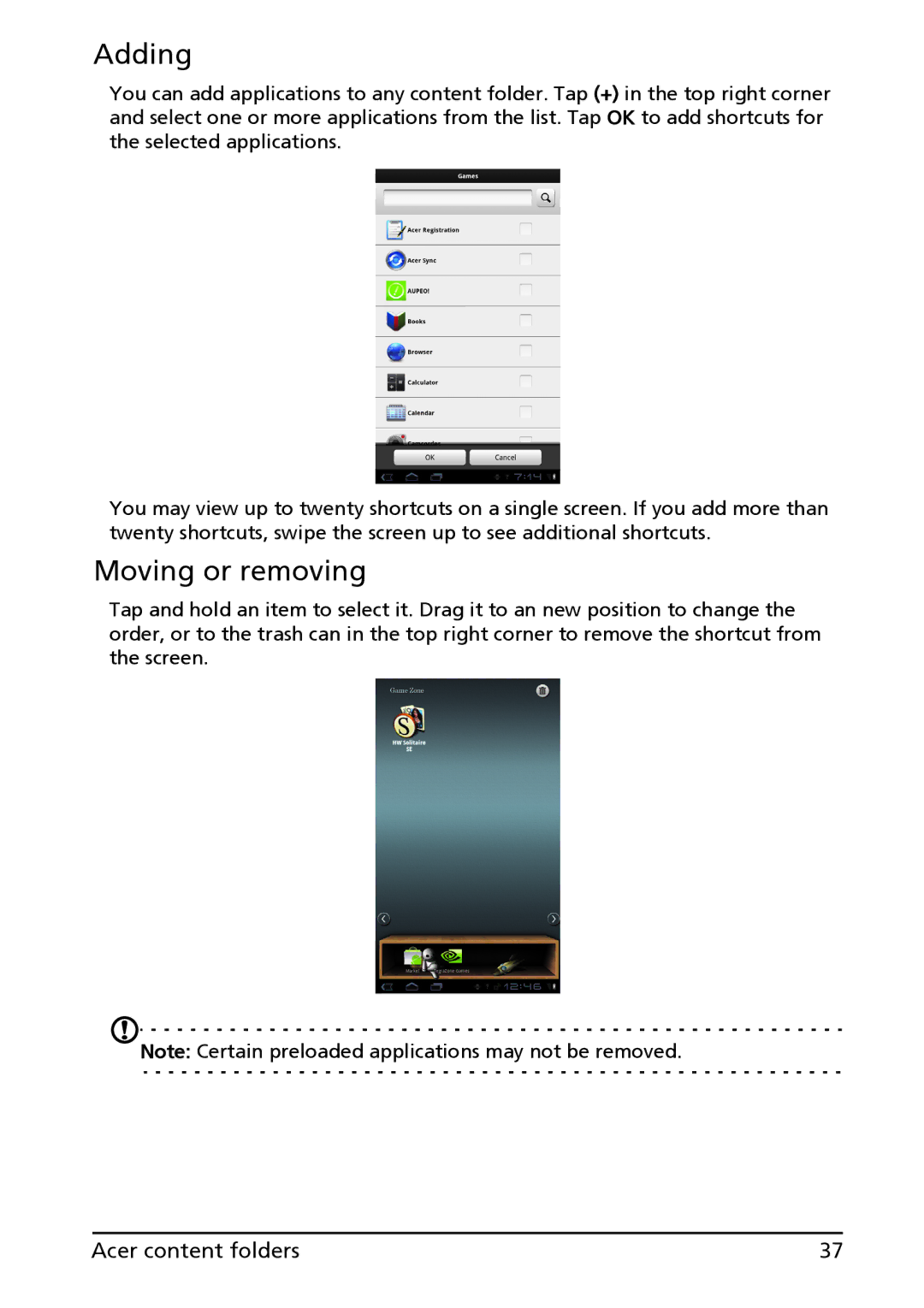Adding
You can add applications to any content folder. Tap (+) in the top right corner and select one or more applications from the list. Tap OK to add shortcuts for the selected applications.
You may view up to twenty shortcuts on a single screen. If you add more than twenty shortcuts, swipe the screen up to see additional shortcuts.
Moving or removing
Tap and hold an item to select it. Drag it to an new position to change the order, or to the trash can in the top right corner to remove the shortcut from the screen.
Note: Certain preloaded applications may not be removed.
Acer content folders | 37 |