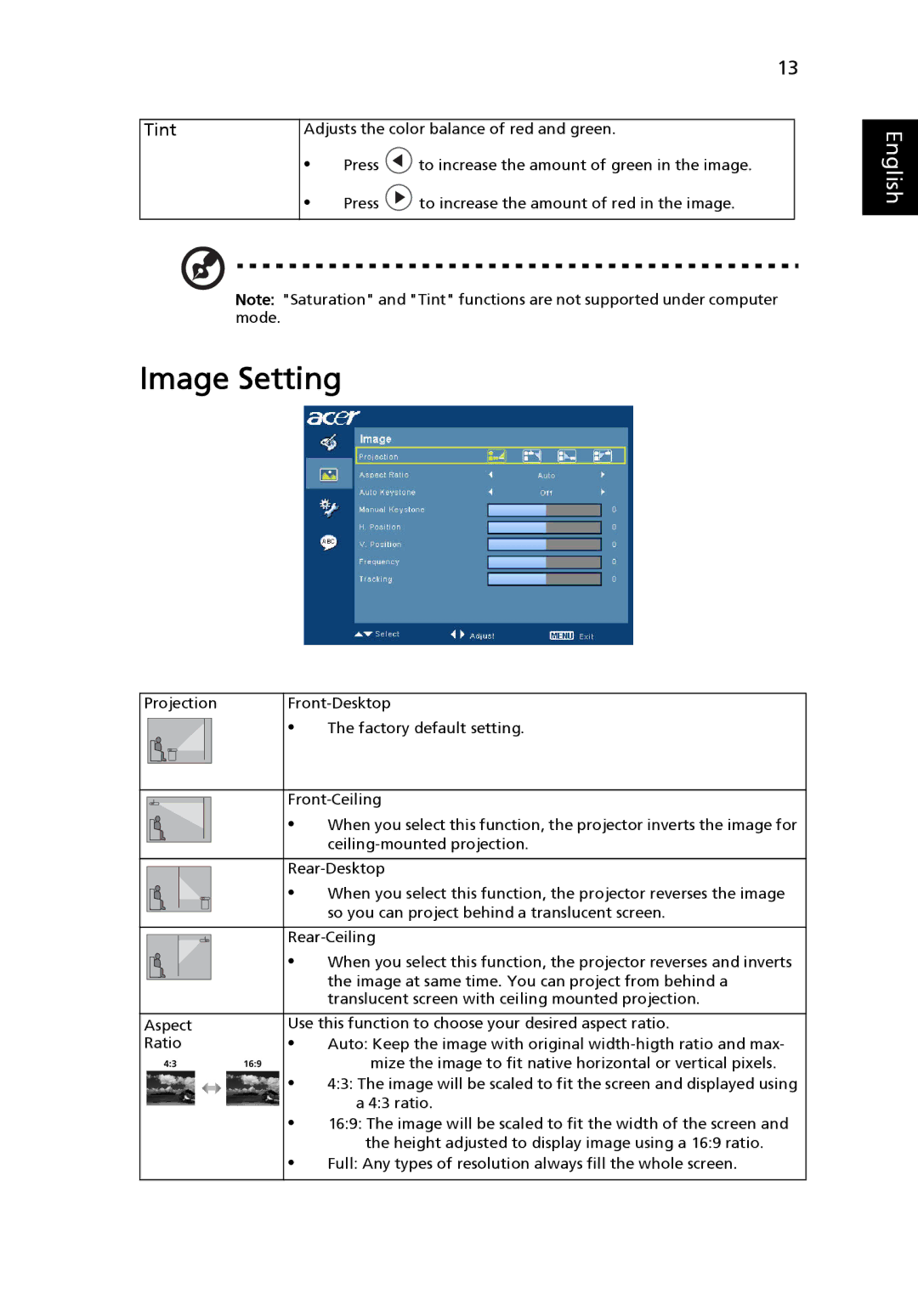13
Tint | Adjusts the color balance of red and green. | ||
| • | Press | to increase the amount of green in the image. |
| • | Press | to increase the amount of red in the image. |
|
|
|
|
Note: "Saturation" and "Tint" functions are not supported under computer mode.
Image Setting
English
Projection | |||||
|
|
|
| • | The factory default setting. |
|
|
|
| ||
|
|
|
|
|
|
|
|
|
|
|
|
|
|
|
| ||
|
|
|
| ||
|
|
|
| • | When you select this function, the projector inverts the image for |
|
|
|
|
| |
|
|
|
|
| |
|
|
|
| ||
|
|
|
| ||
|
|
|
| • | When you select this function, the projector reverses the image |
|
|
|
|
| so you can project behind a translucent screen. |
|
|
|
|
| |
|
|
|
| ||
|
|
|
| ||
|
|
|
| • | When you select this function, the projector reverses and inverts |
|
|
|
|
| the image at same time. You can project from behind a |
|
|
|
|
| translucent screen with ceiling mounted projection. |
|
|
|
|
| |
Aspect | Use this function to choose your desired aspect ratio. | ||||
Ratio | • | Auto: Keep the image with original | |||
|
|
|
| • | mize the image to fit native horizontal or vertical pixels. |
|
|
|
| 4:3: The image will be scaled to fit the screen and displayed using | |
|
|
|
| • | a 4:3 ratio. |
|
|
|
| 16:9: The image will be scaled to fit the width of the screen and | |
|
|
|
| • | the height adjusted to display image using a 16:9 ratio. |
|
|
|
| Full: Any types of resolution always fill the whole screen. | |
|
|
|
|
|
|