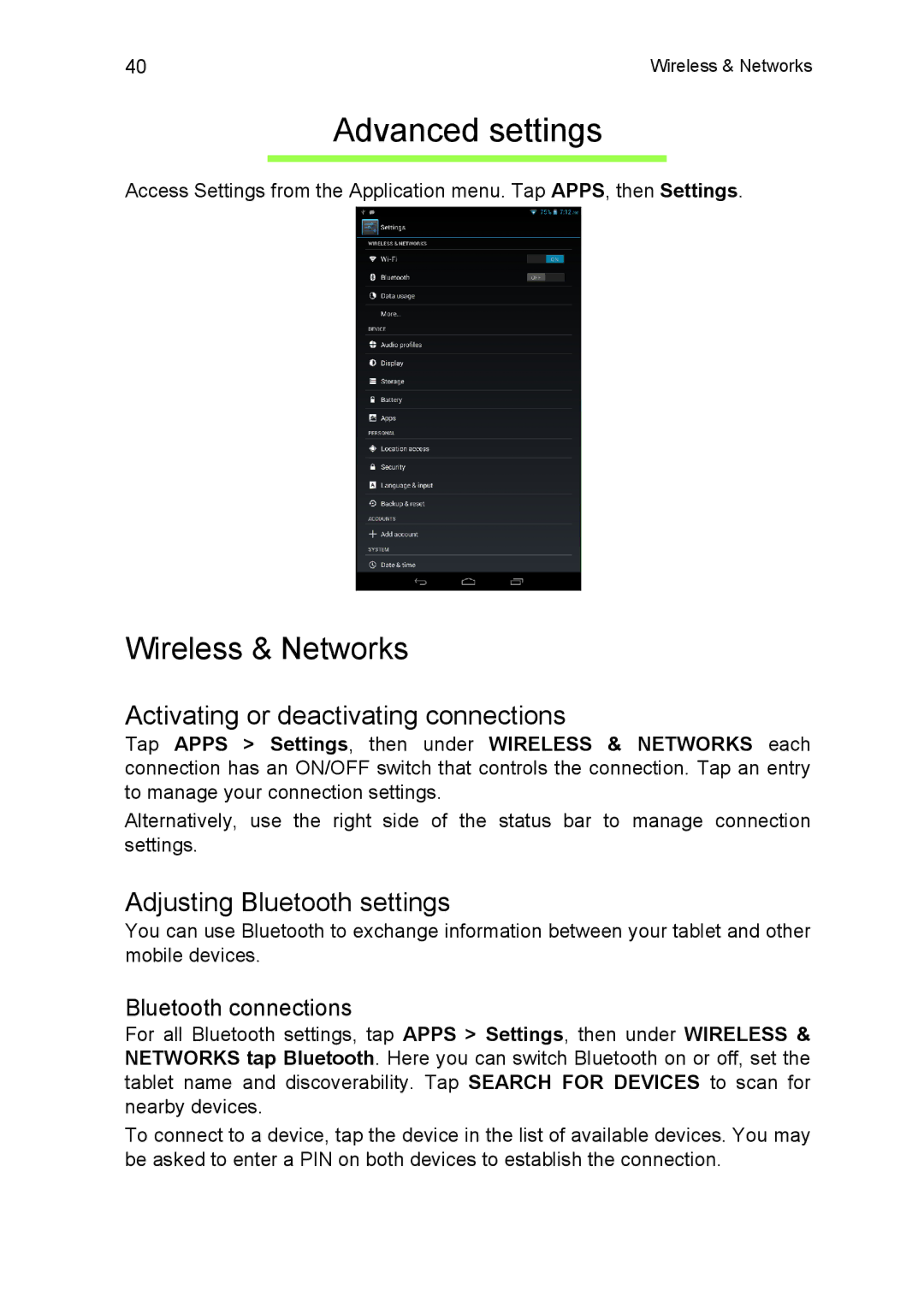40 | Wireless & Networks |
Advanced settings
Access Settings from the Application menu. Tap APPS, then Settings.
Wireless & Networks
Activating or deactivating connections
Tap APPS > Settings, then under WIRELESS & NETWORKS each connection has an ON/OFF switch that controls the connection. Tap an entry to manage your connection settings.
Alternatively, use the right side of the status bar to manage connection settings.
Adjusting Bluetooth settings
You can use Bluetooth to exchange information between your tablet and other mobile devices.
Bluetooth connections
For all Bluetooth settings, tap APPS > Settings, then under WIRELESS & NETWORKS tap Bluetooth. Here you can switch Bluetooth on or off, set the tablet name and discoverability. Tap SEARCH FOR DEVICES to scan for nearby devices.
To connect to a device, tap the device in the list of available devices. You may be asked to enter a PIN on both devices to establish the connection.