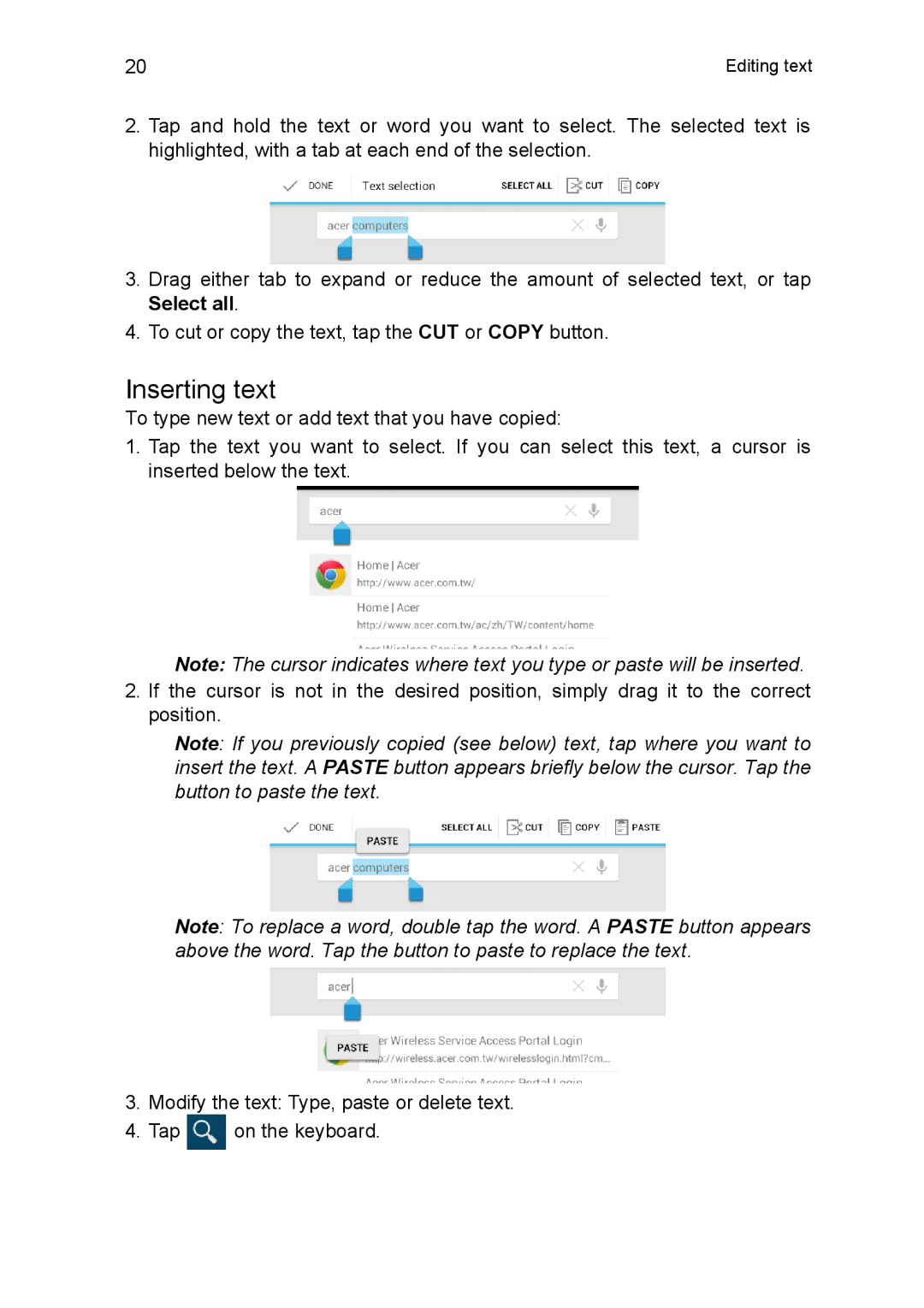20 | Editing text |
2.Tap and hold the text or word you want to select. The selected text is highlighted, with a tab at each end of the selection.
3.Drag either tab to expand or reduce the amount of selected text, or tap Select all.
4.To cut or copy the text, tap the CUT or COPY button.
Inserting text
To type new text or add text that you have copied:
1.Tap the text you want to select. If you can select this text, a cursor is inserted below the text.
Note: The cursor indicates where text you type or paste will be inserted.
2.If the cursor is not in the desired position, simply drag it to the correct position.
Note: If you previously copied (see below) text, tap where you want to insert the text. A PASTE button appears briefly below the cursor. Tap the button to paste the text.
Note: To replace a word, double tap the word. A PASTE button appears above the word. Tap the button to paste to replace the text.
3.Modify the text: Type, paste or delete text.
4.Tap ![]() on the keyboard.
on the keyboard.