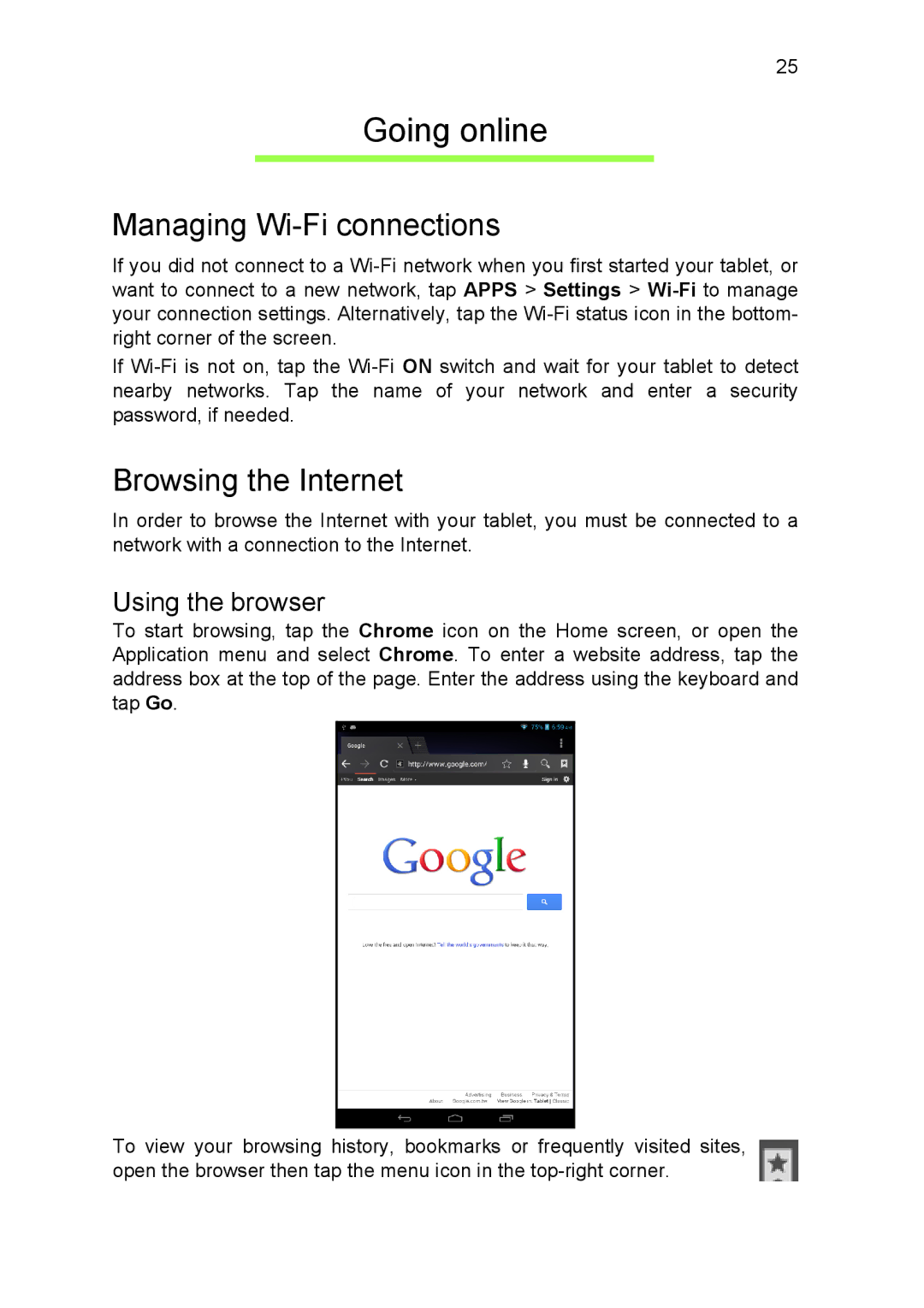25
Going online
Managing Wi-Fi connections
If you did not connect to a
If
Browsing the Internet
In order to browse the Internet with your tablet, you must be connected to a network with a connection to the Internet.
Using the browser
To start browsing, tap the Chrome icon on the Home screen, or open the Application menu and select Chrome. To enter a website address, tap the address box at the top of the page. Enter the address using the keyboard and tap Go.
To view your browsing history, bookmarks or frequently visited sites, open the browser then tap the menu icon in the