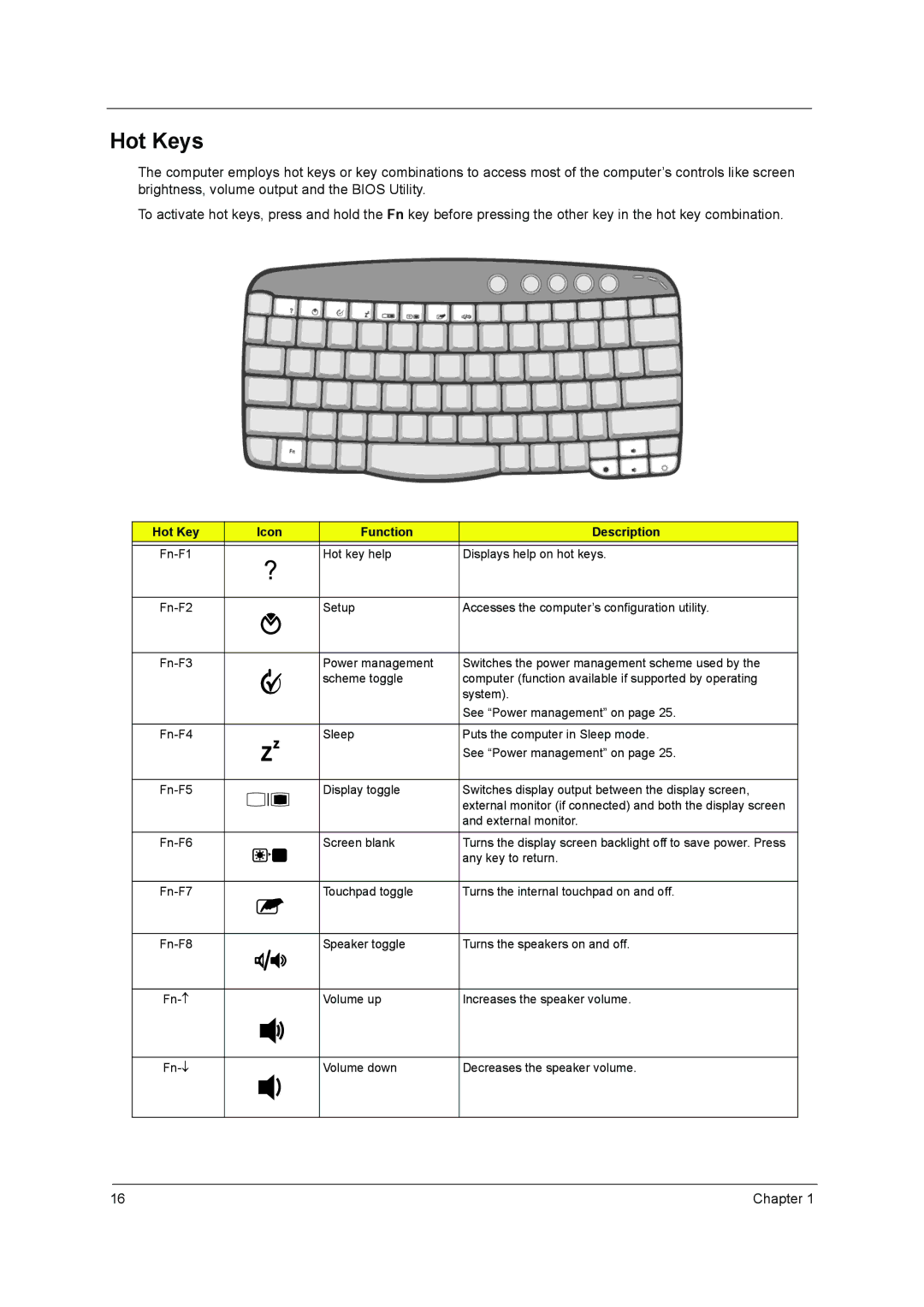Hot Keys
The computer employs hot keys or key combinations to access most of the computer’s controls like screen brightness, volume output and the BIOS Utility.
To activate hot keys, press and hold the Fn key before pressing the other key in the hot key combination.
Hot Key | Icon | Function | Description | |
|
|
|
|
|
|
| Hot key help | Displays help on hot keys. | |
|
|
|
|
|
|
| Setup | Accesses the computer’s configuration utility. | |
|
|
|
|
|
|
| Power management | Switches the power management scheme used by the | |
|
|
| scheme toggle | computer (function available if supported by operating |
|
|
|
| system). |
|
|
|
| See “Power management” on page 25. |
|
|
|
|
|
|
| Sleep | Puts the computer in Sleep mode. | |
|
|
|
| See “Power management” on page 25. |
|
|
|
|
|
|
| Display toggle | Switches display output between the display screen, | |
|
|
|
| external monitor (if connected) and both the display screen |
|
|
|
| |
|
|
|
| and external monitor. |
|
|
|
|
|
|
| Screen blank | Turns the display screen backlight off to save power. Press | |
|
|
|
| any key to return. |
|
|
|
|
|
|
| Touchpad toggle | Turns the internal touchpad on and off. | |
|
|
|
|
|
|
| Speaker toggle | Turns the speakers on and off. | |
|
|
|
|
|
|
| Volume up | Increases the speaker volume. | |
Volume down
Decreases the speaker volume.
16 | Chapter 1 |