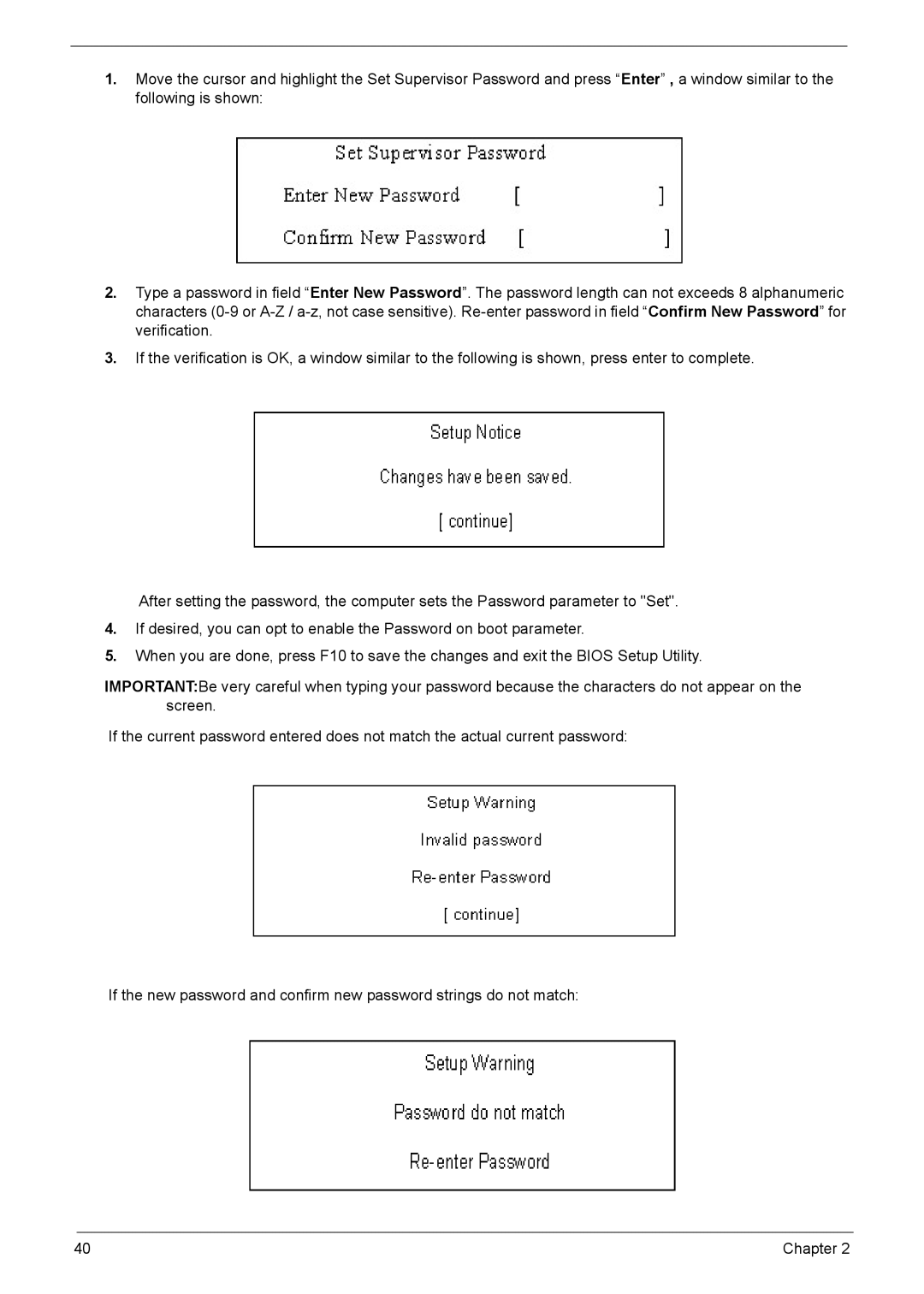1.Move the cursor and highlight the Set Supervisor Password and press “Enter” , a window similar to the following is shown:
2.Type a password in field “Enter New Password”. The password length can not exceeds 8 alphanumeric characters
3.If the verification is OK, a window similar to the following is shown, press enter to complete.
After setting the password, the computer sets the Password parameter to "Set".
4.If desired, you can opt to enable the Password on boot parameter.
5.When you are done, press F10 to save the changes and exit the BIOS Setup Utility.
IMPORTANT:Be very careful when typing your password because the characters do not appear on the screen.
If the current password entered does not match the actual current password:
If the new password and confirm new password strings do not match:
40 | Chapter 2 |