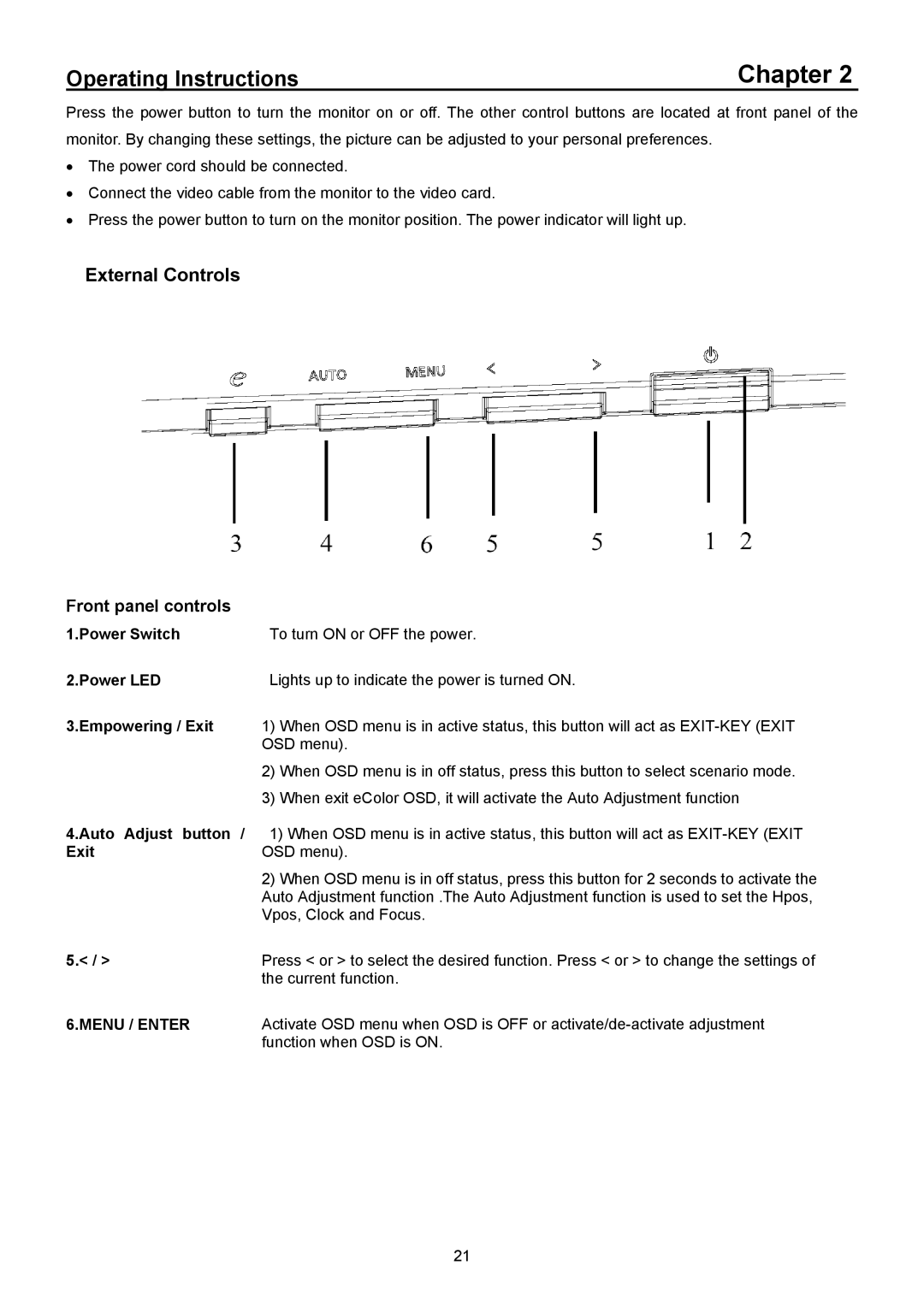X213H, X223HQ specifications
The Acer X223HQ and X213H are two notable offerings in Acer's lineup of LCD monitors, catering to a variety of user needs from casual computing to more intensive tasks. Both of these models stand out for their reliable performance, vibrant display quality, and affordable pricing.The Acer X223HQ features a 21.5-inch screen with a resolution of 1920x1080 pixels, providing users with Full HD visuals. This makes it suitable for tasks such as office productivity, web browsing, and media consumption. With a 16:9 aspect ratio, users can enjoy an immersive viewing experience, particularly when watching movies or playing games. The X223HQ utilizes a TN panel, which ensures fast response times, minimizing motion blur during fast-paced scenes.
In contrast, the Acer X213H is slightly smaller at 21.5 inches but still offers a commendable Full HD resolution. These monitors feature Acer’s Adaptive Contrast Management which enhances visual performance by automatically adjusting the contrast based on the current on-screen content, optimizing the viewing experience in varying lighting conditions. Both monitors are designed with energy efficiency in mind, complying with Energy Star certifications, which reflects Acer's commitment to sustainability.
Viewing angles are decent with both monitors, but users will find that the TN panel technology may restrict optimal viewing when seen from extreme angles. This makes them suitable for single-user setups rather than larger viewing environments. However, the crisp and clear images provided by the 5ms response time allow for smooth transitions, enhancing the overall user experience.
Connectivity options on the X223HQ and X213H include VGA ports, which allow for easy setup with most desktop computers and laptops. The monitors also come equipped with built-in speakers, providing an all-in-one solution for basic sound output without the need for external speakers.
In terms of design, both models feature a sleek, minimalist aesthetic with a thin bezel, making them visually appealing and suitable for modern office environments. The adjustable stand allows for basic tilt options, ensuring users can adjust the screen to their preferred viewing angle.
Overall, the Acer X223HQ and X213H monitors are solid choices for users seeking reliable and versatile display solutions at an affordable price point. With their features designed for everyday use, they serve well in home and office environments, making them a worthwhile investment for budget-conscious consumers. Whether for work or leisure, these monitors deliver satisfactory performance and quality.