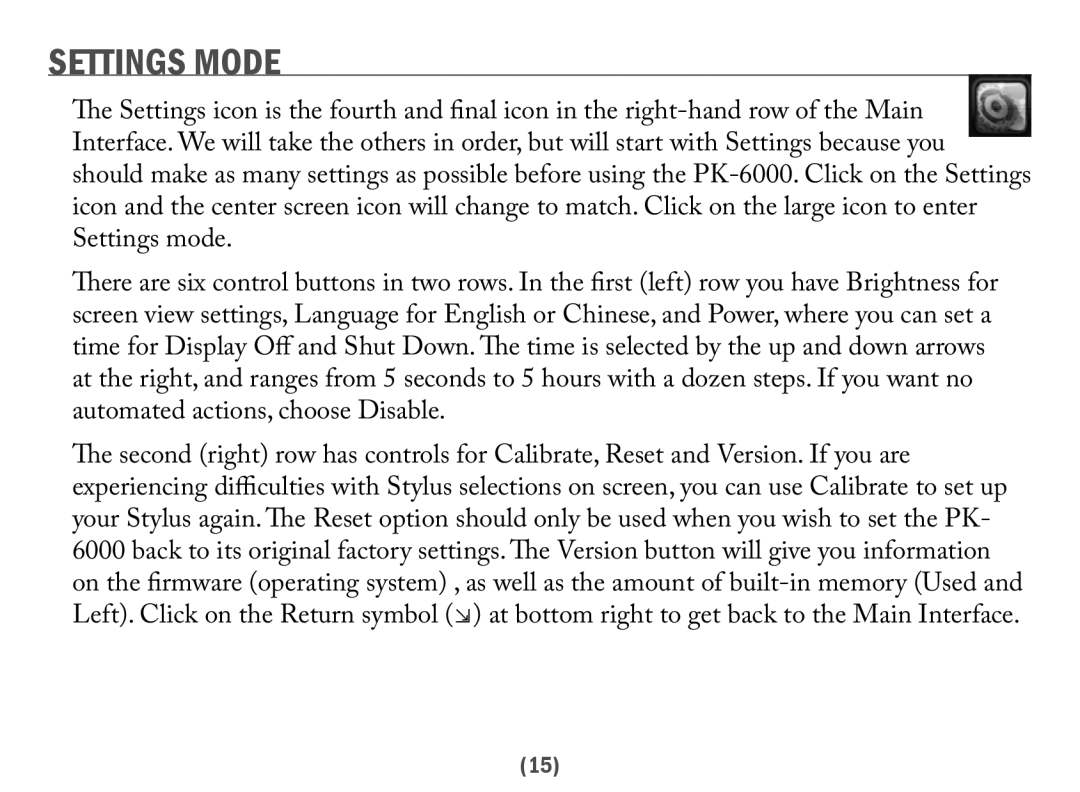SETTINGS MODE
The Settings icon is the fourth and final icon in the
There are six control buttons in two rows. In the first (left) row you have Brightness for screen view settings, Language for English or Chinese, and Power, where you can set a time for Display Off and Shut Down. The time is selected by the up and down arrows at the right, and ranges from 5 seconds to 5 hours with a dozen steps. If you want no automated actions, choose Disable.
The second (right) row has controls for Calibrate, Reset and Version. If you are
experiencing difficulties with | Stylus selections on screen, you can use Calibrate to set up |
your Stylus again. The Reset | option should only be used when you wish to set the PK- |
6000 back to its original factory settings. The Version button will give you information on the firmware (operating system) , as well as the amount of
(15)