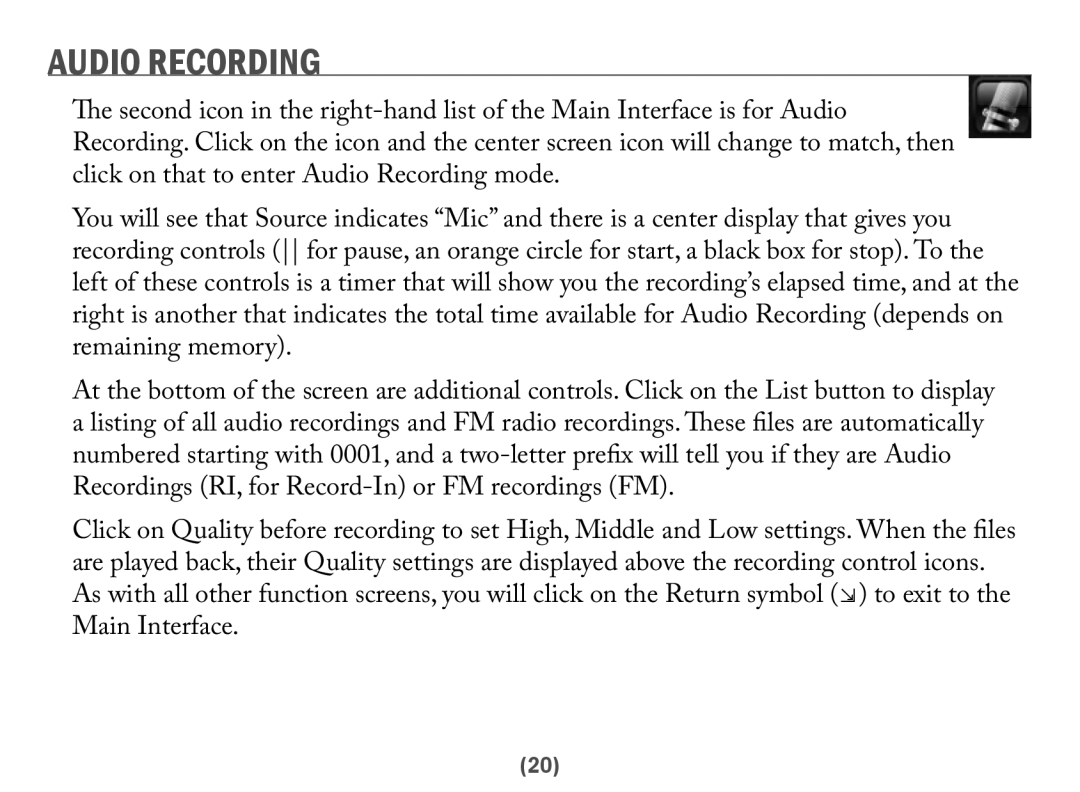AUDIO RECORDING
The second icon in the
You will see that Source indicates “Mic” and there is a center display that gives you recording controls ( for pause, an orange circle for start, a black box for stop). To the left of these controls is a timer that will show you the recording’s elapsed time, and at the right is another that indicates the total time available for Audio Recording (depends on remaining memory).
At the bottom of the screen are additional controls. Click on the List button to display a listing of all audio recordings and FM radio recordings. These files are automatically numbered starting with 0001, and a
Click on Quality before recording to set High, Middle and Low settings. When the files are played back, their Quality settings are displayed above the recording control icons. As with all other function screens, you will click on the Return symbol (⇲) to exit to the Main Interface.
(20)