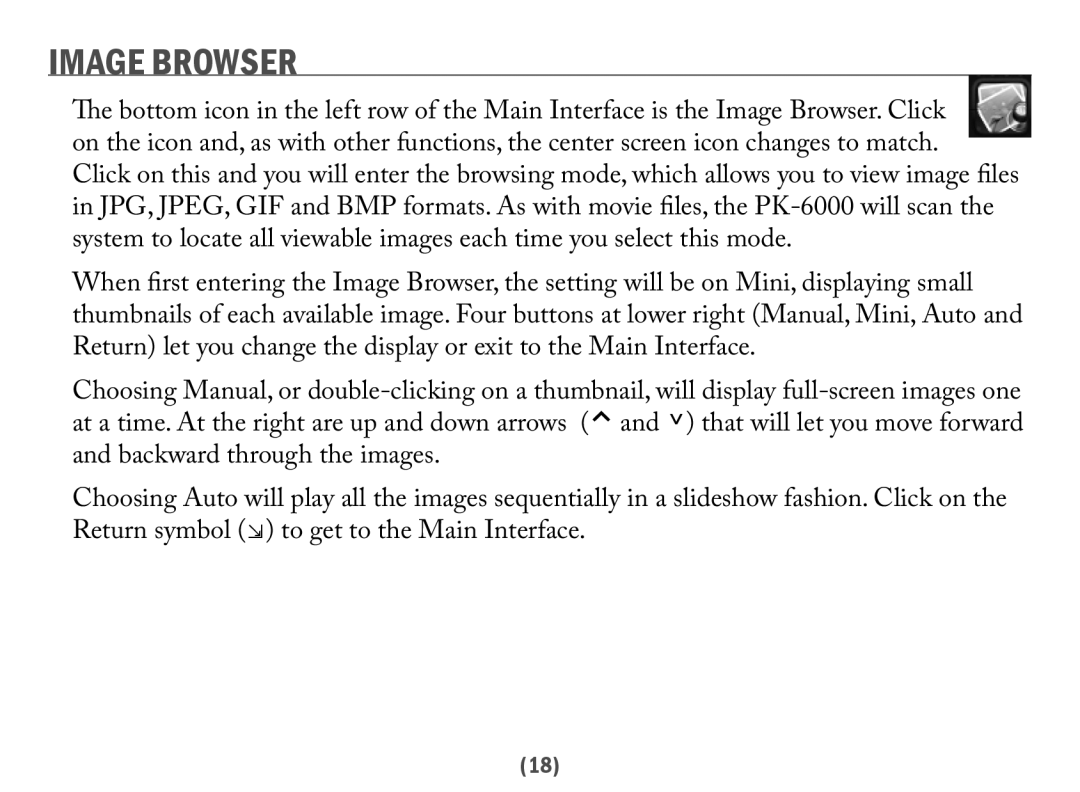IMAGE BROWSER
The bottom icon in the left row of the Main Interface is the Image Browser. Click on the icon and, as with other functions, the center screen icon changes to match.
Click on this and you will enter the browsing mode, which allows you to view image files in JPG, JPEG, GIF and BMP formats. As with movie files, the
When first entering the Image Browser, the setting will be on Mini, displaying small thumbnails of each available image. Four buttons at lower right (Manual, Mini, Auto and Return) let you change the display or exit to the Main Interface.
Choosing Manual, or
Choosing Auto will play all the images sequentially in a slideshow fashion. Click on the Return symbol (⇲) to get to the Main Interface.
(18)