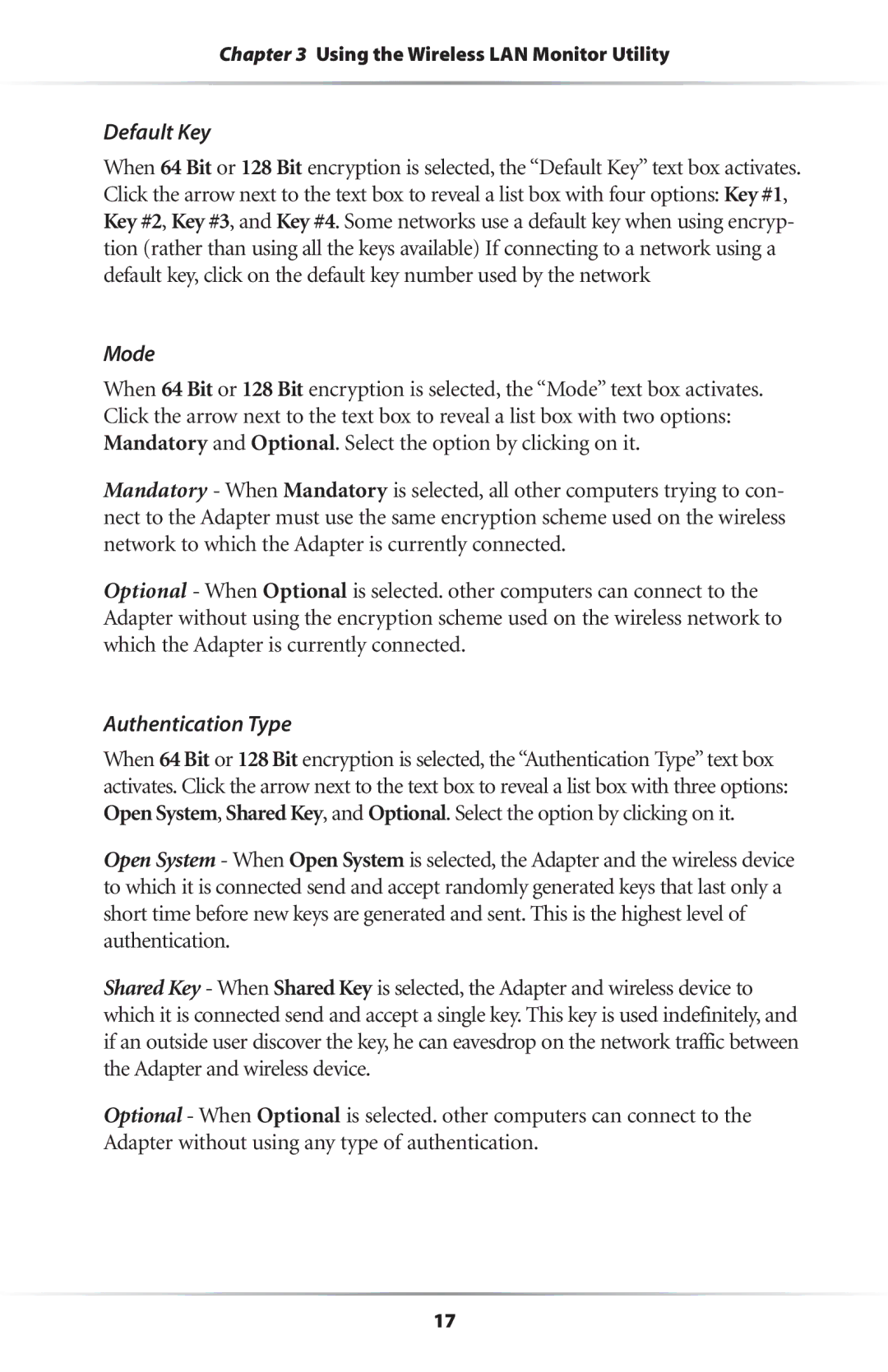11 Mbps specifications
Actiontec's 11 Mbps wireless product line represents a key advancement in the realm of home and small office networking, primarily intended to offer improved connectivity through the use of wireless technology. These devices leverage the IEEE 802.11b standard, which is one of the earliest specifications for wireless local area networks (WLANs), enabling data transfer rates of up to 11 Mbps. This standard has paved the way for seamless connectivity, particularly during a time when wired connections were the norm.One of the principal features of Actiontec's 11 Mbps offerings is their user-friendly installation process. The devices are designed to facilitate quick setup, allowing users—regardless of their tech-savviness—to establish a wireless network in mere minutes. This ease of installation is amplified by the inclusion of intuitive software that guides users through the setup process, making networking accessible to a larger audience.
Another notable characteristic is the device’s range capability. With a typical operational range of up to 300 feet indoors and even farther outdoors, Actiontec's wireless devices reduce the clutter of wires while providing flexibility in device placement. This range is sufficient for most home and small office environments, allowing users to connect various wireless devices such as laptops, smartphones, and printers without being tethered to a central hub.
In terms of security, Actiontec integrates robust encryption protocols, such as WEP (Wired Equivalent Privacy), to protect the network from unauthorized access. Although WEP has been largely surpassed by more advanced security protocols, its implementation represented a significant step forward in securing wireless communications in the early days of consumer wireless technology.
Moreover, Actiontec’s 11 Mbps devices are equipped with several ports to support wired connections for devices that benefit from a stable, high-speed link, such as gaming consoles or desktop computers. This dual connectivity feature allows users to enjoy the best of both worlds, merging the convenience of wireless access with the reliability of wired connections.
In summary, Actiontec's 11 Mbps wireless products offer a blend of simplicity, flexibility, and basic security features that cater primarily to home users and small office setups. While newer technologies have emerged since their introduction, the founding principles of ease of use, range, and connectivity remain relevant as a testament to the evolution of networking technology.