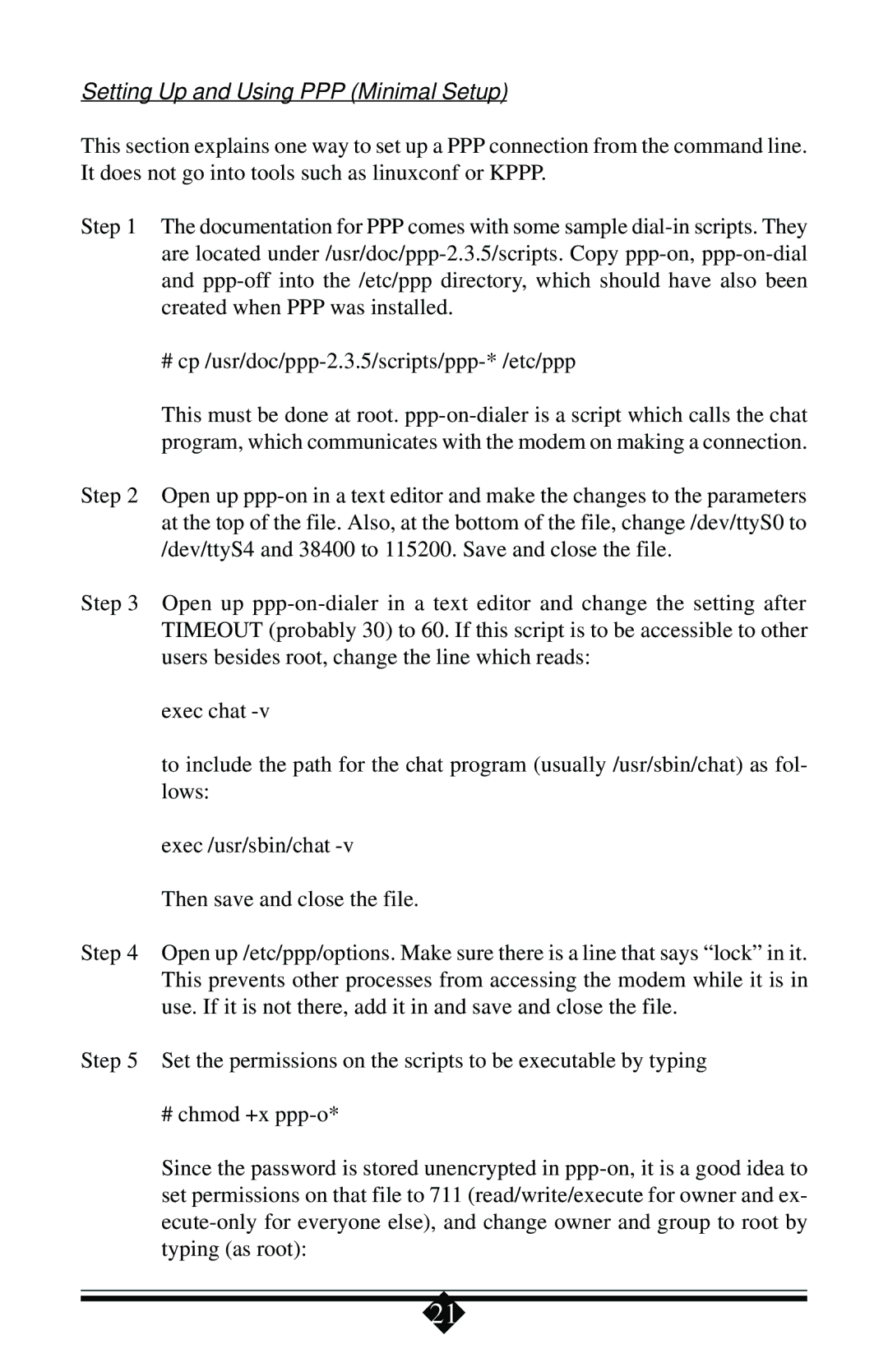Setting Up and Using PPP (Minimal Setup)
This section explains one way to set up a PPP connection from the command line. It does not go into tools such as linuxconf or KPPP.
Step 1 The documentation for PPP comes with some sample dial-in scripts. They are located under /usr/doc/ppp-2.3.5/scripts. Copy ppp-on, ppp-on-dial and ppp-off into the /etc/ppp directory, which should have also been created when PPP was installed.
# cp /usr/doc/ppp-2.3.5/scripts/ppp-* /etc/ppp
This must be done at root. ppp-on-dialer is a script which calls the chat program, which communicates with the modem on making a connection.
Step 2 Open up ppp-on in a text editor and make the changes to the parameters at the top of the file. Also, at the bottom of the file, change /dev/ttyS0 to /dev/ttyS4 and 38400 to 115200. Save and close the file.
Step 3 Open up ppp-on-dialer in a text editor and change the setting after TIMEOUT (probably 30) to 60. If this script is to be accessible to other users besides root, change the line which reads:
exec chat -v
to include the path for the chat program (usually /usr/sbin/chat) as fol- lows:
exec /usr/sbin/chat -v
Then save and close the file.
Step 4 Open up /etc/ppp/options. Make sure there is a line that says “lock” in it. This prevents other processes from accessing the modem while it is in use. If it is not there, add it in and save and close the file.
Step 5 Set the permissions on the scripts to be executable by typing
# chmod +x ppp-o*
Since the password is stored unencrypted in ppp-on, it is a good idea to set permissions on that file to 711 (read/write/execute for owner and ex- ecute-only for everyone else), and change owner and group to root by typing (as root):