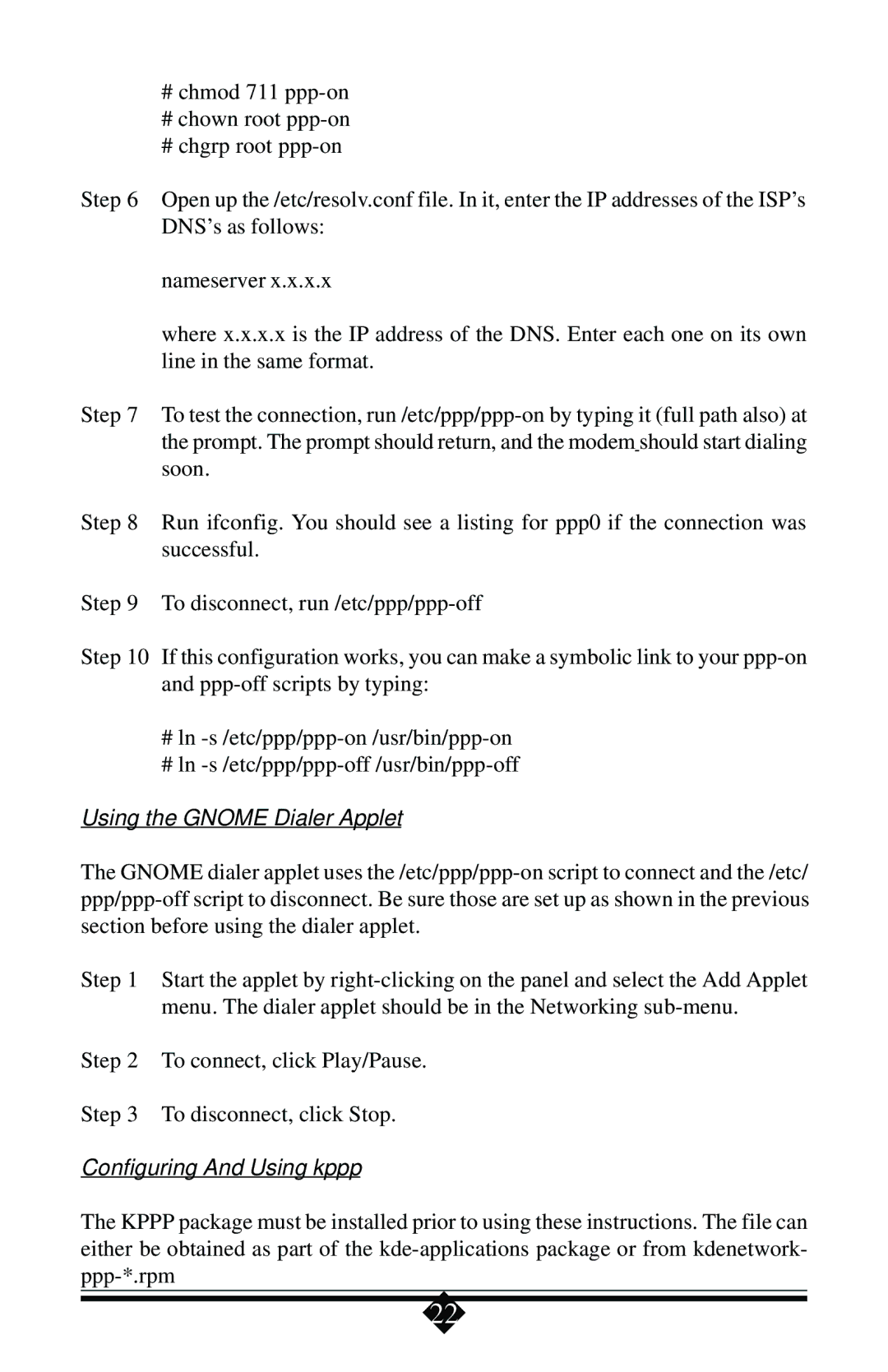#chmod 711
#chown root
#chgrp root
Step 6 Open up the /etc/resolv.conf file. In it, enter the IP addresses of the ISP’s DNS’s as follows:
nameserver x.x.x.x
where x.x.x.x is the IP address of the DNS. Enter each one on its own line in the same format.
Step 7 To test the connection,
Step 8 Run ifconfig. You should see a listing for ppp0 if the connection was successful.
Step 9 To disconnect,
Step 10 If this configuration works, you can make a symbolic link to your
#ln
#ln
Using the GNOME Dialer Applet
The GNOME dialer applet uses
Step 1 Start the applet by
Step 2 To connect, click Play/Pause.
Step 3 To disconnect, click Stop.
Configuring And Using kppp
The KPPP package must be installed prior to using these instructions. The file can either be obtained as part of the
22