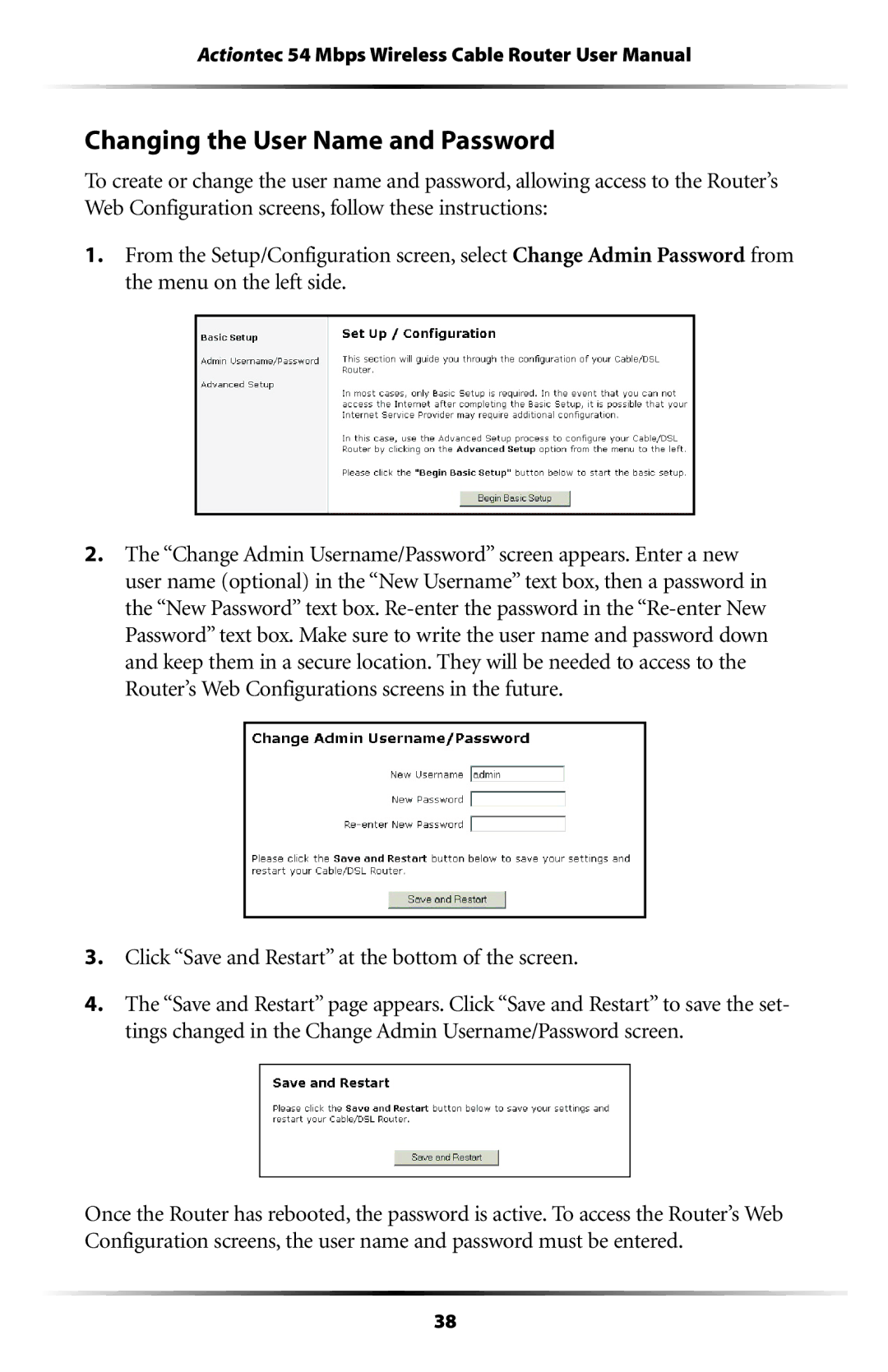Actiontec 54 Mbps Wireless Cable Router User Manual
Changing the User Name and Password
To create or change the user name and password, allowing access to the Router’s Web Configuration screens, follow these instructions:
1.From the Setup/Configuration screen, select Change Admin Password from the menu on the left side.
2.The “Change Admin Username/Password” screen appears. Enter a new user name (optional) in the “New Username” text box, then a password in the “New Password” text box.
3.Click “Save and Restart” at the bottom of the screen.
4.The “Save and Restart” page appears. Click “Save and Restart” to save the set- tings changed in the Change Admin Username/Password screen.
Once the Router has rebooted, the password is active. To access the Router’s Web Configuration screens, the user name and password must be entered.
38