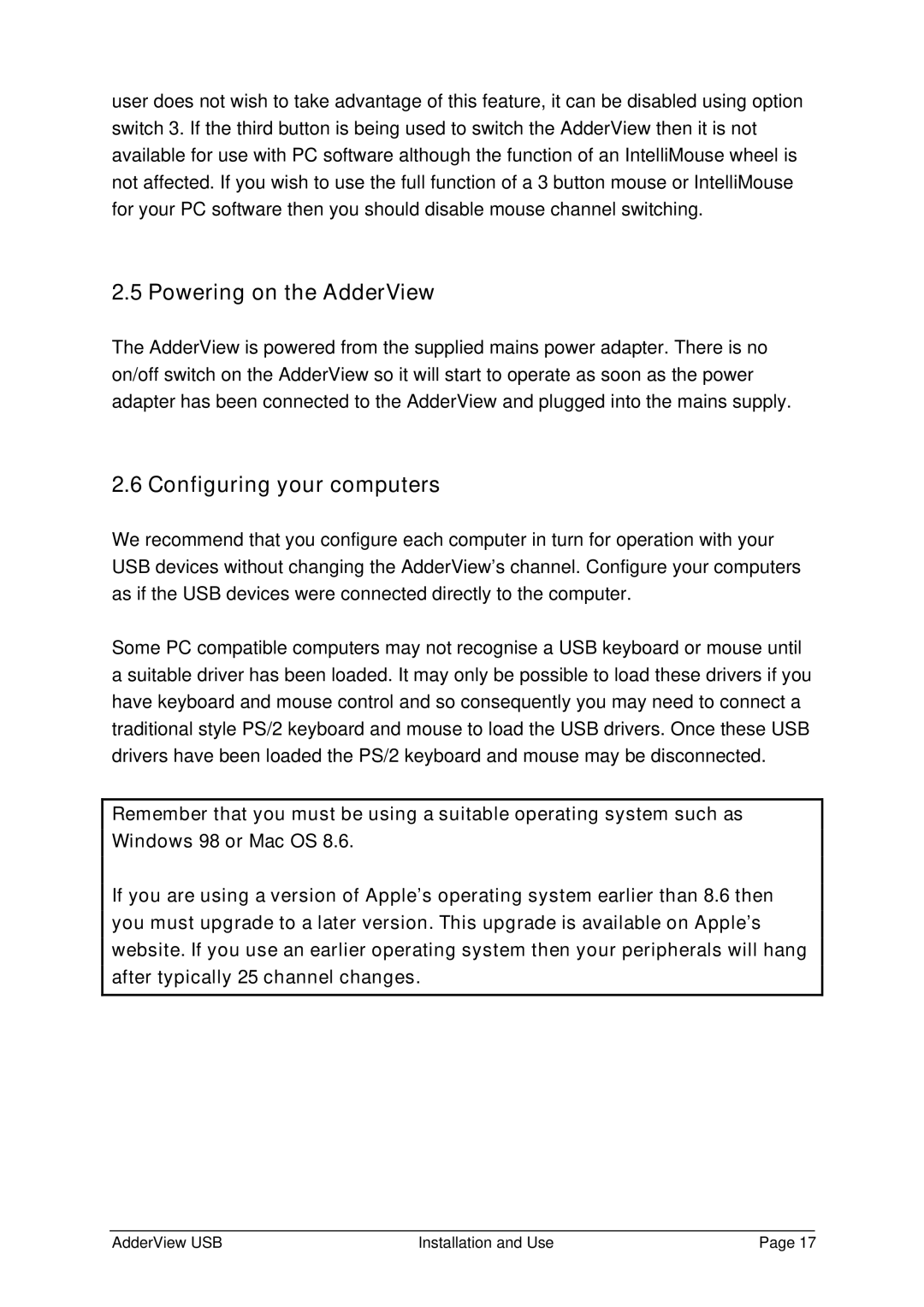user does not wish to take advantage of this feature, it can be disabled using option switch 3. If the third button is being used to switch the AdderView then it is not available for use with PC software although the function of an IntelliMouse wheel is not affected. If you wish to use the full function of a 3 button mouse or IntelliMouse for your PC software then you should disable mouse channel switching.
2.5 Powering on the AdderView
The AdderView is powered from the supplied mains power adapter. There is no on/off switch on the AdderView so it will start to operate as soon as the power adapter has been connected to the AdderView and plugged into the mains supply.
2.6 Configuring your computers
We recommend that you configure each computer in turn for operation with your USB devices without changing the AdderView’s channel. Configure your computers as if the USB devices were connected directly to the computer.
Some PC compatible computers may not recognise a USB keyboard or mouse until a suitable driver has been loaded. It may only be possible to load these drivers if you have keyboard and mouse control and so consequently you may need to connect a traditional style PS/2 keyboard and mouse to load the USB drivers. Once these USB drivers have been loaded the PS/2 keyboard and mouse may be disconnected.
Remember that you must be using a suitable operating system such as Windows 98 or Mac OS 8.6.
If you are using a version of Apple’s operating system earlier than 8.6 then you must upgrade to a later version. This upgrade is available on Apple’s website. If you use an earlier operating system then your peripherals will hang after typically 25 channel changes.
AdderView USB | Installation and Use | Page 17 |