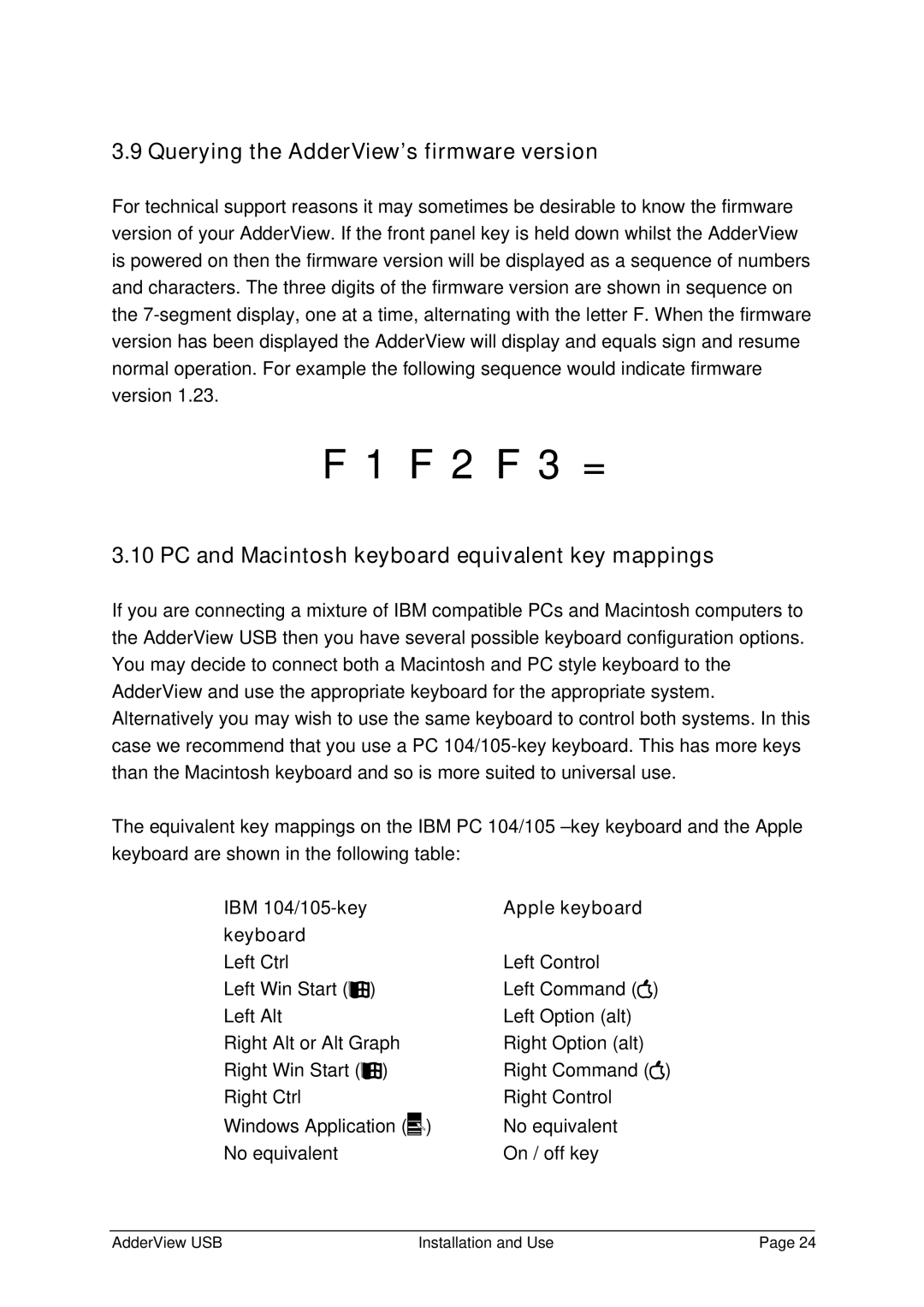3.9 Querying the AdderView’s firmware version
For technical support reasons it may sometimes be desirable to know the firmware version of your AdderView. If the front panel key is held down whilst the AdderView is powered on then the firmware version will be displayed as a sequence of numbers and characters. The three digits of the firmware version are shown in sequence on the
F 1 F 2 F 3 =
3.10 PC and Macintosh keyboard equivalent key mappings
If you are connecting a mixture of IBM compatible PCs and Macintosh computers to the AdderView USB then you have several possible keyboard configuration options. You may decide to connect both a Macintosh and PC style keyboard to the AdderView and use the appropriate keyboard for the appropriate system. Alternatively you may wish to use the same keyboard to control both systems. In this case we recommend that you use a PC
The equivalent key mappings on the IBM PC 104/105
IBM |
|
|
| Apple keyboard |
|
keyboard |
|
|
|
|
|
Left Ctrl |
|
|
| Left Control |
|
Left Win Start ( | ) |
|
| Left Command ( | ) |
Left Alt |
|
|
| Left Option (alt) |
|
Right Alt or Alt Graph | Right Option (alt) |
| |||
Right Win Start ( | ) |
|
| Right Command ( | ) |
Right Ctrl |
|
|
| Right Control |
|
|
|
|
|
| |
Windows Application ( |
| ) | No equivalent |
| |
|
| ||||
|
| ||||
|
| ||||
No equivalent |
|
|
| On / off key |
|
AdderView USB | Installation and Use | Page 24 |