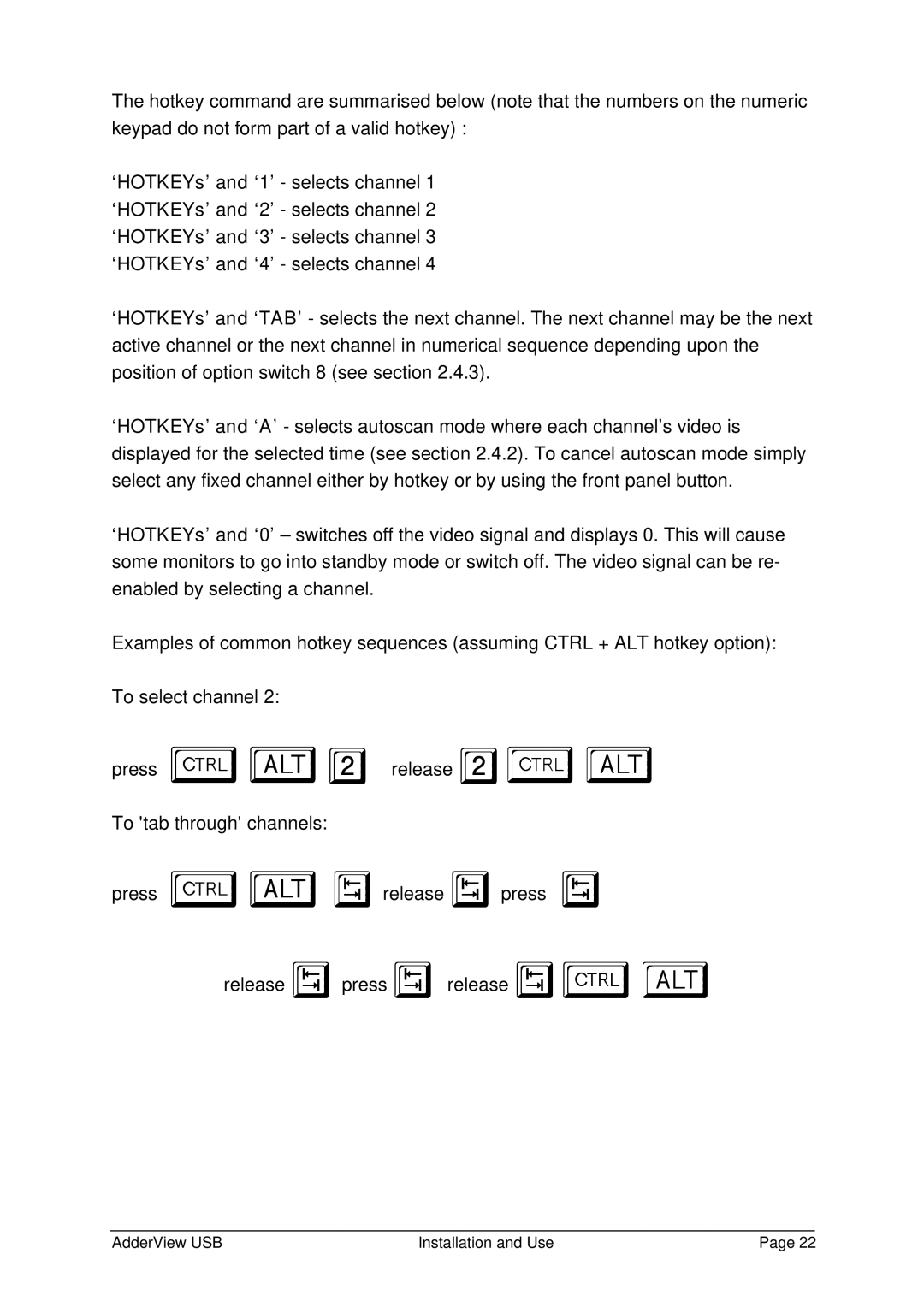The hotkey command are summarised below (note that the numbers on the numeric keypad do not form part of a valid hotkey) :
‘HOTKEYs’ and ‘1’ - selects channel 1 ‘HOTKEYs’ and ‘2’ - selects channel 2 ‘HOTKEYs’ and ‘3’ - selects channel 3 ‘HOTKEYs’ and ‘4’ - selects channel 4
‘HOTKEYs’ and ‘TAB’ - selects the next channel. The next channel may be the next active channel or the next channel in numerical sequence depending upon the position of option switch 8 (see section 2.4.3).
‘HOTKEYs’ and ‘A’ - selects autoscan mode where each channel’s video is displayed for the selected time (see section 2.4.2). To cancel autoscan mode simply select any fixed channel either by hotkey or by using the front panel button.
‘HOTKEYs’ and ‘0’ – switches off the video signal and displays 0. This will cause some monitors to go into standby mode or switch off. The video signal can be re- enabled by selecting a channel.
Examples of common hotkey sequences (assuming CTRL + ALT hotkey option):
To select channel 2:
press ba2 release 2ba
To 'tab through' channels:
press bavrelease vpress v
release vpress vrelease vba
AdderView USB | Installation and Use | Page 22 |