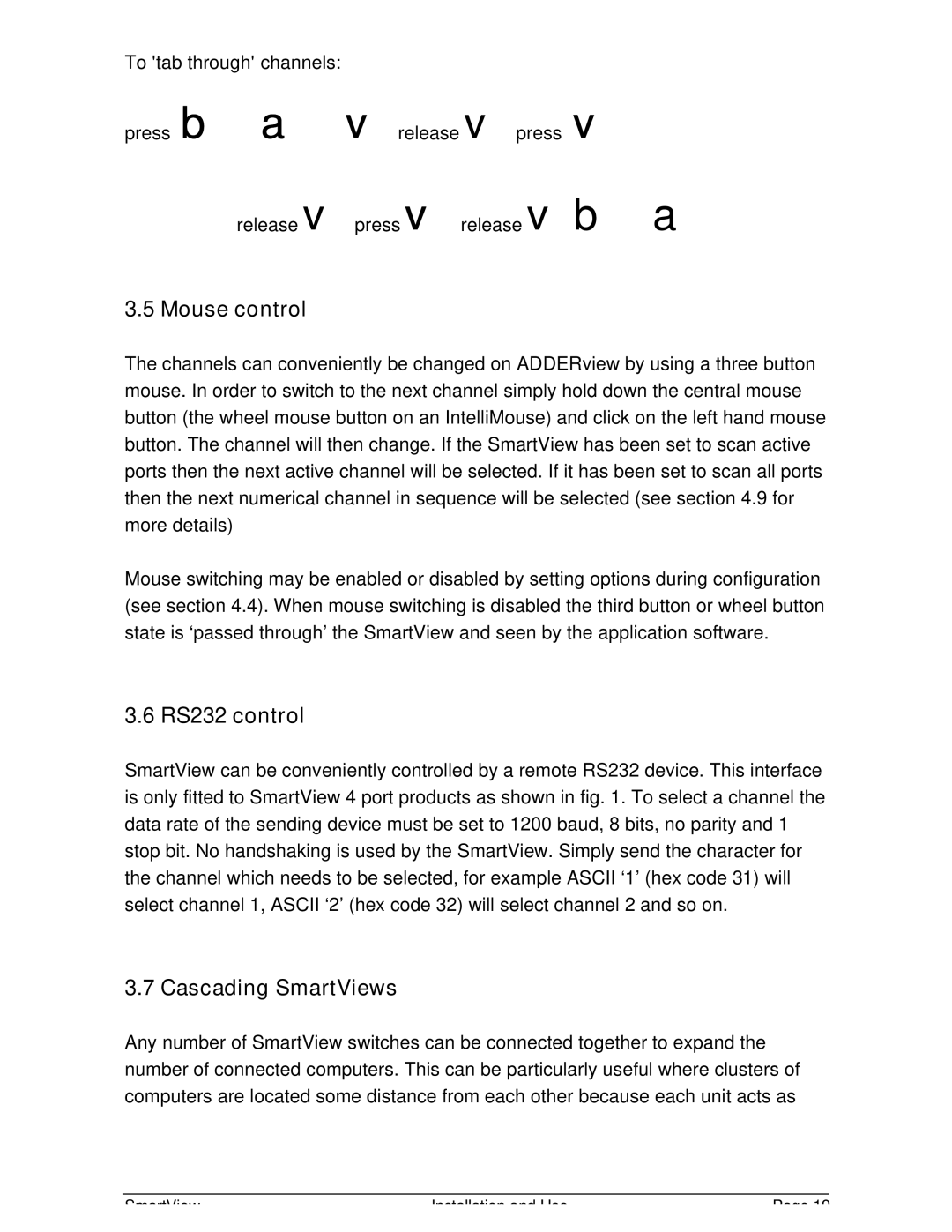To 'tab through' channels:
press bavrelease vpress v
release vpress vrelease vba
3.5 Mouse control
The channels can conveniently be changed on ADDERview by using a three button mouse. In order to switch to the next channel simply hold down the central mouse button (the wheel mouse button on an IntelliMouse) and click on the left hand mouse button. The channel will then change. If the SmartView has been set to scan active ports then the next active channel will be selected. If it has been set to scan all ports then the next numerical channel in sequence will be selected (see section 4.9 for more details)
Mouse switching may be enabled or disabled by setting options during configuration (see section 4.4). When mouse switching is disabled the third button or wheel button state is ‘passed through’ the SmartView and seen by the application software.
3.6 RS232 control
SmartView can be conveniently controlled by a remote RS232 device. This interface is only fitted to SmartView 4 port products as shown in fig. 1. To select a channel the data rate of the sending device must be set to 1200 baud, 8 bits, no parity and 1 stop bit. No handshaking is used by the SmartView. Simply send the character for the channel which needs to be selected, for example ASCII ‘1’ (hex code 31) will select channel 1, ASCII ‘2’ (hex code 32) will select channel 2 and so on.
3.7 Cascading SmartViews
Any number of SmartView switches can be connected together to expand the number of connected computers. This can be particularly useful where clusters of computers are located some distance from each other because each unit acts as
SmartView | Installation and Use | Page 19 |