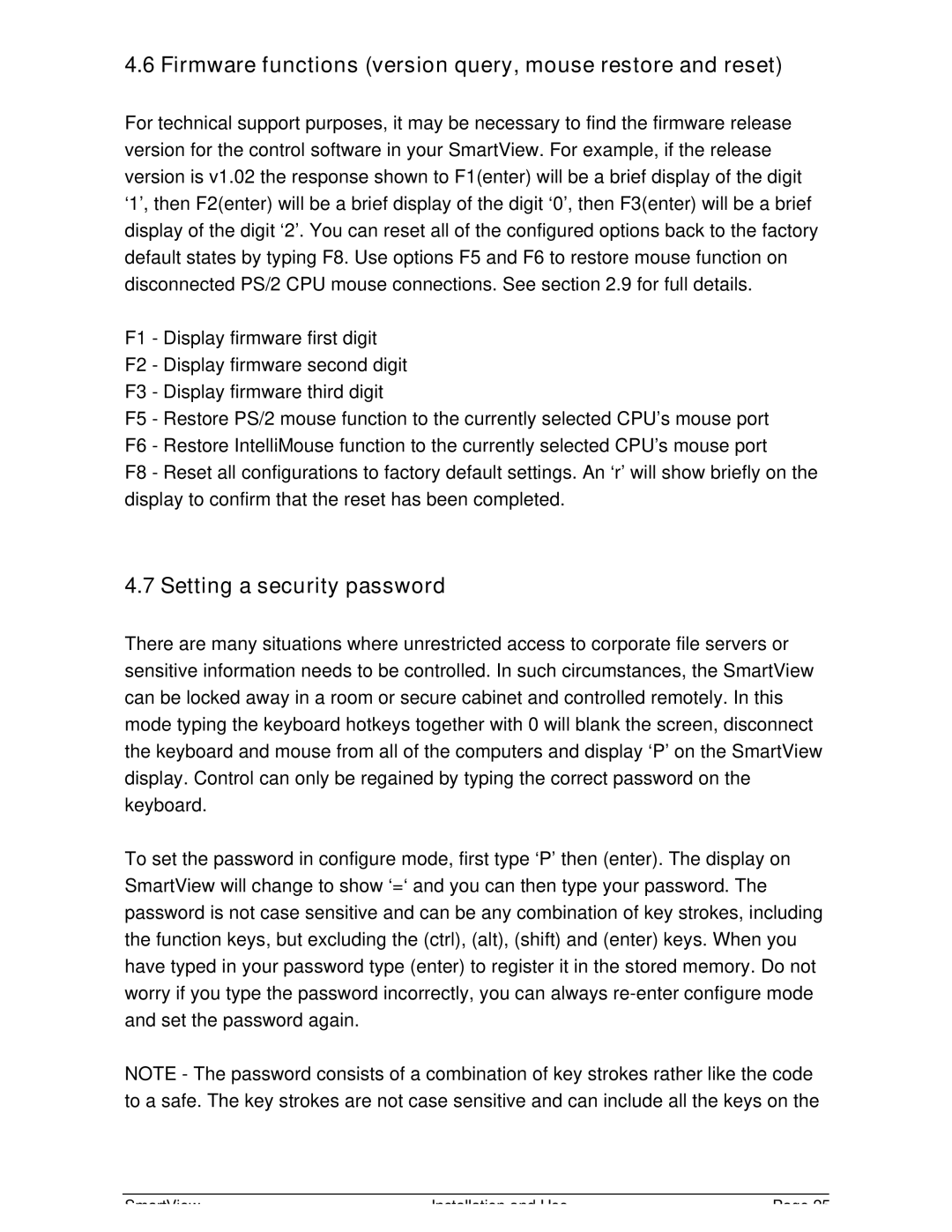4.6 Firmware functions (version query, mouse restore and reset)
For technical support purposes, it may be necessary to find the firmware release version for the control software in your SmartView. For example, if the release version is v1.02 the response shown to F1(enter) will be a brief display of the digit ‘1’, then F2(enter) will be a brief display of the digit ‘0’, then F3(enter) will be a brief display of the digit ‘2’. You can reset all of the configured options back to the factory default states by typing F8. Use options F5 and F6 to restore mouse function on disconnected PS/2 CPU mouse connections. See section 2.9 for full details.
F1 - Display firmware first digit
F2 - Display firmware second digit
F3 - Display firmware third digit
F5 - Restore PS/2 mouse function to the currently selected CPU’s mouse port F6 - Restore IntelliMouse function to the currently selected CPU’s mouse port
F8 - Reset all configurations to factory default settings. An ‘r’ will show briefly on the display to confirm that the reset has been completed.
4.7 Setting a security password
There are many situations where unrestricted access to corporate file servers or sensitive information needs to be controlled. In such circumstances, the SmartView can be locked away in a room or secure cabinet and controlled remotely. In this mode typing the keyboard hotkeys together with 0 will blank the screen, disconnect the keyboard and mouse from all of the computers and display ‘P’ on the SmartView display. Control can only be regained by typing the correct password on the keyboard.
To set the password in configure mode, first type ‘P’ then (enter). The display on SmartView will change to show ‘=‘ and you can then type your password. The password is not case sensitive and can be any combination of key strokes, including the function keys, but excluding the (ctrl), (alt), (shift) and (enter) keys. When you have typed in your password type (enter) to register it in the stored memory. Do not worry if you type the password incorrectly, you can always
NOTE - The password consists of a combination of key strokes rather like the code to a safe. The key strokes are not case sensitive and can include all the keys on the
SmartView | Installation and Use | Page 25 |