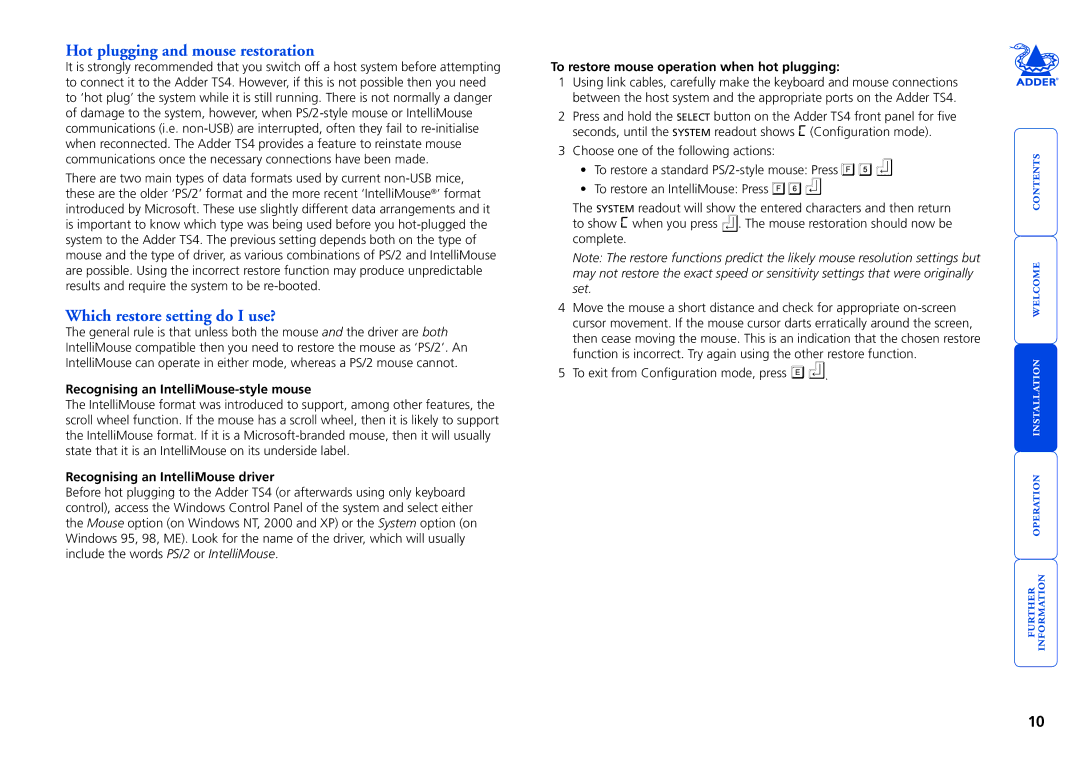Hot plugging and mouse restoration
It is strongly recommended that you switch off a host system before attempting to connect it to the Adder TS4. However, if this is not possible then you need to ‘hot plug’ the system while it is still running. There is not normally a danger of damage to the system, however, when
There are two main types of data formats used by current
Which restore setting do I use?
The general rule is that unless both the mouse and the driver are both IntelliMouse compatible then you need to restore the mouse as ‘PS/2’. An IntelliMouse can operate in either mode, whereas a PS/2 mouse cannot.
Recognising an IntelliMouse-style mouse
The IntelliMouse format was introduced to support, among other features, the scroll wheel function. If the mouse has a scroll wheel, then it is likely to support the IntelliMouse format. If it is a
Recognising an IntelliMouse driver
Before hot plugging to the Adder TS4 (or afterwards using only keyboard control), access the Windows Control Panel of the system and select either the Mouse option (on Windows NT, 2000 and XP) or the System option (on Windows 95, 98, ME). Look for the name of the driver, which will usually include the words PS/2 or IntelliMouse.
To restore mouse operation when hot plugging:
1Using link cables, carefully make the keyboard and mouse connections between the host system and the appropriate ports on the Adder TS4.
2Press and hold the SELECT button on the Adder TS4 front panel for five seconds, until the SYSTEM readout shows C (Configuration mode).
3Choose one of the following actions:
•To restore a standard ![]()
![]()
![]()
•To restore an IntelliMouse: Press ![]()
![]()
![]()
The SYSTEM readout will show the entered characters and then return to show C when you press ![]() . The mouse restoration should now be complete.
. The mouse restoration should now be complete.
Note: The restore functions predict the likely mouse resolution settings but may not restore the exact speed or sensitivity settings that were originally set.
4Move the mouse a short distance and check for appropriate
5To exit from Configuration mode, press ![]()
![]() .
.
10