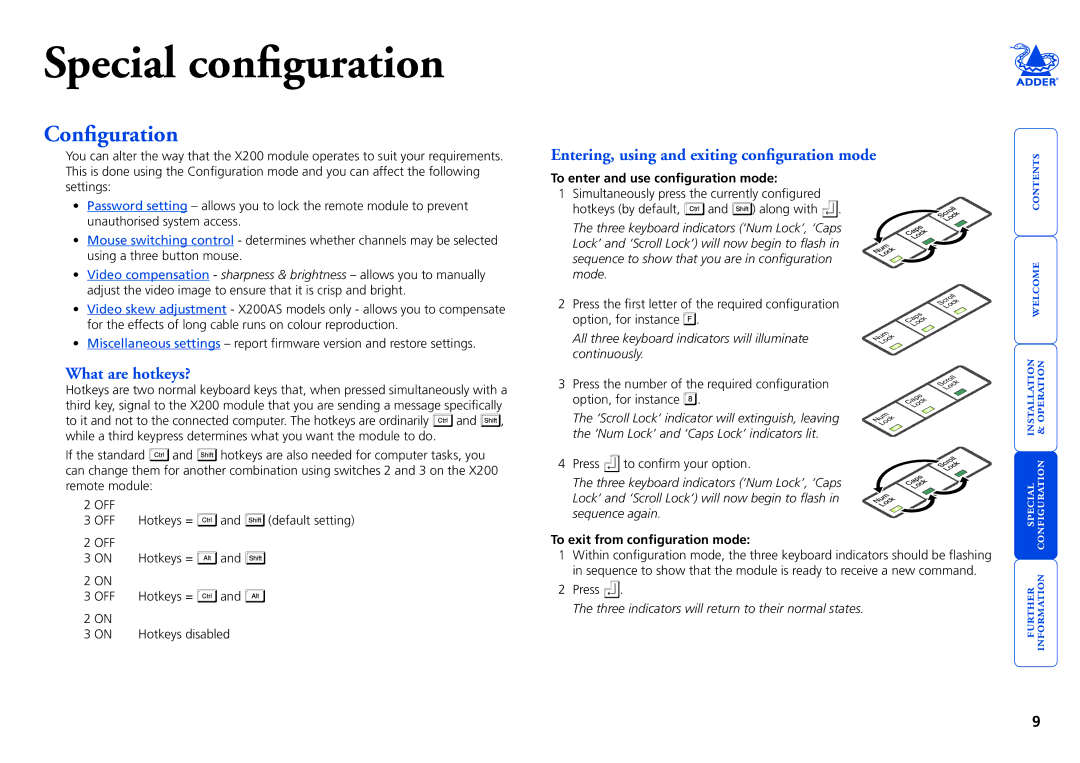Special configuration
Configuration
You can alter the way that the X200 module operates to suit your requirements. This is done using the Configuration mode and you can affect the following
Entering, using and exiting configuration mode
settings:
•Password setting – allows you to lock the remote module to prevent unauthorised system access.
•Mouse switching control - determines whether channels may be selected using a three button mouse.
•Video compensation - sharpness & brightness – allows you to manually adjust the video image to ensure that it is crisp and bright.
•Video skew adjustment - X200AS models only - allows you to compensate for the effects of long cable runs on colour reproduction.
•Miscellaneous settings – report firmware version and restore settings.
To enter and use configuration mode:
1Simultaneously press the currently configured
hotkeys (by default, ![]() and
and ![]() ) along with
) along with ![]() . The three keyboard indicators (‘Num Lock’, ‘Caps Lock’ and ‘Scroll Lock’) will now begin to flash in sequence to show that you are in configuration mode.
. The three keyboard indicators (‘Num Lock’, ‘Caps Lock’ and ‘Scroll Lock’) will now begin to flash in sequence to show that you are in configuration mode.
2Press the first letter of the required configuration option, for instance ![]() .
.
All three keyboard indicators will illuminate continuously.
Numk Loc
Capsk Loc
Scrollk Loc
What are hotkeys?
Hotkeys are two normal keyboard keys that, when pressed simultaneously with a third key, signal to the X200 module that you are sending a message specifically
to it and not to the connected computer. The hotkeys are ordinarily ![]() and
and ![]() , while a third keypress determines what you want the module to do.
, while a third keypress determines what you want the module to do.
If the standard ![]() and
and ![]() hotkeys are also needed for computer tasks, you can change them for another combination using switches 2 and 3 on the X200 remote module:
hotkeys are also needed for computer tasks, you can change them for another combination using switches 2 and 3 on the X200 remote module:
2 | OFF |
|
|
|
3 | OFF | Hotkeys = | and | (default setting) |
2 | OFF |
|
|
|
3 | ON | Hotkeys = | and |
|
2 ON |
|
|
| |
3 | OFF | Hotkeys = | and |
|
2 ON |
|
|
| |
3 | ON | Hotkeys disabled |
| |
3 Press the number of the required configuration |
|
|
|
| Scroll |
|
|
|
|
| k |
option, for instance . |
|
|
|
| Loc |
|
| Capsk |
| ||
The ‘Scroll Lock’ indicator will extinguish, leaving |
|
| Loc |
|
|
Num |
| ||||
| k | ||||
the ‘Num Lock’ and ‘Caps Lock’ indicators lit. | Loc |
|
|
|
|
| |||||
|
|
|
|
| |
4 Press ![]() to confirm your option.
to confirm your option.
The three keyboard indicators (‘Num Lock’, ‘Caps Lock’ and ‘Scroll Lock’) will now begin to flash in sequence again.
To exit from configuration mode:
1Within configuration mode, the three keyboard indicators should be flashing in sequence to show that the module is ready to receive a new command.
2Press ![]() .
.
The three indicators will return to their normal states.
contents
special installation configuration & welcome