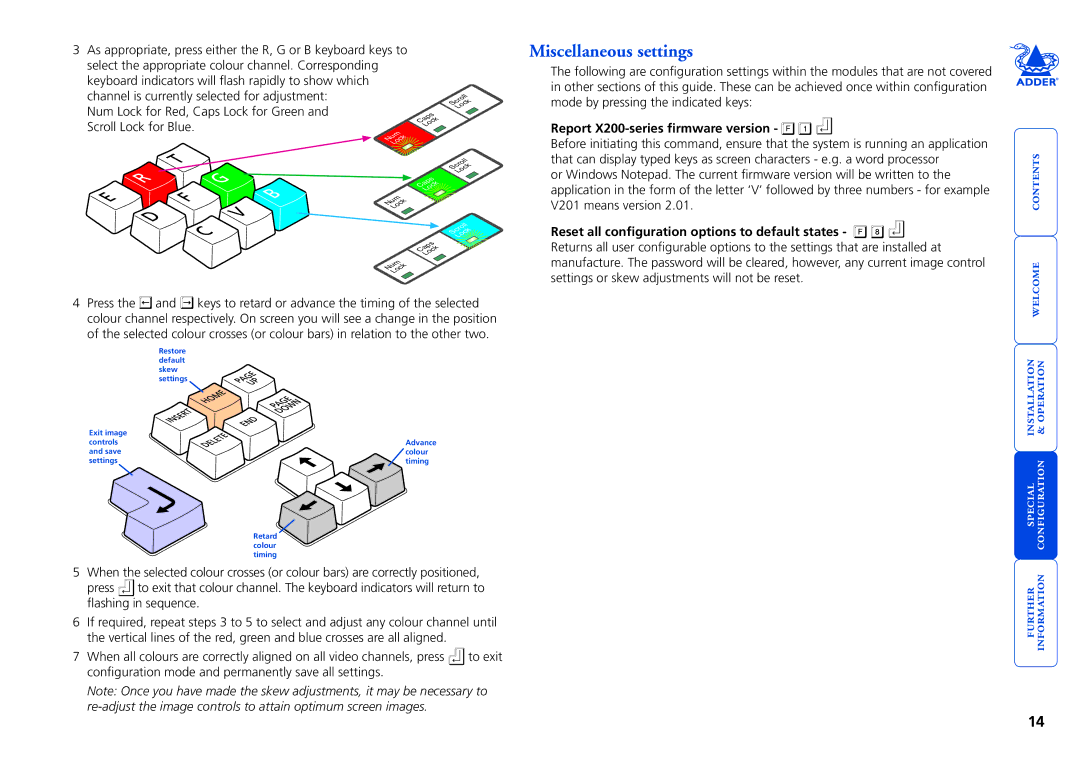3 As appropriate, press either the R, G or B keyboard keys to |
|
|
| Miscellaneous settings | |
select the appropriate colour channel. Corresponding |
|
|
| The following are configuration settings within the modules that are not covered | |
keyboard indicators will flash rapidly to show which |
|
|
| ||
|
|
| in other sections of this guide. These can be achieved once within configuration | ||
channel is currently selected for adjustment: |
|
|
| ||
|
| k | mode by pressing the indicated keys: | ||
|
|
|
| Scroll | |
Num Lock for Red, Caps Lock for Green and |
|
| Loc |
| |
k |
| ||||
|
|
| |||
|
| Caps |
| ||
Scroll Lock for Blue. | Loc | Report | |||
|
|
| |||
k |
|
|
|
| |
Num |
|
|
|
|
|
Loc |
|
|
|
| Before initiating this command, ensure that the system is running an application |
|
|
|
| k | that can display typed keys as screen characters - e.g. a word processor |
|
|
|
|
| |
|
|
|
| Scroll |
|
|
|
|
| Loc | or Windows Notepad. The current firmware version will be written to the |
|
| k | |||
|
|
| |||
|
| Caps |
|
|
|
|
| Loc |
|
| application in the form of the letter ‘V’ followed by three numbers - for example |
k |
|
|
|
| |
Num |
|
|
| V201 means version 2.01. | |
Loc |
|
|
| ||
Reset all configuration options to default states - ![]()
![]()
![]() Returns all user configurable options to the settings that are installed at manufacture. The password will be cleared, however, any current image control settings or skew adjustments will not be reset.
Returns all user configurable options to the settings that are installed at manufacture. The password will be cleared, however, any current image control settings or skew adjustments will not be reset.
Exit image controls and save settings
Retard colour timing
5 When the selected colour crosses (or colour bars) are correctly positioned, press to exit that colour channel. The keyboard indicators will return to flashing in sequence.
6If required, repeat steps 3 to 5 to select and adjust any colour channel until the vertical lines of the red, green and blue crosses are all aligned.
7 When all colours are correctly aligned on all video channels, press | to exit |
configuration mode and permanently save all settings. |
|
Note: Once you have made the skew adjustments, it may be necessary to
special installation configuration & welcome contents
14