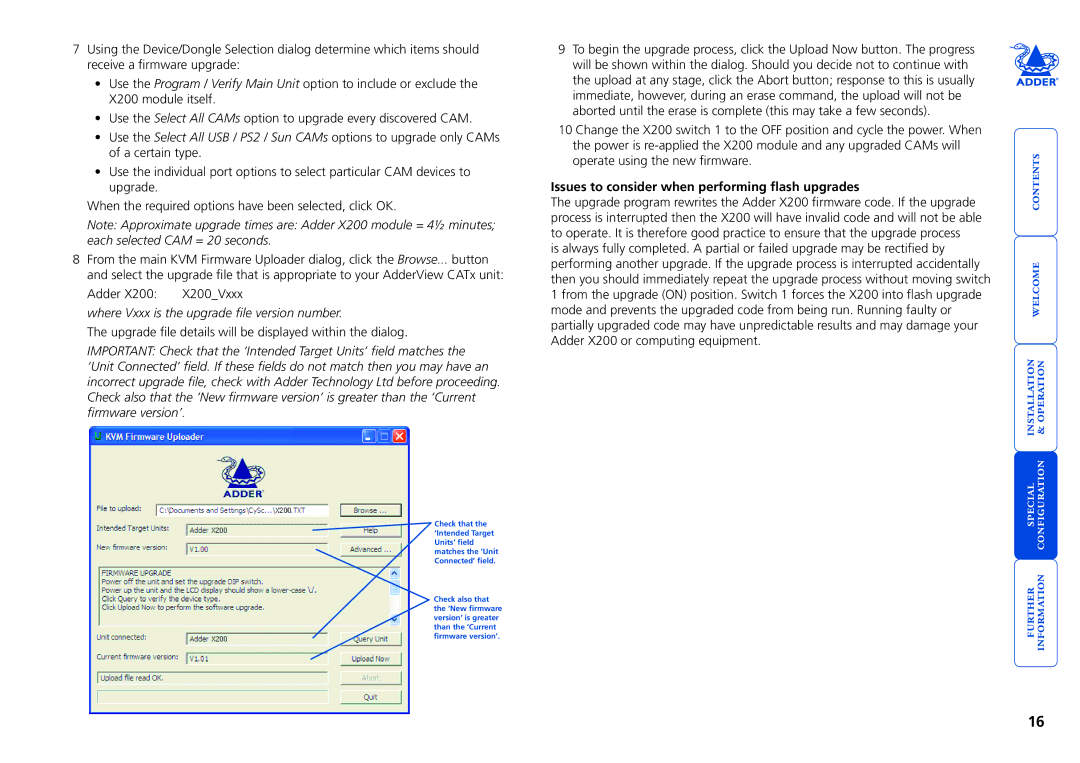7Using the Device/Dongle Selection dialog determine which items should receive a firmware upgrade:
•Use the Program / Verify Main Unit option to include or exclude the X200 module itself.
•Use the Select All CAMs option to upgrade every discovered CAM.
•Use the Select All USB / PS2 / Sun CAMs options to upgrade only CAMs of a certain type.
•Use the individual port options to select particular CAM devices to upgrade.
When the required options have been selected, click OK.
Note: Approximate upgrade times are: Adder X200 module = 4½ minutes; each selected CAM = 20 seconds.
8From the main KVM Firmware Uploader dialog, click the Browse... button and select the upgrade file that is appropriate to your AdderView CATx unit:
Adder X200: X200_Vxxx
where Vxxx is the upgrade file version number.
The upgrade file details will be displayed within the dialog.
IMPORTANT: Check that the ‘Intended Target Units’ field matches the ‘Unit Connected’ field. If these fields do not match then you may have an incorrect upgrade file, check with Adder Technology Ltd before proceeding. Check also that the ‘New firmware version’ is greater than the ‘Current firmware version’.
Check that the ‘Intended Target Units’ field matches the ‘Unit Connected’ field.
Check also that the ‘New firmware version’ is greater than the ‘Current firmware version’.
9To begin the upgrade process, click the Upload Now button. The progress will be shown within the dialog. Should you decide not to continue with the upload at any stage, click the Abort button; response to this is usually immediate, however, during an erase command, the upload will not be aborted until the erase is complete (this may take a few seconds).
10Change the X200 switch 1 to the OFF position and cycle the power. When the power is
Issues to consider when performing flash upgrades
The upgrade program rewrites the Adder X200 firmware code. If the upgrade process is interrupted then the X200 will have invalid code and will not be able to operate. It is therefore good practice to ensure that the upgrade process
is always fully completed. A partial or failed upgrade may be rectified by performing another upgrade. If the upgrade process is interrupted accidentally then you should immediately repeat the upgrade process without moving switch 1 from the upgrade (ON) position. Switch 1 forces the X200 into flash upgrade mode and prevents the upgraded code from being run. Running faulty or partially upgraded code may have unpredictable results and may damage your Adder X200 or computing equipment.
special installation configuration & welcome contents
16