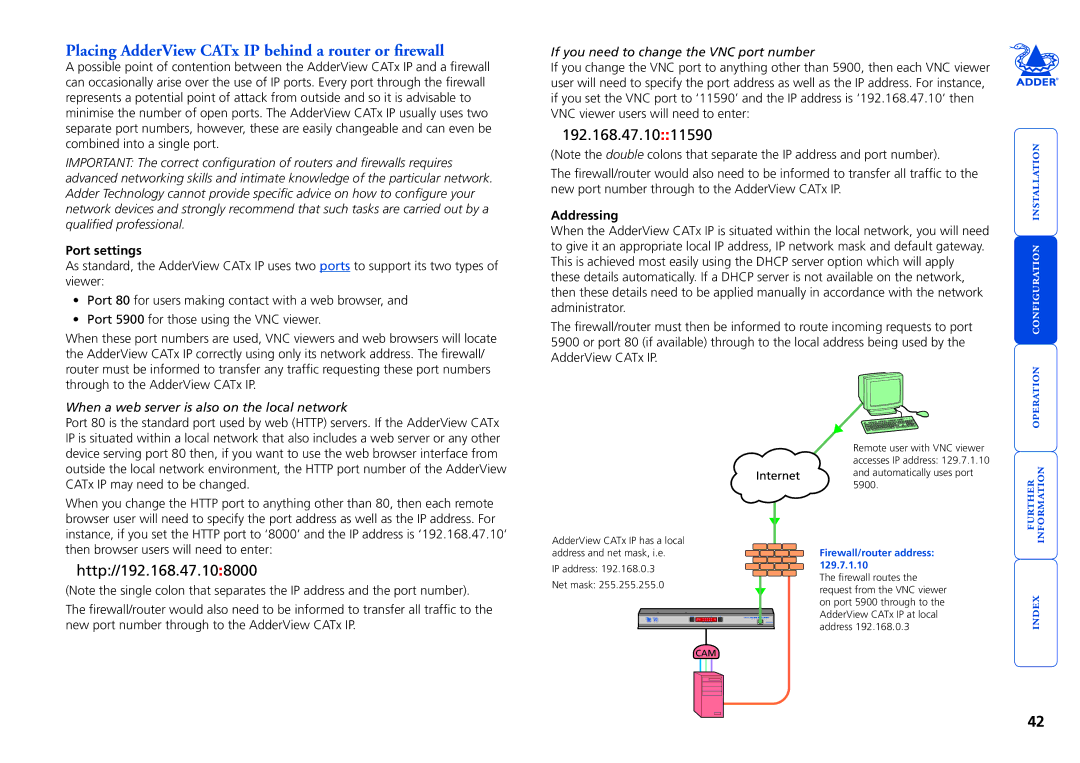AdderView CATx
Contents
Re-synchronise mouse
Auto calibrate
Index
Introduction
Front panel buttons
AdderView CATx features front and rear
What you may additionally need
What’s in the box
Rack brackets
Mounting
Connections
Cascading Multiple units
Remote switching Control
Connections
Modem Multiple video Isdn port Head connections
To connect the local user port
Local user
Cable lengths for remote user locations
Remote user via X100/X200 extender
To connect a remote user
To connect the Global user IP network port
Global user IP network port
To connect a computer system
Computer system via CAM
Computer video compensation for details
To connect a modem or Isdn adapter
Modem/ISDN port
To connect the power supply
Power in connection
To connect and address the switch boxes
Power control port
System, called Adder Port Direct
Cascading multiple units
See also
How cascade connections operate
CA02
Addressing computers in a cascade
Tips for successful cascading
Connecting AdderView CATx units in cascade
To connect units in cascade
Testing specific links to cascaded computers
Using cascaded computers
To test a specific link
Multiple video head connections
Host computer port/channel Video off
Remote switching control
Overall initial configuration
Hotkeys
Configuration menus
To access the configuration menu local and remote users
To access the configuration menu global users
To set an Admin password
General security and configuration steps
Configuration menus layout
To enable general security
Registering users edit user list
Access to all computers Press Access to no computers Press
To create/edit user accounts
Registering computers edit computer list
Tips when creating/editing computer entries
To create/edit computer entries
Video compensation
See Remote user skew adjustment for details
To apply computer video compensation
Computer video compensation
If the image controls cannot provide a crisp image
Remote user video compensation
To display a suitable high contrast image
To apply remote user video compensation
Creating a skew test pattern
Remote user skew adjustment
To use skew adjustment
Using the supplied skew pattern
Num Lock for Red, Caps Lock for Green
To define an autoscan list
To select an autoscan mode
Autoscanning
To select an autoscan period
Preparations for configuration save/load
Saving and restoring configuration settings
To transfer configuration settings
Hints for editing
To edit the configuration settings
Configuration screens
What to do if the Admin password has been forgotten
To reset AdderView CATx models
To reset the AdderView CATx IP models
Recognising an IntelliMouse-style mouse
Which restore setting do I use?
To restore mouse operation when hot plugging
Hot plugging and mouse restoration
To use the initial IP-configuration sequence
Initial IP configuration
To configure IP-specific settings
To configure IP details from a global user location
IP configuration by global user
User Accounts
AdderView CATx IP encryption settings
Encryption settings
Viewer encryption settings
Positioning AdderView CATx IP in the network
Networking issues
Placing AdderView CATx IP behind a router or firewall
Port settings
Addressing
DNS addressing
To discover a DHCP-allocated IP address
Ports
By configuration page via viewer
Placing AdderView CATx IP alongside the firewall
Ensuring sufficient security
To control two or more ports simultaneously
Power switching configuration
Power control sequences
To configure the power sequences for each host computer
Kvmadmin -setusers users.csv
Kvmadmin utility
Kvmadmin command ip address parameters
Kvmadmin -getconfig kvm1.cfg
To use the KVM Firmware Uploader utility
Performing upgrades
Items required to use the upgrade utility
Upgrading AdderView CATx models and CAMs
Issues to consider when performing flash upgrades
Select the items to be upgraded
Select the upgrade file to be used
Commence the upgrade
Upgrading AdderView CATx IP models
To upgrade AdderView CATx IP models
AdderView CATx IP models
Accessing the AdderView CATx
Front panel controls
AdderView CATx models
Selecting a computer
Local and remote user access
To gain access as a local or remote user
To select a computer using the front panel controls
Keep Pressed down until all other Numbers have been entered
To select a computer using hotkeys
Standard hotkeys
Above or for even longer cascaded computers
To select a computer using mouse buttons
To select a computer using the on-screen menu
To select a computer using mouse buttons Advanced method
Selecting cascaded computers
Logging in and out
Confirmation box
Routing status
To change banner colours or disable the banner
To use the Routing status feature
Reminder banner
To switch a computer on or off
Power switching via configuration menu
User preferences and functions
Global user access
To access via the VNC viewer
Global user access via VNC viewer
To download the VNC viewer
To access via your web browser
Global user access via web browser
When using the viewer window
Using the viewer window
Menu bar
To select a host
Configure
Mouse pointers
Host selection
Re-synchronise mouse
Access mode shared/private
Power switching via viewer
Auto calibrate
Resync Mouse
Single Mouse Mode
Controls
Mouse Control
Keyboard Control
When entering codes
Video Settings
KVM switch menu
System information
Using automatic configurations
Increased by 50% when a slow link is detected
Setting the Threshold manually
To enter a port number in a Web browser
Access via dial up modem or Isdn link
If you need to enter a port number
To initiate a dial up link
Linux
Viewer encryption settings
Supported web browsers
Windows
US +1 888 275
Troubleshooting
When logging on using VNC viewer, I cannot enter a username
Getting assistance
To access the configuration menus
Appendix 1 Configuration menus
Configure IP port
Functions
User Preferences
Screen Saver
Mouse Switching
Autoscan Mode
Global Preferences
Mouse Type
User Timeout
OSD Dwell Time
RS232 Mouse Type
Exclusive Use
Setup Options
Keypad Controls
Language
Add Computers
Settings AUTO, Manual
Automatic Logout
Audio
DDC Options
DDC Source Settings AUTO, LOCAL, Default
DDC Refresh Settings AT START, Disabled
Advanced Options
Force Mode Settings DISABLED, Enabled
Country Code Settings AUTO, MANUAL, Disabled
Default Country
Setup Options
Baud rate, initialisation string, etc
Configure IP port
IP admin password, encryption settings, etc
IP address, net mask, VNC port, etc
Unit Configuration
Network Configuration
Modem Configuration
What is IP access control?
Clearing IP access control
Reset Configuration
To reset the AdderView CATx IP configuration
To access the remote configuration pages
Appendix 2 Configuration pages via viewer
User accounts
Firmware Version
Unit configuration
Admin Password
Hardware Version
Advanced unit configuration
Time & date configuration
IP Gateway
Network configuration
IP Access Control
IP Network Mask
To edit/remove access control entries
Setting IP access control
To define a new IP access control entry
To reorder access control entries
Power control port
Serial port configuration
Modem port
To create a new host entry
Host configuration
Erase Host Configuration
Add entry for unrecognised host
Adder Port Direct
Port/host addressing using Adder Port Direct
Examples
For further details To get here
Logging and status
To copy and paste the log
Syslog Server IP Address
Preferred encoding
Appendix 3 VNC viewer connection options
Colour/Encoding
Auto select
Customise
Enable all inputs
Disable all inputs view-only mode
Inputs
Misc
Scaling
Load / Save
Defaults Reload
Defaults Save
Identities
Appendix 4 VNC viewer window options
Encoding and colour level
Appendix 5 Browser viewer options
Security
Want to know more?
Appendix 6 Addresses, masks and ports
IP addresses
Net masks
Net masks the binary explanation
154
Address ranges
Calculating the mask for IP access control
Single locations
All locations
Ports
Security issues with ports
Power switch to power switch daisy chain cable
Appendix 7 Cable and connector specifications
RS232 serial flash upgrade cable
Multi-head synchronisation cable
Permissible key presses
Appendix 8 Hotkey sequence codes
Creating macro sequences
Appendix 9 Supported video modes
Safety information
Warranty
General Public License Linux
End user licence agreement
Canadian Department of Communications RFI statement
Radio Frequency Energy
European EMC directive 89/336/EEC
FCC Compliance Statement United States
111
Index
113
114