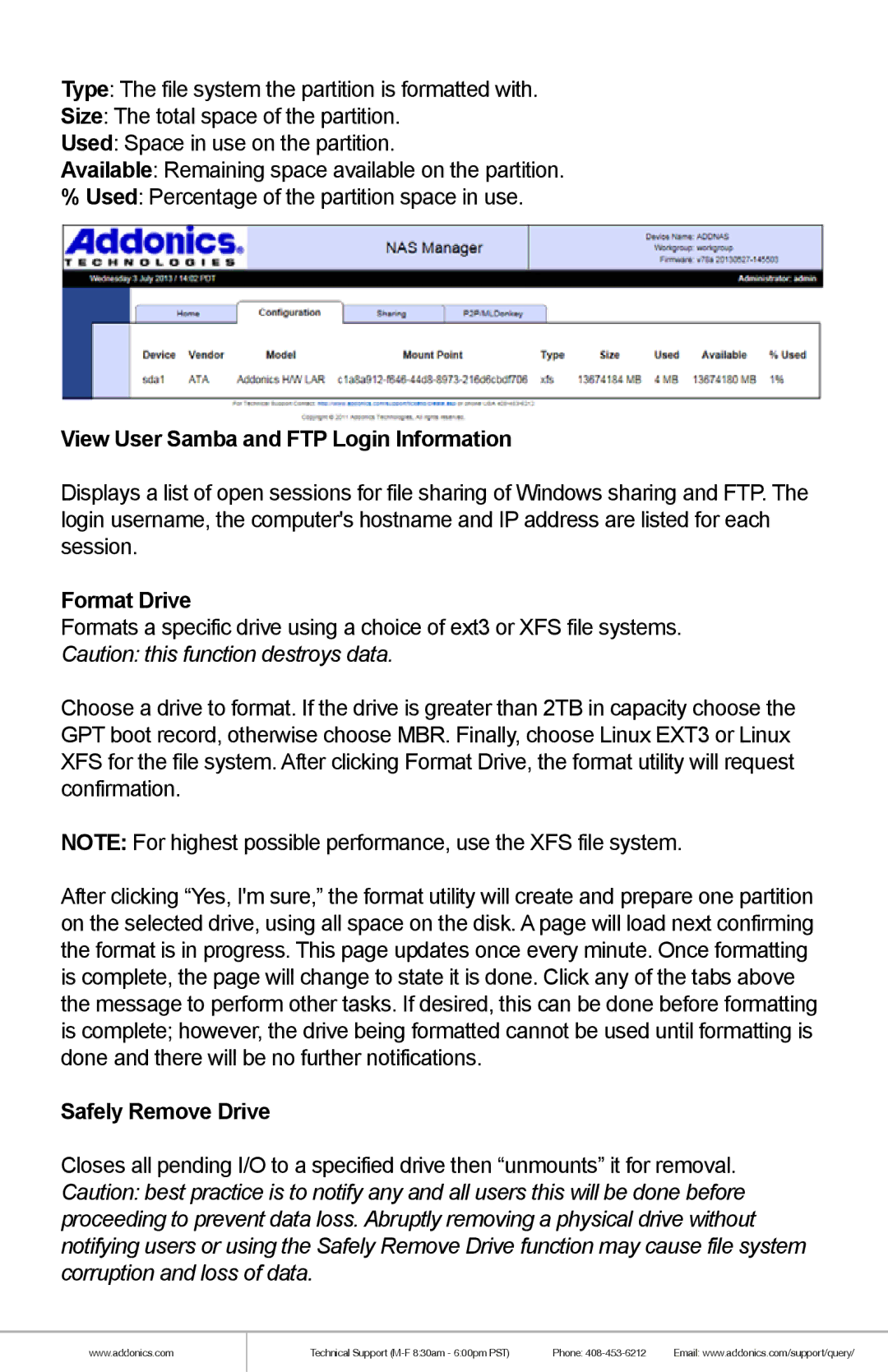Type: The file system the partition is formatted with.
Size: The total space of the partition.
Used: Space in use on the partition.
Available: Remaining space available on the partition.
%Used: Percentage of the partition space in use.
View User Samba and FTP Login Information
Displays a list of open sessions for file sharing of Windows sharing and FTP. The login username, the computer's hostname and IP address are listed for each session.
Format Drive
Formats a specific drive using a choice of ext3 or XFS file systems. Caution: this function destroys data.
Choose a drive to format. If the drive is greater than 2TB in capacity choose the GPT boot record, otherwise choose MBR. Finally, choose Linux EXT3 or Linux XFS for the file system. After clicking Format Drive, the format utility will request confirmation.
NOTE: For highest possible performance, use the XFS file system.
After clicking “Yes, I'm sure,” the format utility will create and prepare one partition on the selected drive, using all space on the disk. A page will load next confirming the format is in progress. This page updates once every minute. Once formatting is complete, the page will change to state it is done. Click any of the tabs above the message to perform other tasks. If desired, this can be done before formatting is complete; however, the drive being formatted cannot be used until formatting is done and there will be no further notifications.
Safely Remove Drive
Closes all pending I/O to a specified drive then “unmounts” it for removal. Caution: best practice is to notify any and all users this will be done before proceeding to prevent data loss. Abruptly removing a physical drive without notifying users or using the Safely Remove Drive function may cause file system corruption and loss of data.
www.addonics.com
Technical Support | Phone: | Email: www.addonics.com/support/query/ |