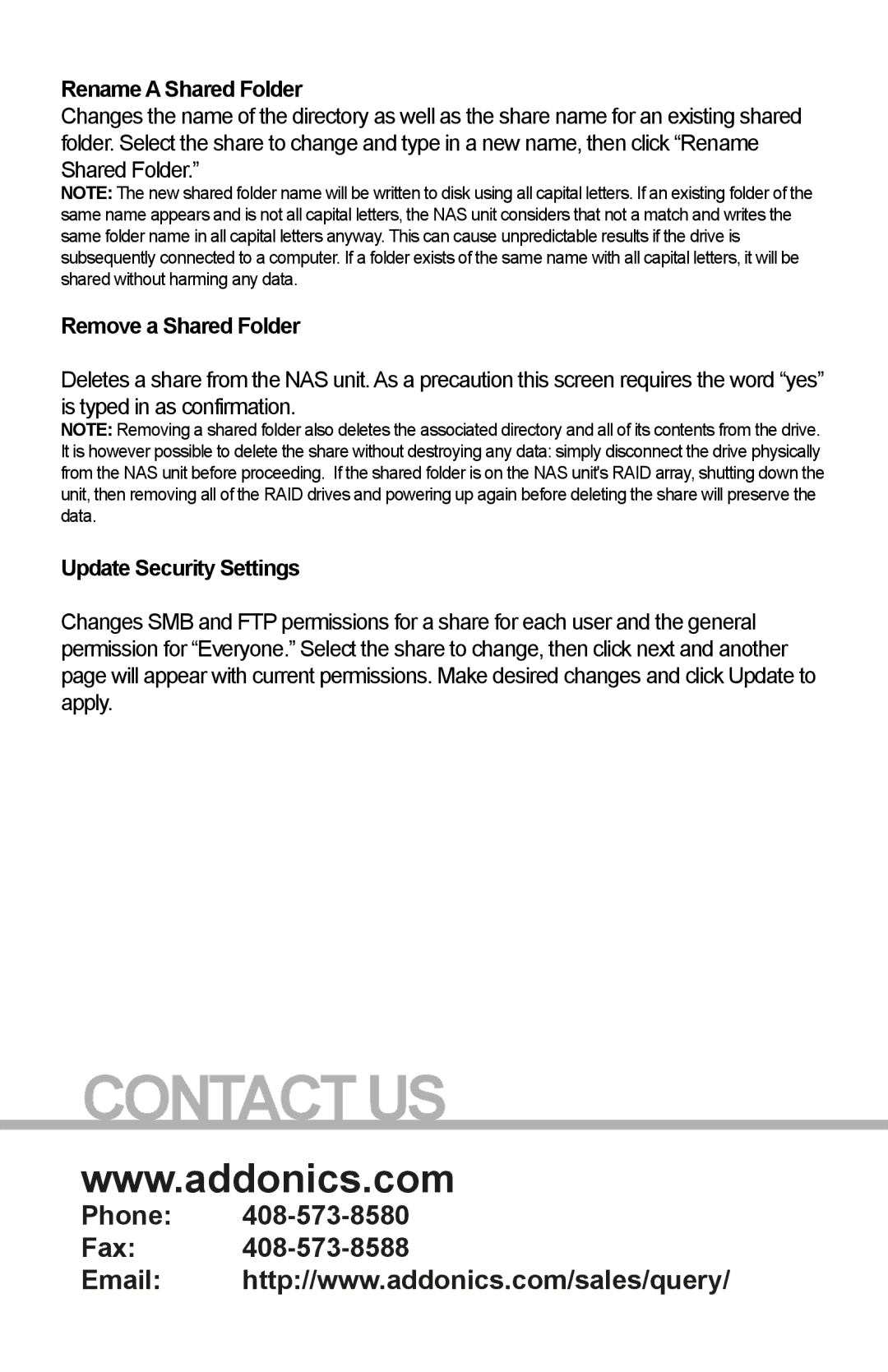Rename A Shared Folder
Changes the name of the directory as well as the share name for an existing shared folder. Select the share to change and type in a new name, then click “Rename Shared Folder.”
NOTE: The new shared folder name will be written to disk using all capital letters. If an existing folder of the same name appears and is not all capital letters, the NAS unit considers that not a match and writes the same folder name in all capital letters anyway. This can cause unpredictable results if the drive is subsequently connected to a computer. If a folder exists of the same name with all capital letters, it will be shared without harming any data.
Remove a Shared Folder
Deletes a share from the NAS unit. As a precaution this screen requires the word “yes” is typed in as confirmation.
NOTE: Removing a shared folder also deletes the associated directory and all of its contents from the drive.
It is however possible to delete the share without destroying any data: simply disconnect the drive physically from the NAS unit before proceeding. If the shared folder is on the NAS unit's RAID array, shutting down the unit, then removing all of the RAID drives and powering up again before deleting the share will preserve the data.
Update Security Settings
Changes SMB and FTP permissions for a share for each user and the general permission for “Everyone.” Select the share to change, then click next and another page will appear with current permissions. Make desired changes and click Update to apply.
CONTACT US
www.addonics.com
Phone:
Fax:
Email: http://www.addonics.com/sales/query/