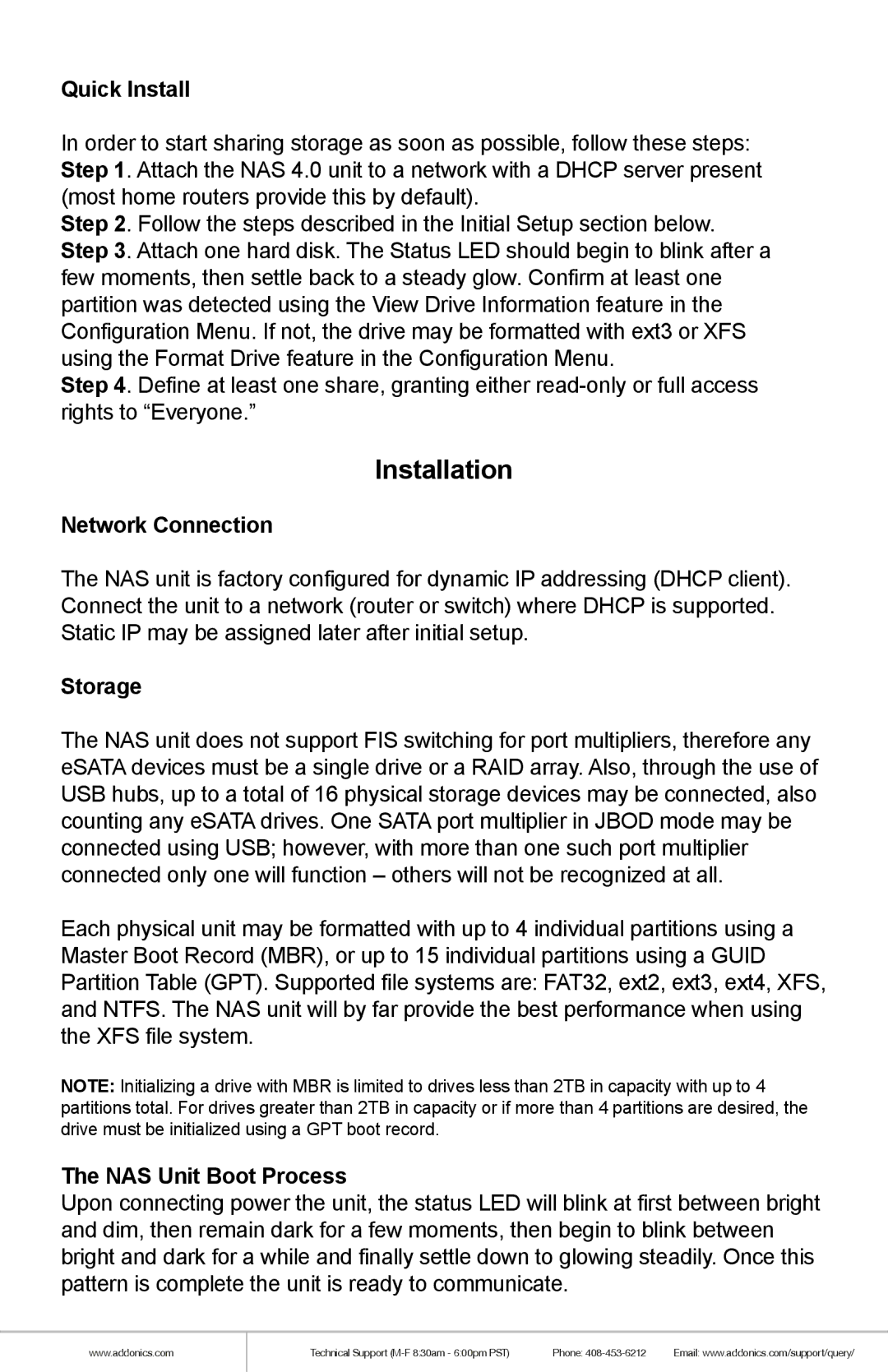Quick Install
In order to start sharing storage as soon as possible, follow these steps: Step 1. Attach the NAS 4.0 unit to a network with a DHCP server present (most home routers provide this by default).
Step 2. Follow the steps described in the Initial Setup section below. Step 3. Attach one hard disk. The Status LED should begin to blink after a few moments, then settle back to a steady glow. Confirm at least one partition was detected using the View Drive Information feature in the Configuration Menu. If not, the drive may be formatted with ext3 or XFS using the Format Drive feature in the Configuration Menu.
Step 4. Define at least one share, granting either
Installation
Network Connection
The NAS unit is factory configured for dynamic IP addressing (DHCP client). Connect the unit to a network (router or switch) where DHCP is supported. Static IP may be assigned later after initial setup.
Storage
The NAS unit does not support FIS switching for port multipliers, therefore any eSATA devices must be a single drive or a RAID array. Also, through the use of USB hubs, up to a total of 16 physical storage devices may be connected, also counting any eSATA drives. One SATA port multiplier in JBOD mode may be connected using USB; however, with more than one such port multiplier connected only one will function – others will not be recognized at all.
Each physical unit may be formatted with up to 4 individual partitions using a Master Boot Record (MBR), or up to 15 individual partitions using a GUID Partition Table (GPT). Supported file systems are: FAT32, ext2, ext3, ext4, XFS, and NTFS. The NAS unit will by far provide the best performance when using the XFS file system.
NOTE: Initializing a drive with MBR is limited to drives less than 2TB in capacity with up to 4 partitions total. For drives greater than 2TB in capacity or if more than 4 partitions are desired, the drive must be initialized using a GPT boot record.
The NAS Unit Boot Process
Upon connecting power the unit, the status LED will blink at first between bright and dim, then remain dark for a few moments, then begin to blink between bright and dark for a while and finally settle down to glowing steadily. Once this pattern is complete the unit is ready to communicate.
www.addonics.com
Technical Support | Phone: | Email: www.addonics.com/support/query/ |