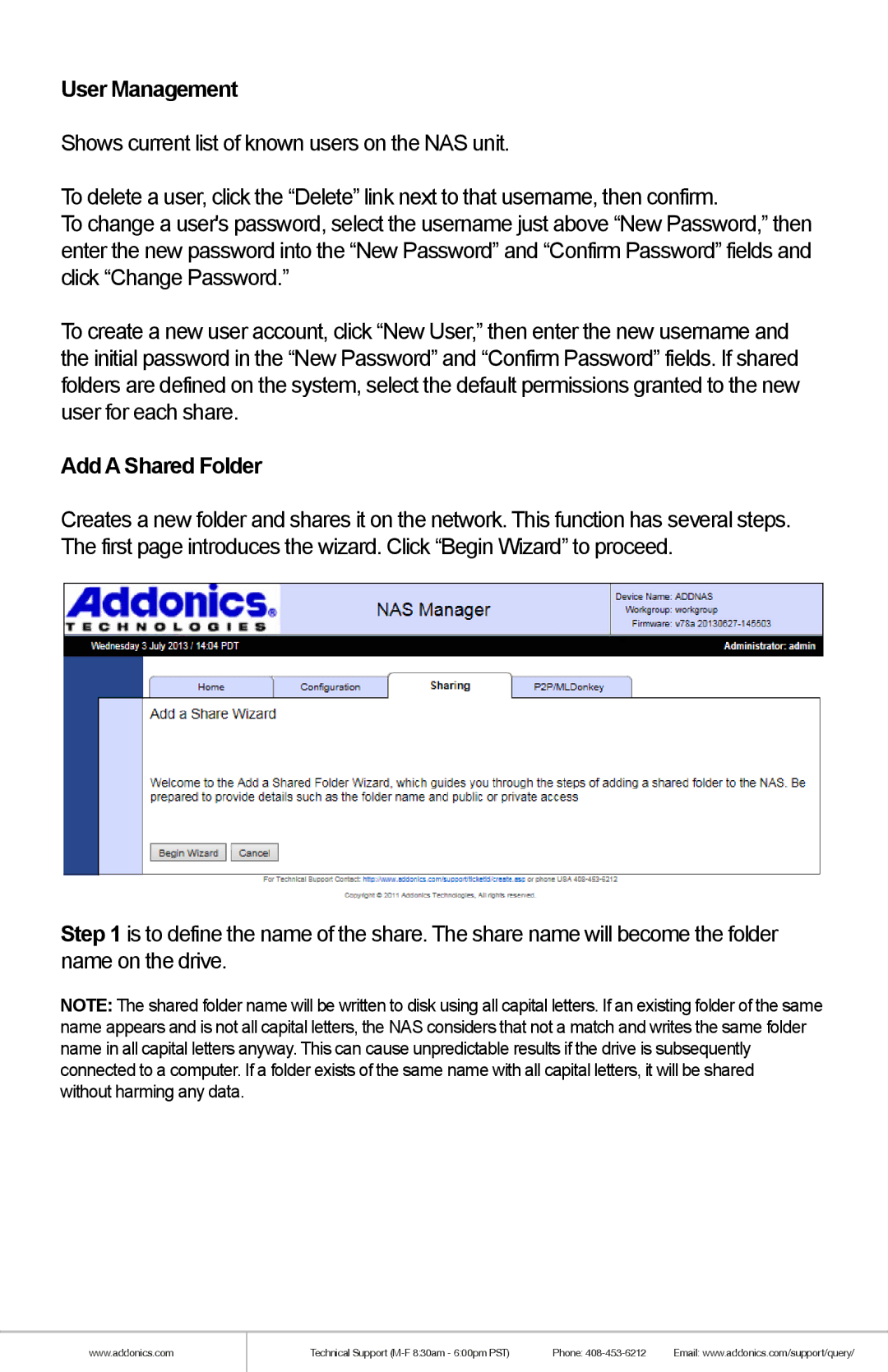User Management
Shows current list of known users on the NAS unit.
To delete a user, click the “Delete” link next to that username, then confirm.
To change a user's password, select the username just above “New Password,” then enter the new password into the “New Password” and “Confirm Password” fields and click “Change Password.”
To create a new user account, click “New User,” then enter the new username and the initial password in the “New Password” and “Confirm Password” fields. If shared folders are defined on the system, select the default permissions granted to the new user for each share.
Add A Shared Folder
Creates a new folder and shares it on the network. This function has several steps. The first page introduces the wizard. Click “Begin Wizard” to proceed.
Step 1 is to define the name of the share. The share name will become the folder name on the drive.
NOTE: The shared folder name will be written to disk using all capital letters. If an existing folder of the same name appears and is not all capital letters, the NAS considers that not a match and writes the same folder name in all capital letters anyway. This can cause unpredictable results if the drive is subsequently connected to a computer. If a folder exists of the same name with all capital letters, it will be shared without harming any data.
www.addonics.com
Technical Support | Phone: | Email: www.addonics.com/support/query/ |