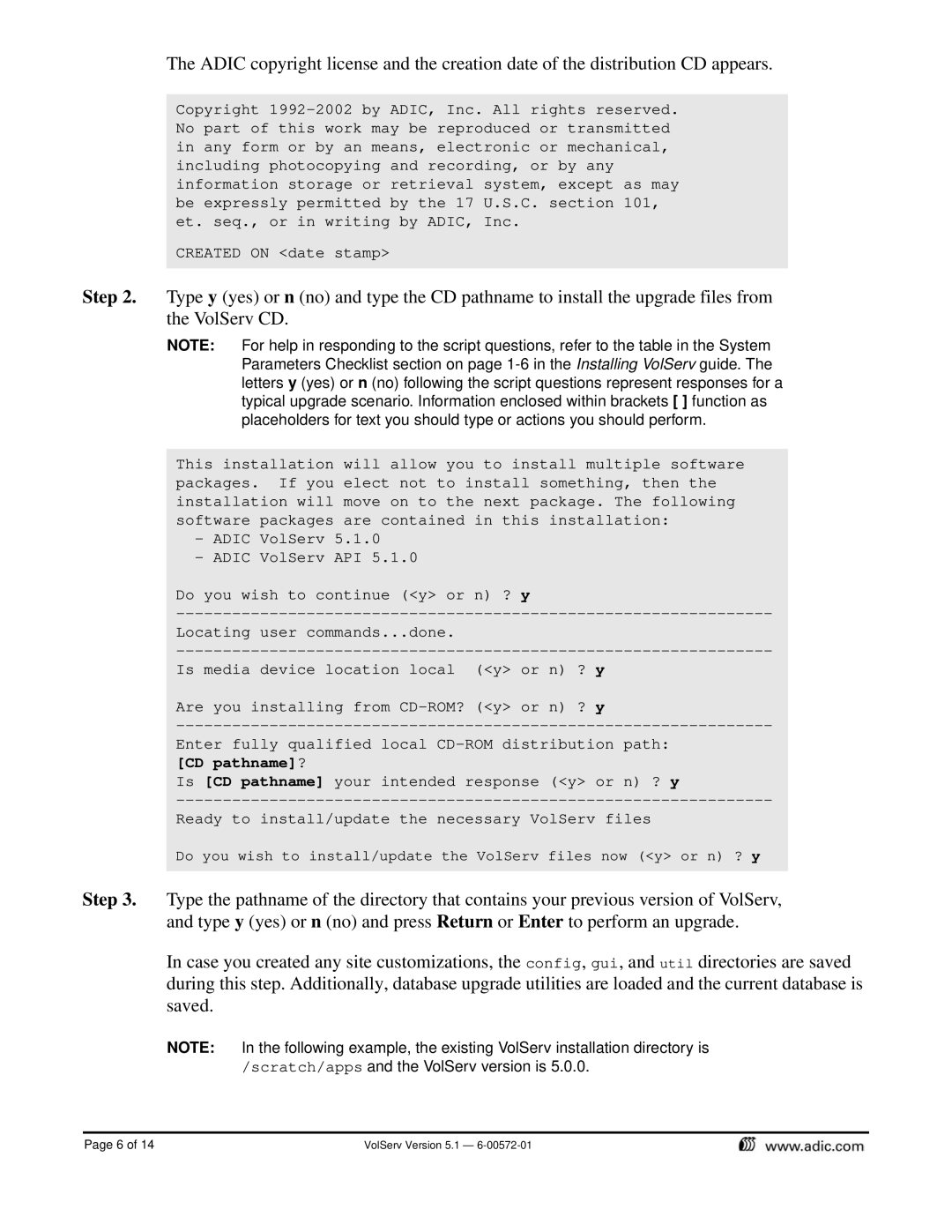The ADIC copyright license and the creation date of the distribution CD appears.
Copyright
CREATED ON <date stamp>
Step 2. Type y (yes) or n (no) and type the CD pathname to install the upgrade files from the VolServ CD.
NOTE: For help in responding to the script questions, refer to the table in the System Parameters Checklist section on page
This installation will allow you to install multiple software packages. If you elect not to install something, then the installation will move on to the next package. The following software packages are contained in this installation:
-ADIC VolServ 5.1.0
-ADIC VolServ API 5.1.0
Do you wish to continue (<y> or n) ? y
Locating user commands...done.
Is media device location local (<y> or n) ? y
Are you installing from
Enter fully qualified local
Is [CD pathname] your intended response (<y> or n) ? y
Ready to install/update the necessary VolServ files
Do you wish to install/update the VolServ files now (<y> or n) ? y
Step 3. Type the pathname of the directory that contains your previous version of VolServ, and type y (yes) or n (no) and press Return or Enter to perform an upgrade.
In case you created any site customizations, the config, gui, and util directories are saved during this step. Additionally, database upgrade utilities are loaded and the current database is saved.
NOTE: In the following example, the existing VolServ installation directory is /scratch/apps and the VolServ version is 5.0.0.
Page 6 of 14 | VolServ Version 5.1 — |