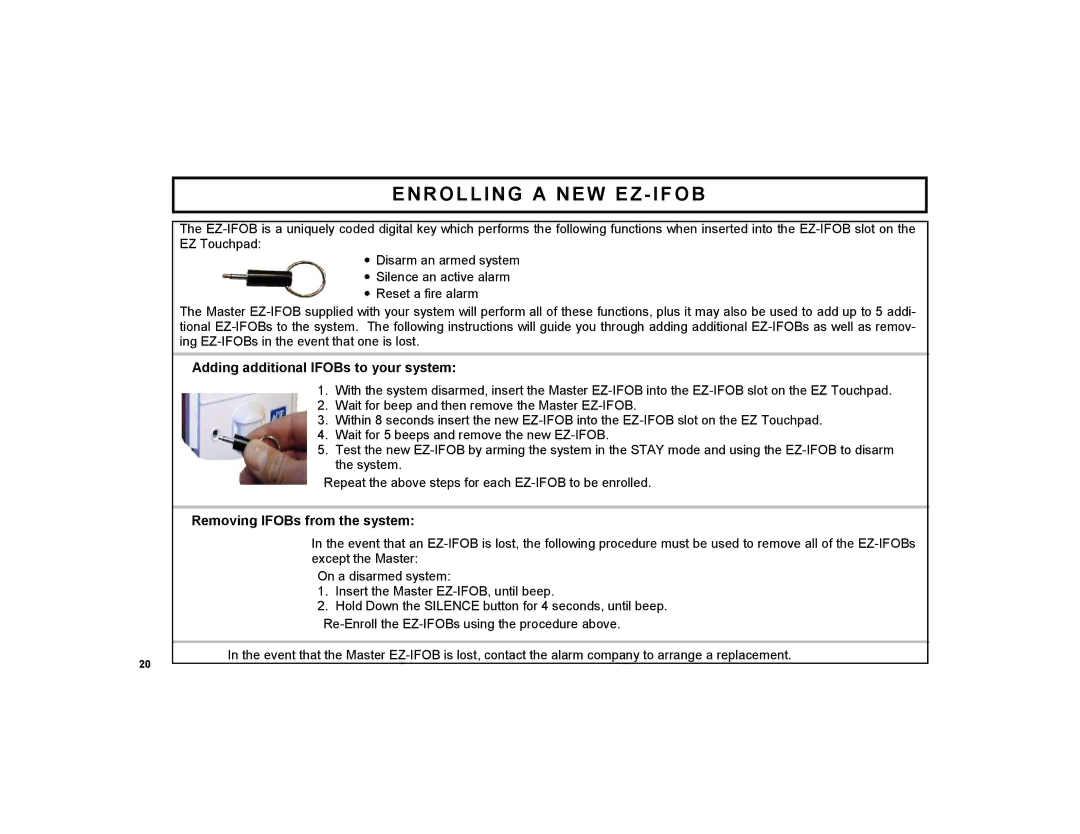ENROLLING A NEW EZ - IFOB
The EZ-IFOB is a uniquely coded digital key which performs the following functions when inserted into the EZ-IFOB slot on the EZ Touchpad:
•Disarm an armed system
•Silence an active alarm
•Reset a fire alarm
The Master EZ-IFOB supplied with your system will perform all of these functions, plus it may also be used to add up to 5 addi- tional EZ-IFOBs to the system. The following instructions will guide you through adding additional EZ-IFOBs as well as remov- ing EZ-IFOBs in the event that one is lost.
Adding additional IFOBs to your system:
1.With the system disarmed, insert the Master EZ-IFOB into the EZ-IFOB slot on the EZ Touchpad.
2.Wait for beep and then remove the Master EZ-IFOB.
3.Within 8 seconds insert the new EZ-IFOB into the EZ-IFOB slot on the EZ Touchpad.
4.Wait for 5 beeps and remove the new EZ-IFOB.
5.Test the new EZ-IFOB by arming the system in the STAY mode and using the EZ-IFOB to disarm the system.
Repeat the above steps for each EZ-IFOB to be enrolled.
Removing IFOBs from the system:
In the event that an EZ-IFOB is lost, the following procedure must be used to remove all of the EZ-IFOBs except the Master:
On a disarmed system:
1.Insert the Master EZ-IFOB, until beep.
2.Hold Down the SILENCE button for 4 seconds, until beep.
Re-Enroll the EZ-IFOBs using the procedure above.
In the event that the Master EZ-IFOB is lost, contact the alarm company to arrange a replacement.