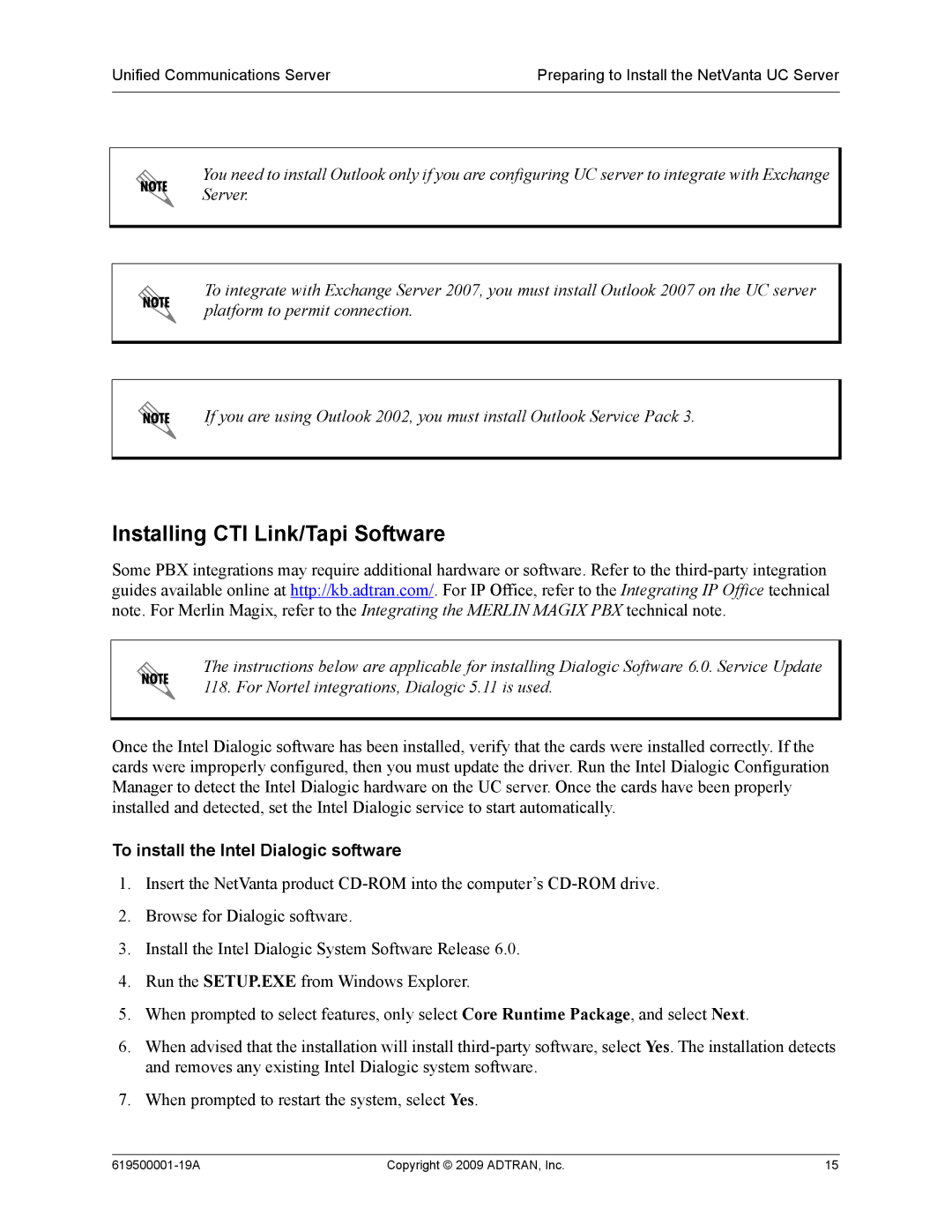Unified Communications Server | Preparing to Install the NetVanta UC Server |
|
|
You need to install Outlook only if you are configuring UC server to integrate with Exchange Server.
To integrate with Exchange Server 2007, you must install Outlook 2007 on the UC server platform to permit connection.
If you are using Outlook 2002, you must install Outlook Service Pack 3.
Installing CTI Link/Tapi Software
Some PBX integrations may require additional hardware or software. Refer to the
The instructions below are applicable for installing Dialogic Software 6.0. Service Update 118. For Nortel integrations, Dialogic 5.11 is used.
Once the Intel Dialogic software has been installed, verify that the cards were installed correctly. If the cards were improperly configured, then you must update the driver. Run the Intel Dialogic Configuration Manager to detect the Intel Dialogic hardware on the UC server. Once the cards have been properly installed and detected, set the Intel Dialogic service to start automatically.
To install the Intel Dialogic software
1.Insert the NetVanta product
2.Browse for Dialogic software.
3.Install the Intel Dialogic System Software Release 6.0.
4.Run the SETUP.EXE from Windows Explorer.
5.When prompted to select features, only select Core Runtime Package, and select Next.
6.When advised that the installation will install
7.When prompted to restart the system, select Yes.
Copyright © 2009 ADTRAN, Inc. | 15 |