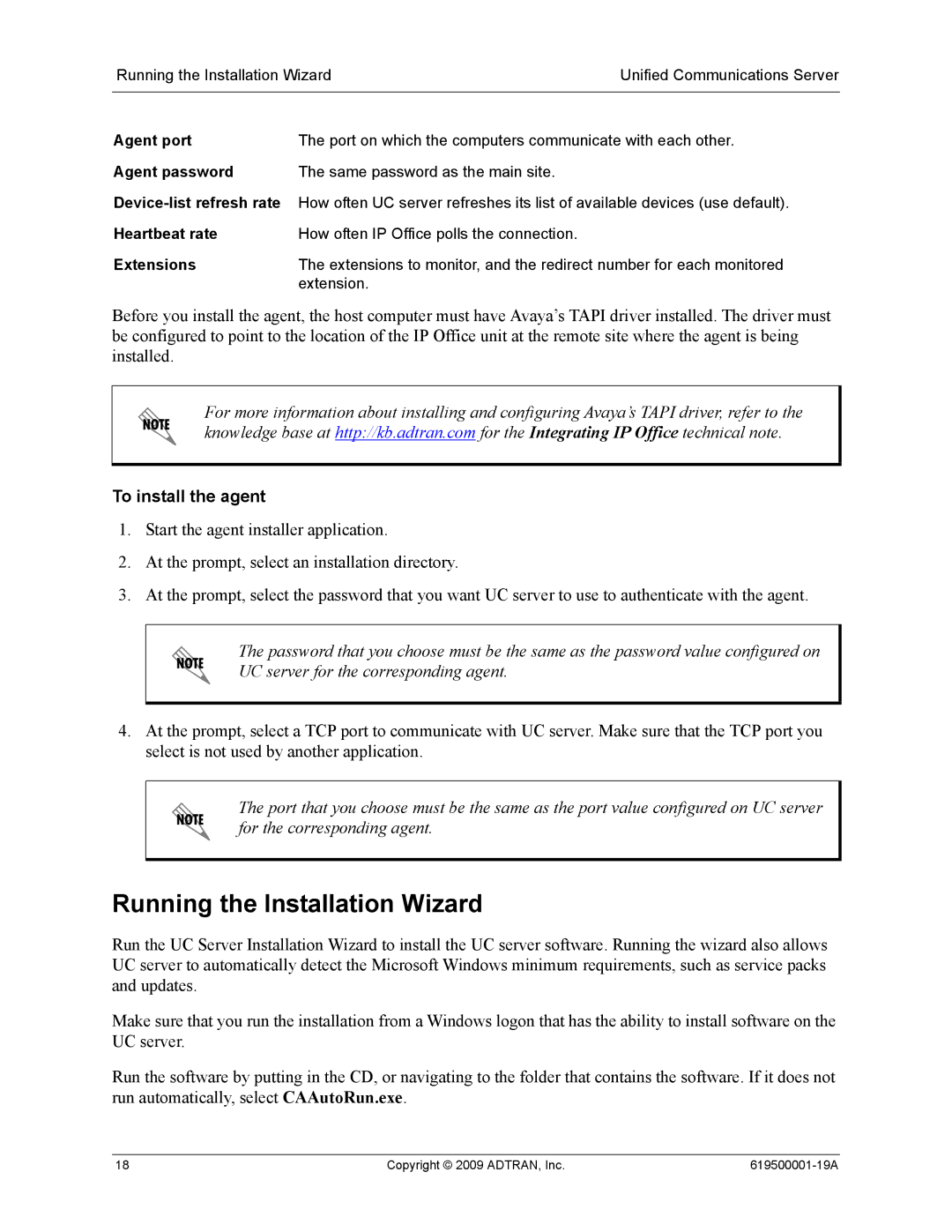Running the Installation Wizard | Unified Communications Server | |
|
| |
Agent port | The port on which the computers communicate with each other. | |
Agent password | The same password as the main site. |
|
Heartbeat rate | How often IP Office polls the connection. |
|
Extensions | The extensions to monitor, and the redirect number for each monitored | |
| extension. |
|
Before you install the agent, the host computer must have Avaya’s TAPI driver installed. The driver must be configured to point to the location of the IP Office unit at the remote site where the agent is being installed.
For more information about installing and configuring Avaya’s TAPI driver, refer to the knowledge base at http://kb.adtran.com for the Integrating IP Office technical note.
To install the agent
1.Start the agent installer application.
2.At the prompt, select an installation directory.
3.At the prompt, select the password that you want UC server to use to authenticate with the agent.
The password that you choose must be the same as the password value configured on UC server for the corresponding agent.
4.At the prompt, select a TCP port to communicate with UC server. Make sure that the TCP port you select is not used by another application.
The port that you choose must be the same as the port value configured on UC server for the corresponding agent.
Running the Installation Wizard
Run the UC Server Installation Wizard to install the UC server software. Running the wizard also allows UC server to automatically detect the Microsoft Windows minimum requirements, such as service packs and updates.
Make sure that you run the installation from a Windows logon that has the ability to install software on the UC server.
Run the software by putting in the CD, or navigating to the folder that contains the software. If it does not run automatically, select CAAutoRun.exe.
18 | Copyright © 2009 ADTRAN, Inc. |