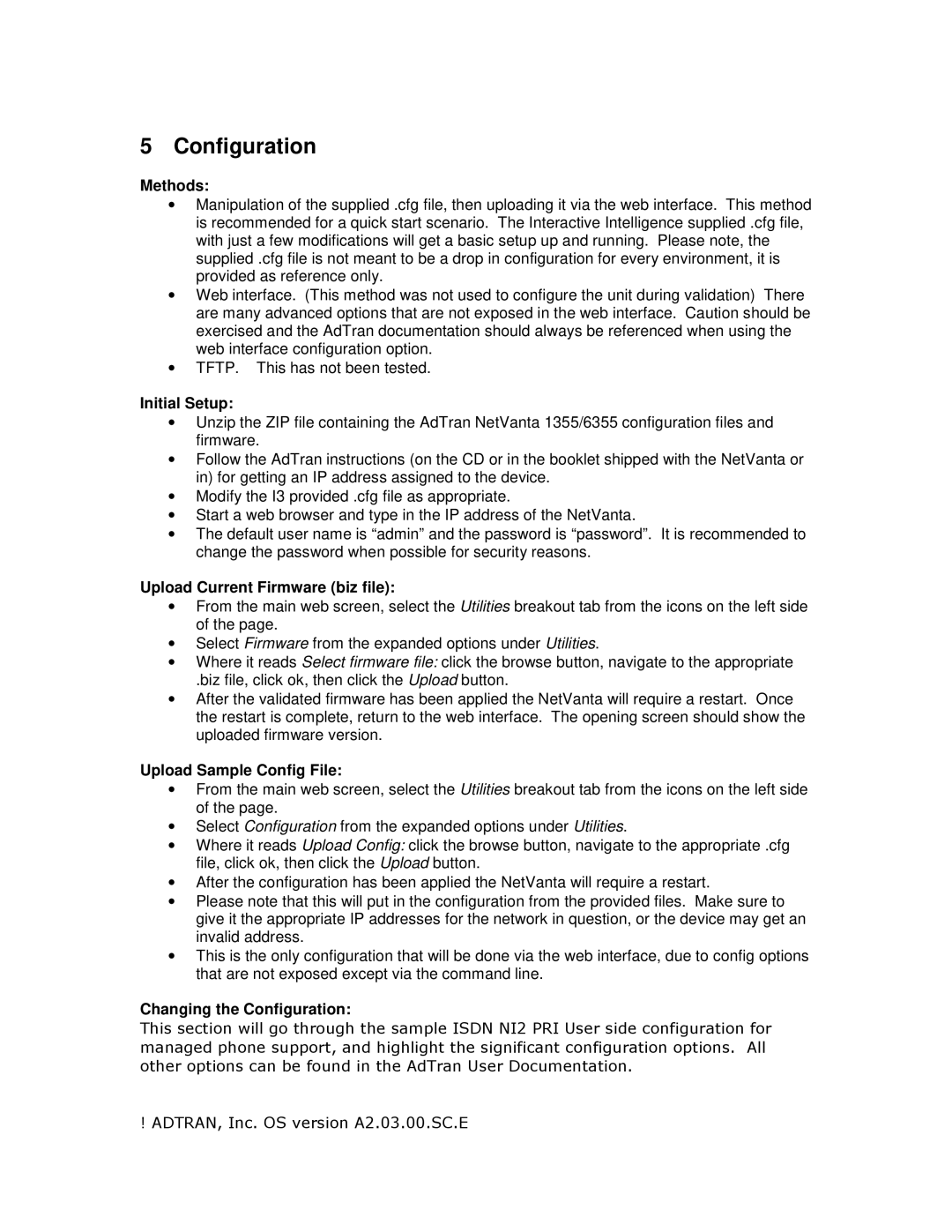5 Configuration
Methods:
∙Manipulation of the supplied .cfg file, then uploading it via the web interface. This method is recommended for a quick start scenario. The Interactive Intelligence supplied .cfg file, with just a few modifications will get a basic setup up and running. Please note, the supplied .cfg file is not meant to be a drop in configuration for every environment, it is provided as reference only.
∙Web interface. (This method was not used to configure the unit during validation) There are many advanced options that are not exposed in the web interface. Caution should be exercised and the AdTran documentation should always be referenced when using the web interface configuration option.
∙TFTP. This has not been tested.
Initial Setup:
∙Unzip the ZIP file containing the AdTran NetVanta 1355/6355 configuration files and firmware.
∙Follow the AdTran instructions (on the CD or in the booklet shipped with the NetVanta or in) for getting an IP address assigned to the device.
∙Modify the I3 provided .cfg file as appropriate.
∙Start a web browser and type in the IP address of the NetVanta.
∙The default user name is “admin” and the password is “password”. It is recommended to change the password when possible for security reasons.
Upload Current Firmware (biz file):
∙From the main web screen, select the Utilities breakout tab from the icons on the left side of the page.
∙Select Firmware from the expanded options under Utilities.
∙Where it reads Select firmware file: click the browse button, navigate to the appropriate
.biz file, click ok, then click the Upload button.
∙After the validated firmware has been applied the NetVanta will require a restart. Once the restart is complete, return to the web interface. The opening screen should show the uploaded firmware version.
Upload Sample Config File:
∙From the main web screen, select the Utilities breakout tab from the icons on the left side of the page.
∙Select Configuration from the expanded options under Utilities.
∙Where it reads Upload Config: click the browse button, navigate to the appropriate .cfg file, click ok, then click the Upload button.
∙After the configuration has been applied the NetVanta will require a restart.
∙Please note that this will put in the configuration from the provided files. Make sure to give it the appropriate IP addresses for the network in question, or the device may get an invalid address.
∙This is the only configuration that will be done via the web interface, due to config options that are not exposed except via the command line.
Changing the Configuration:
This section will go through the sample ISDN NI2 PRI User side configuration for managed phone support, and highlight the significant configuration options. All other options can be found in the AdTran User Documentation.
! ADTRAN, Inc. OS version A2.03.00.SC.E