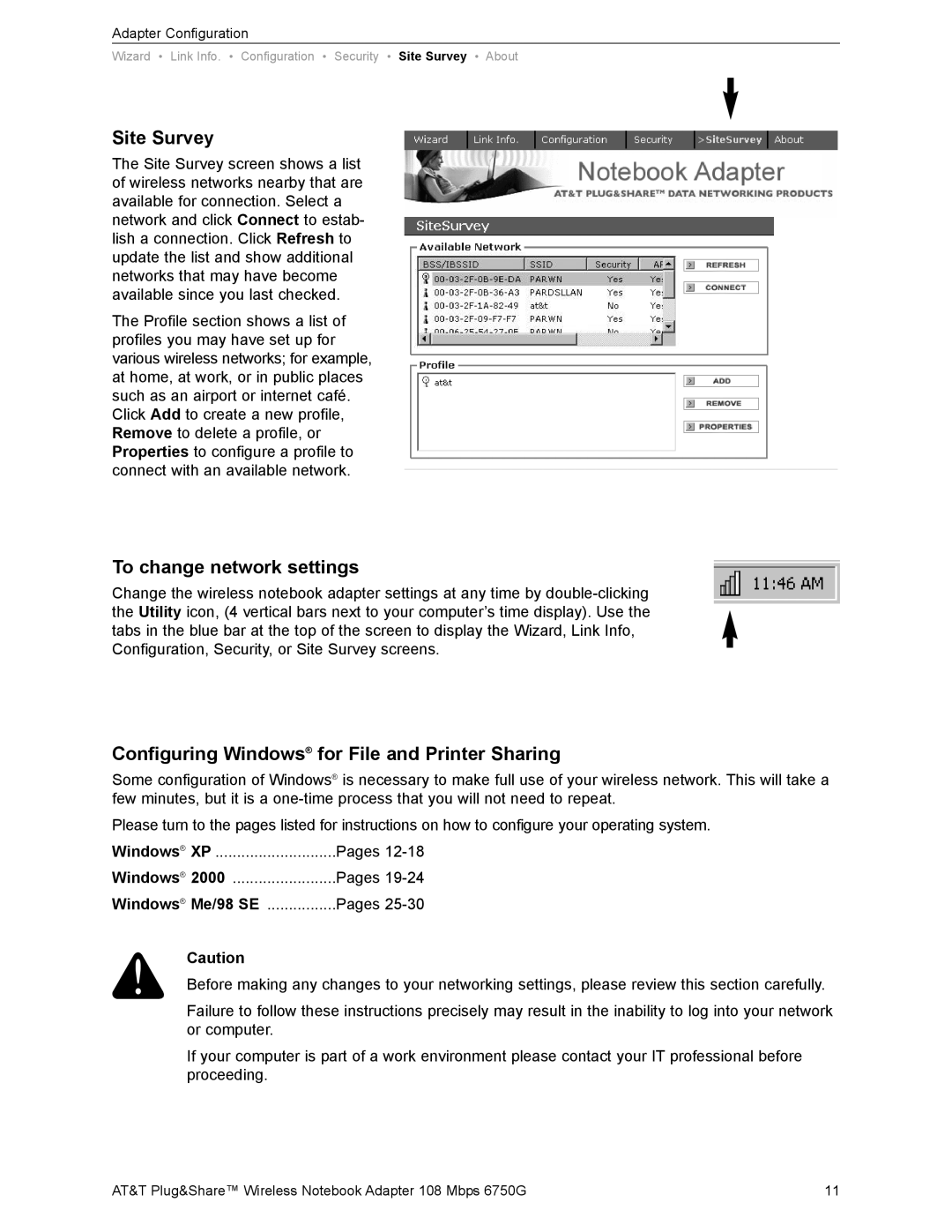Adapter Configuration
Wizard • Link Info. • Configuration • Security • Site Survey • About
Site Survey
The Site Survey screen shows a list of wireless networks nearby that are available for connection. Select a network and click Connect to estab- lish a connection. Click Refresh to update the list and show additional networks that may have become available since you last checked.
The Profile section shows a list of profiles you may have set up for various wireless networks; for example, at home, at work, or in public places such as an airport or internet café. Click Add to create a new profile, Remove to delete a profile, or Properties to configure a profile to connect with an available network.
To change network settings
Change the wireless notebook adapter settings at any time by
Configuring Windows® for File and Printer Sharing
Some configuration of Windows® is necessary to make full use of your wireless network. This will take a few minutes, but it is a
Please turn to the pages listed for instructions on how to configure your operating system.
Windows® XP | Pages |
Windows® 2000 | Pages |
Windows® Me/98 SE | Pages |
Caution
Before making any changes to your networking settings, please review this section carefully.
Failure to follow these instructions precisely may result in the inability to log into your network or computer.
If your computer is part of a work environment please contact your IT professional before proceeding.
AT&T Plug&Share™ Wireless Notebook Adapter 108 Mbps 6750G | 11 |