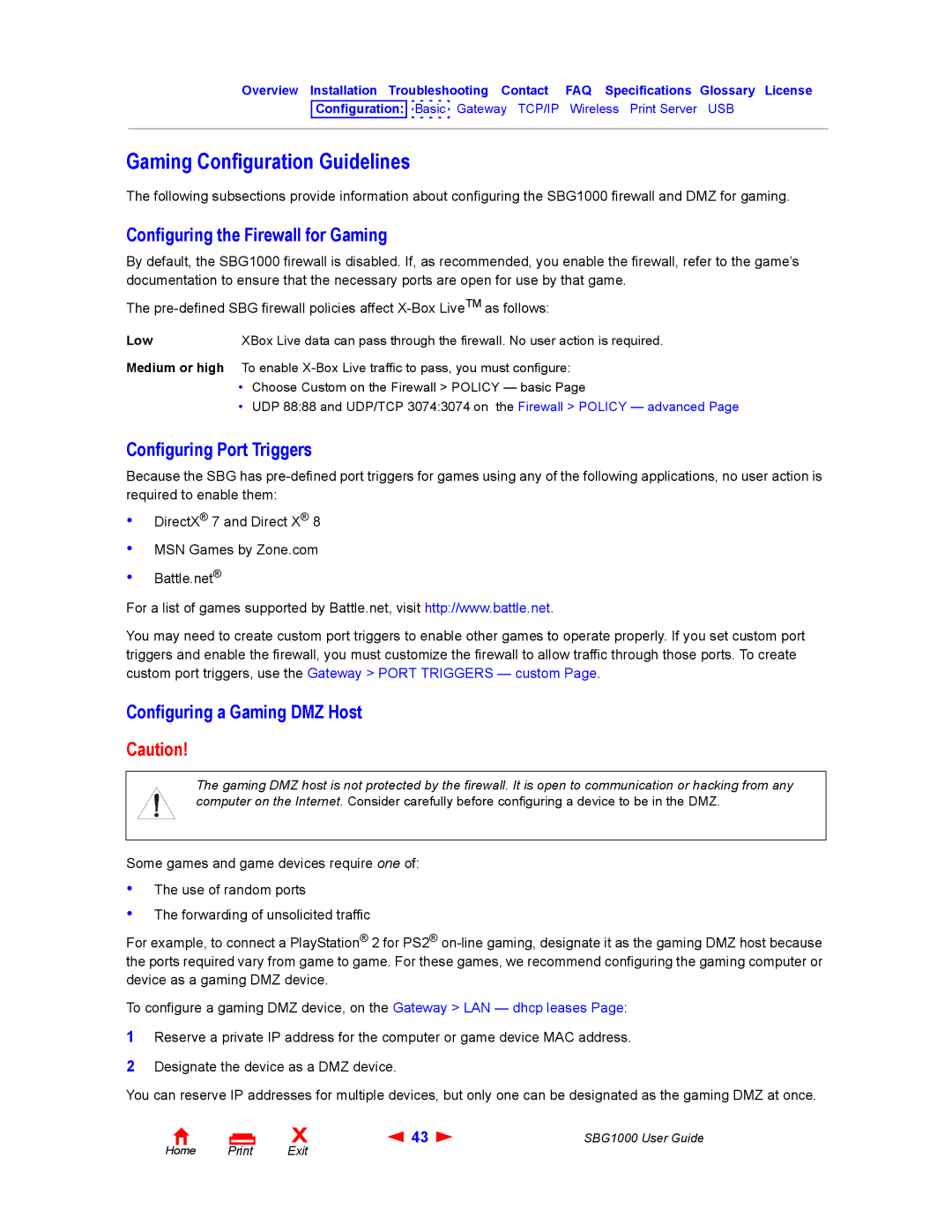Overview Installation Troubleshooting Contact FAQ Specifications Glossary License
Configuration: 
 Basic Gateway TCP/IP Wireless Print Server USB
Basic Gateway TCP/IP Wireless Print Server USB
Gaming Configuration Guidelines
The following subsections provide information about configuring the SBG1000 firewall and DMZ for gaming.
Configuring the Firewall for Gaming
By default, the SBG1000 firewall is disabled. If, as recommended, you enable the firewall, refer to the game’s documentation to ensure that the necessary ports are open for use by that game.
The
Low | XBox Live data can pass through the firewall. No user action is required. |
Medium or high To enable
•Choose Custom on the Firewall > POLICY — basic Page
•UDP 88:88 and UDP/TCP 3074:3074 on the Firewall > POLICY — advanced Page
Configuring Port Triggers
Because the SBG has
•
•
•
DirectX® 7 and Direct X® 8
MSN Games by Zone.com
Battle.net®
For a list of games supported by Battle.net, visit http://www.battle.net.
You may need to create custom port triggers to enable other games to operate properly. If you set custom port triggers and enable the firewall, you must customize the firewall to allow traffic through those ports. To create custom port triggers, use the Gateway > PORT TRIGGERS — custom Page.
Configuring a Gaming DMZ Host
Caution!
The gaming DMZ host is not protected by the firewall. It is open to communication or hacking from any computer on the Internet. Consider carefully before configuring a device to be in the DMZ.
Some games and game devices require one of:
•
•
The use of random ports
The forwarding of unsolicited traffic
For example, to connect a PlayStation® 2 for PS2®
To configure a gaming DMZ device, on the Gateway > LAN — dhcp leases Page:
1Reserve a private IP address for the computer or game device MAC address.
2Designate the device as a DMZ device.
You can reserve IP addresses for multiple devices, but only one can be designated as the gaming DMZ at once.
Home Print
X | 43 | SBG1000 User Guide |
Exit |
|
|