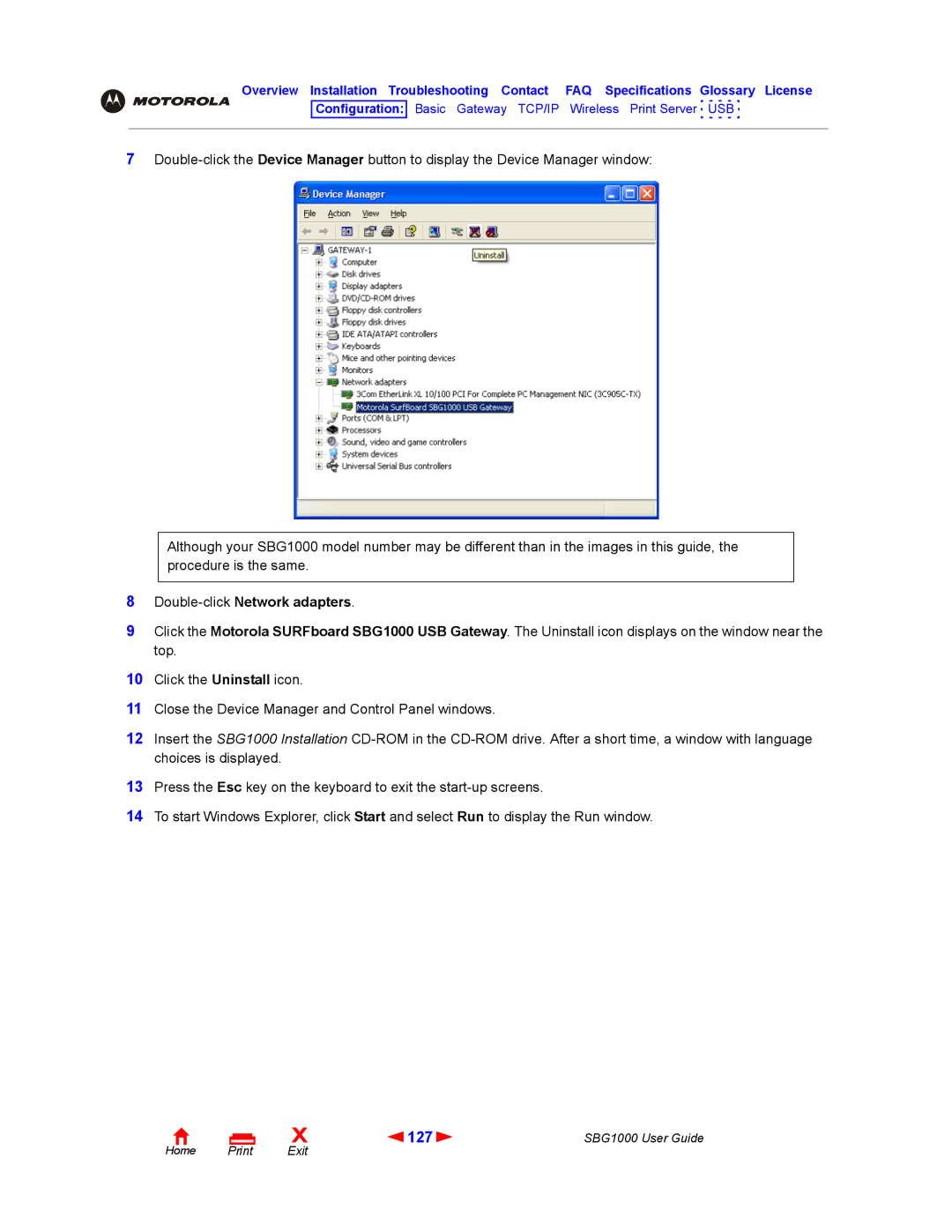Overview Installation Troubleshooting Contact FAQ Specifications Glossary License
Configuration: Basic Gateway TCP/IP Wireless Print Server USB
7
Although your SBG1000 model number may be different than in the images in this guide, the procedure is the same.
8Double-click Network adapters.
9Click the Motorola SURFboard SBG1000 USB Gateway. The Uninstall icon displays on the window near the top.
10Click the Uninstall icon.
11Close the Device Manager and Control Panel windows.
12Insert the SBG1000 Installation
13Press the Esc key on the keyboard to exit the
14To start Windows Explorer, click Start and select Run to display the Run window.
Home |
X | 127 | SBG1000 User Guide |
Exit |
|
|