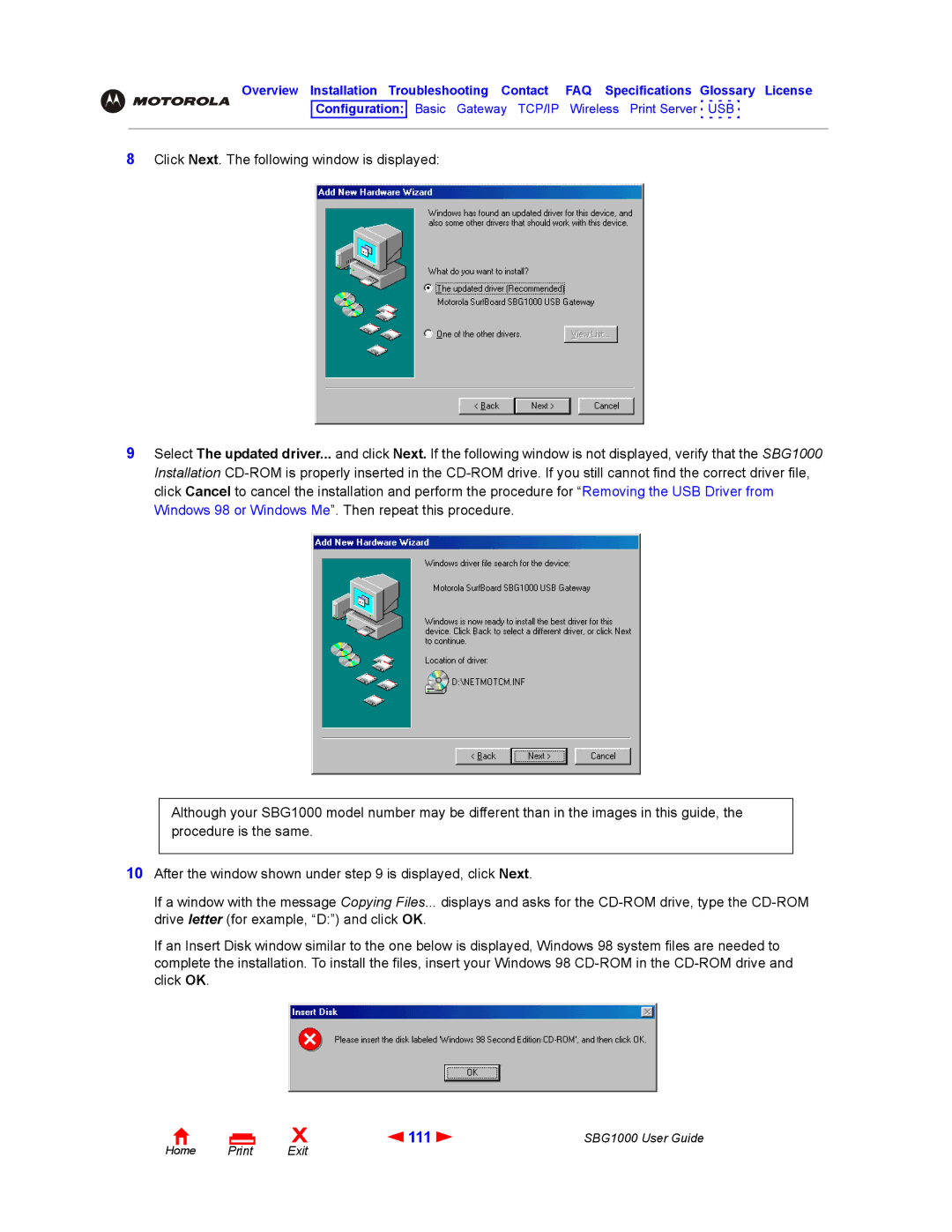Overview Installation Troubleshooting Contact FAQ Specifications Glossary License
Configuration: Basic Gateway TCP/IP Wireless Print Server USB
8Click Next. The following window is displayed:
9Select The updated driver... and click Next. If the following window is not displayed, verify that the SBG1000 Installation
Although your SBG1000 model number may be different than in the images in this guide, the procedure is the same.
10After the window shown under step 9 is displayed, click Next.
If a window with the message Copying Files... displays and asks for the
If an Insert Disk window similar to the one below is displayed, Windows 98 system files are needed to complete the installation. To install the files, insert your Windows 98
Home |
X | 111 | SBG1000 User Guide |
Exit |
|
|