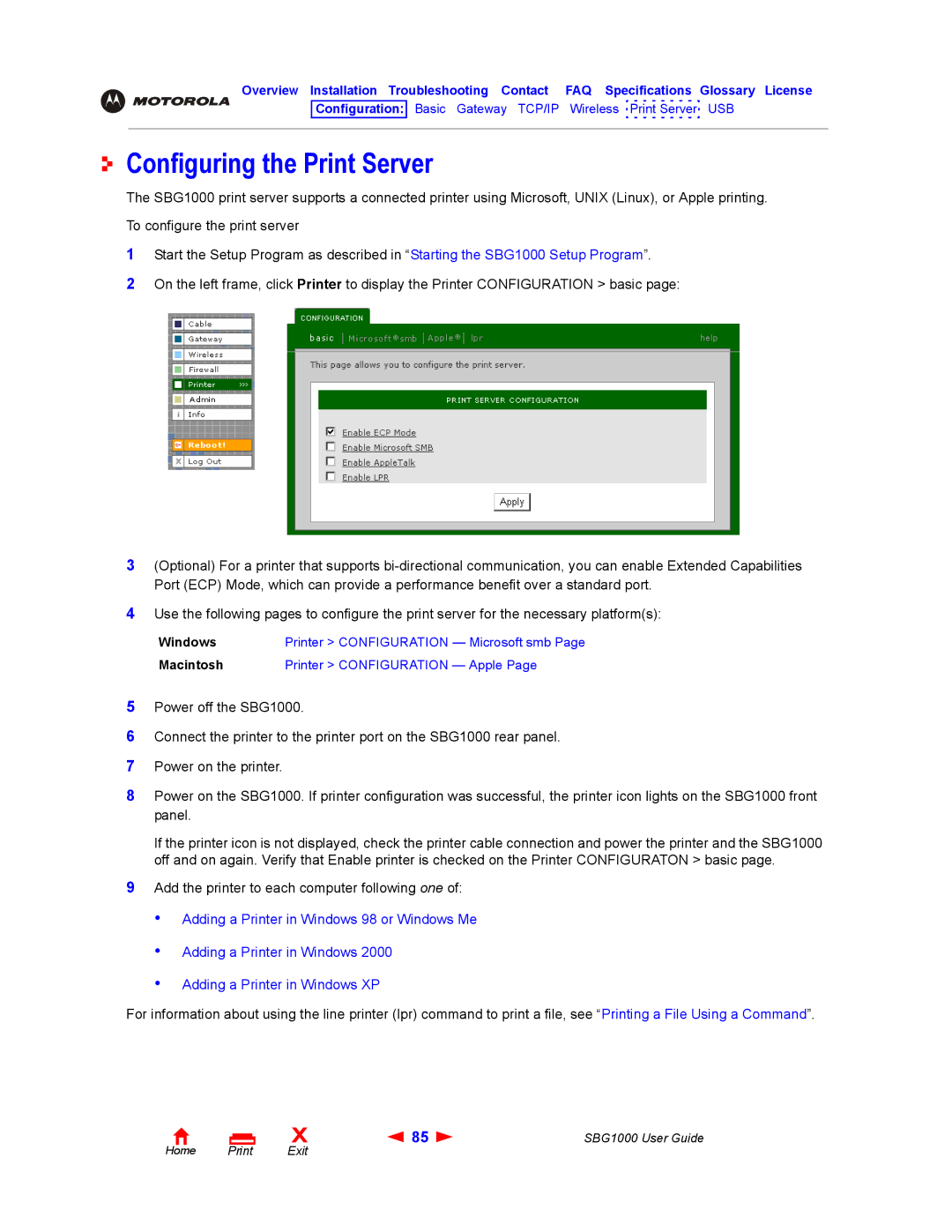Add the printer to each computer following one of:
9
If the printer icon is not displayed, check the printer cable connection and power the printer and the SBG1000 off and on again. Verify that Enable printer is checked on the Printer CONFIGURATON > basic page.
Power on the printer.
Connect the printer to the printer port on the SBG1000 rear panel.
Power off the SBG1000.
5
6
7
8 Power on the SBG1000. If printer configuration was successful, the printer icon lights on the SBG1000 front panel.
Macintosh
Printer > CONFIGURATION — Apple Page
Windows
Printer > CONFIGURATION — Microsoft smb Page
Use the following pages to configure the print server for the necessary platform(s):
4
3 (Optional) For a printer that supports bi-directional communication, you can enable Extended Capabilities Port (ECP) Mode, which can provide a performance benefit over a standard port.
Start the Setup Program as described in “Starting the SBG1000 Setup Program”.
On the left frame, click Printer to display the Printer CONFIGURATION > basic page:
1
2
Overview Installation Troubleshooting Contact FAQ Specifications Glossary License
Configuration: Basic Gateway TCP/IP Wireless Print Server USB
Configuring the Print Server
The SBG1000 print server supports a connected printer using Microsoft, UNIX (Linux), or Apple printing. To configure the print server
•
•
•
Adding a Printer in Windows 98 or Windows Me
Adding a Printer in Windows 2000
Adding a Printer in Windows XP
For information about using the line printer (lpr) command to print a file, see “Printing a File Using a Command”.
Home |
X | 85 | SBG1000 User Guide |
Exit |
|
|