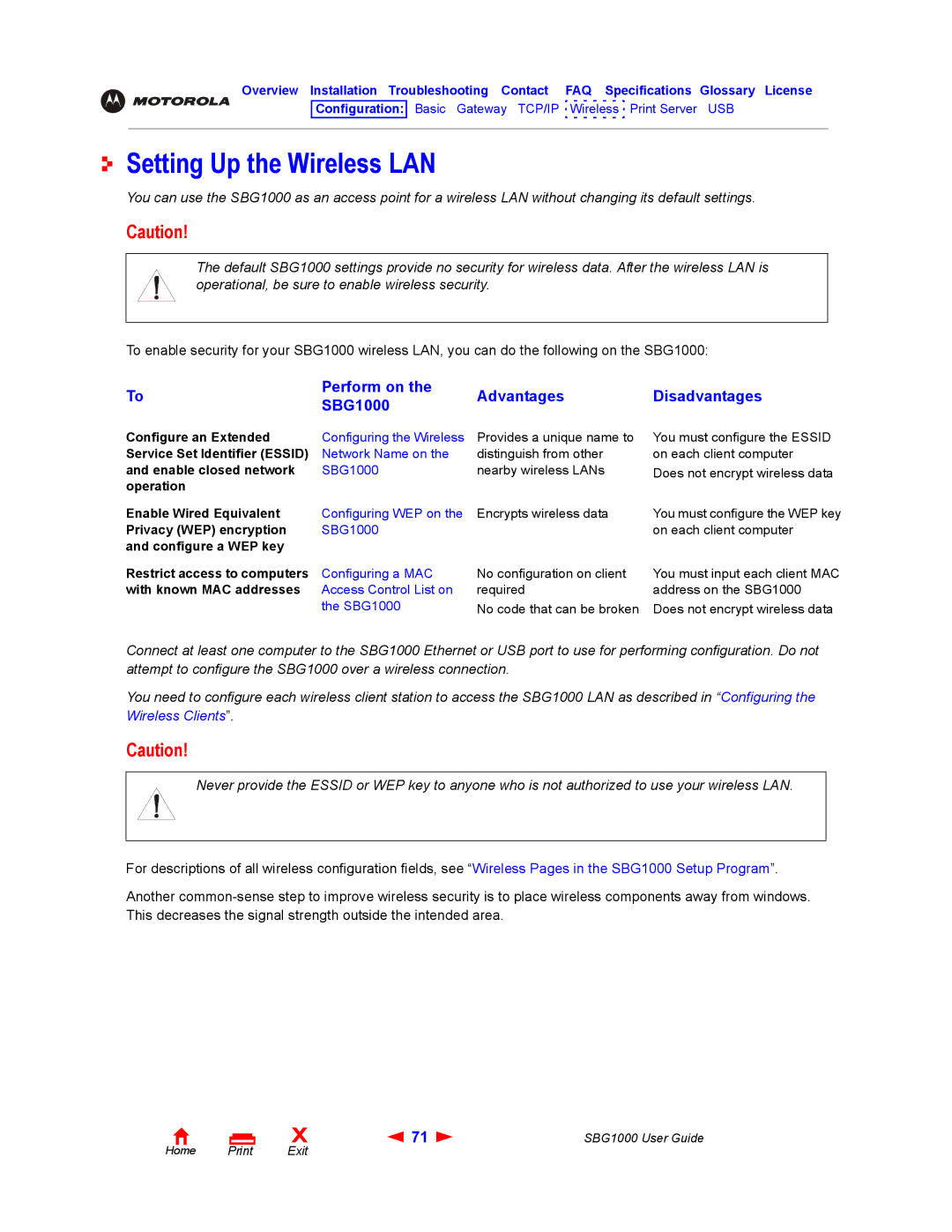Overview Installation Troubleshooting Contact FAQ Specifications Glossary License
Configuration: Basic Gateway TCP/IP Wireless Print Server USB
Setting Up the Wireless LAN
You can use the SBG1000 as an access point for a wireless LAN without changing its default settings.
Caution!
The default SBG1000 settings provide no security for wireless data. After the wireless LAN is operational, be sure to enable wireless security.
To enable security for your SBG1000 wireless LAN, you can do the following on the SBG1000:
To
Configure an Extended Service Set Identifier (ESSID) and enable closed network operation
Enable Wired Equivalent Privacy (WEP) encryption and configure a WEP key
Perform on the | Advantages | Disadvantages | |
SBG1000 | |||
|
| ||
Configuring the Wireless | Provides a unique name to | You must configure the ESSID | |
Network Name on the | distinguish from other | on each client computer | |
SBG1000 | nearby wireless LANs | Does not encrypt wireless data | |
Configuring WEP on the | Encrypts wireless data | You must configure the WEP key | |
SBG1000 |
| on each client computer |
Restrict access to computers | Configuring a MAC |
with known MAC addresses | Access Control List on |
| the SBG1000 |
No configuration on client | You must input each client MAC |
required | address on the SBG1000 |
No code that can be broken | Does not encrypt wireless data |
Connect at least one computer to the SBG1000 Ethernet or USB port to use for performing configuration. Do not attempt to configure the SBG1000 over a wireless connection.
You need to configure each wireless client station to access the SBG1000 LAN as described in “Configuring the Wireless Clients”.
Caution!
Never provide the ESSID or WEP key to anyone who is not authorized to use your wireless LAN.
For descriptions of all wireless configuration fields, see “Wireless Pages in the SBG1000 Setup Program”.
Another
Home |
X | 71 | SBG1000 User Guide |
Exit |
|
|