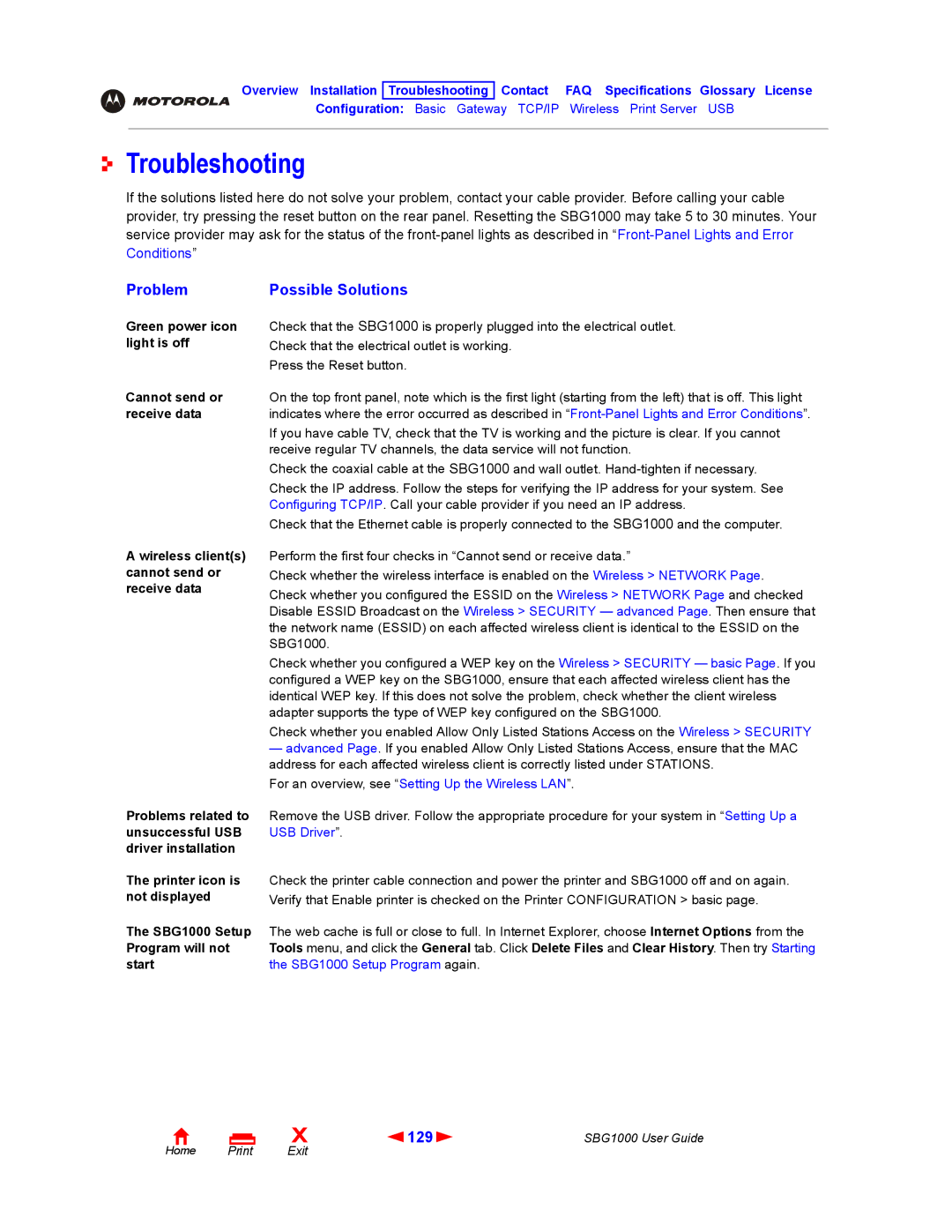Overview Installation Troubleshooting Contact FAQ Specifications Glossary License
Configuration: Basic Gateway TCP/IP Wireless Print Server USB
Troubleshooting
If the solutions listed here do not solve your problem, contact your cable provider. Before calling your cable provider, try pressing the reset button on the rear panel. Resetting the SBG1000 may take 5 to 30 minutes. Your service provider may ask for the status of the
Problem | Possible Solutions |
Green power icon | Check that the SBG1000 is properly plugged into the electrical outlet. |
light is off | Check that the electrical outlet is working. |
| Press the Reset button. |
Cannot send or | On the top front panel, note which is the first light (starting from the left) that is off. This light |
receive data | indicates where the error occurred as described in |
| If you have cable TV, check that the TV is working and the picture is clear. If you cannot |
| receive regular TV channels, the data service will not function. |
| Check the coaxial cable at the SBG1000 and wall outlet. |
| Check the IP address. Follow the steps for verifying the IP address for your system. See |
| Configuring TCP/IP. Call your cable provider if you need an IP address. |
| Check that the Ethernet cable is properly connected to the SBG1000 and the computer. |
A wireless client(s) | Perform the first four checks in “Cannot send or receive data.” |
cannot send or | Check whether the wireless interface is enabled on the Wireless > NETWORK Page. |
receive data | Check whether you configured the ESSID on the Wireless > NETWORK Page and checked |
| |
| Disable ESSID Broadcast on the Wireless > SECURITY — advanced Page. Then ensure that |
| the network name (ESSID) on each affected wireless client is identical to the ESSID on the |
| SBG1000. |
| Check whether you configured a WEP key on the Wireless > SECURITY — basic Page. If you |
| configured a WEP key on the SBG1000, ensure that each affected wireless client has the |
| identical WEP key. If this does not solve the problem, check whether the client wireless |
| adapter supports the type of WEP key configured on the SBG1000. |
Check whether you enabled Allow Only Listed Stations Access on the Wireless > SECURITY
—advanced Page. If you enabled Allow Only Listed Stations Access, ensure that the MAC address for each affected wireless client is correctly listed under STATIONS.
For an overview, see “Setting Up the Wireless LAN”.
Problems related to | Remove the USB driver. Follow the appropriate procedure for your system in “Setting Up a |
unsuccessful USB | USB Driver”. |
driver installation |
|
The printer icon is | Check the printer cable connection and power the printer and SBG1000 off and on again. |
not displayed | Verify that Enable printer is checked on the Printer CONFIGURATION > basic page. |
The SBG1000 Setup | The web cache is full or close to full. In Internet Explorer, choose Internet Options from the |
Program will not | Tools menu, and click the General tab. Click Delete Files and Clear History. Then try Starting |
start | the SBG1000 Setup Program again. |
Home |
X | 129 | SBG1000 User Guide |
Exit |
|
|