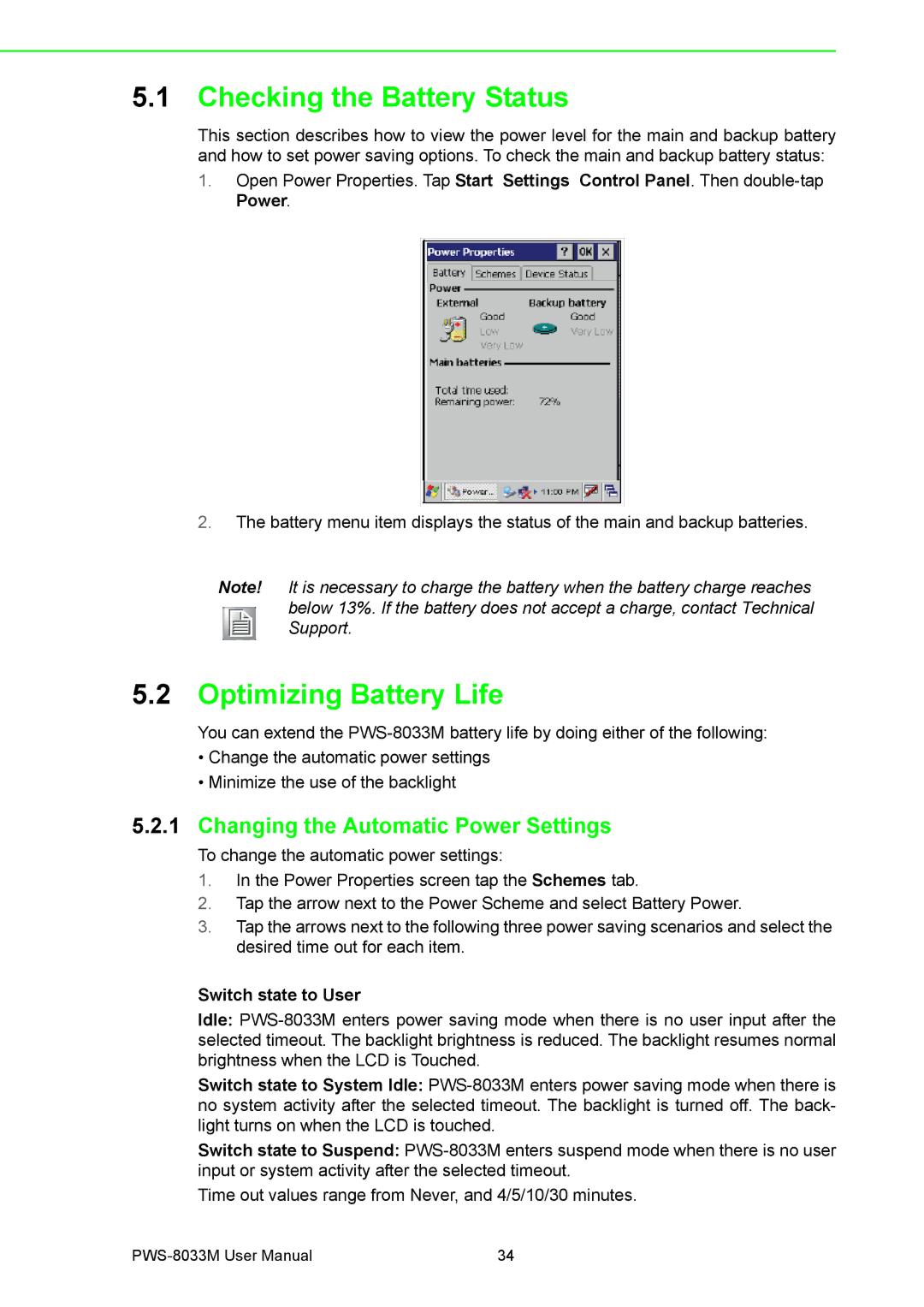5.1Checking the Battery Status
This section describes how to view the power level for the main and backup battery and how to set power saving options. To check the main and backup battery status:
1.Open Power Properties. Tap Start Settings Control Panel. Then
2.The battery menu item displays the status of the main and backup batteries.
Note! It is necessary to charge the battery when the battery charge reaches below 13%. If the battery does not accept a charge, contact Technical Support.
5.2Optimizing Battery Life
You can extend the
•Change the automatic power settings
•Minimize the use of the backlight
5.2.1Changing the Automatic Power Settings
To change the automatic power settings:
1.In the Power Properties screen tap the Schemes tab.
2.Tap the arrow next to the Power Scheme and select Battery Power.
3.Tap the arrows next to the following three power saving scenarios and select the desired time out for each item.
Switch state to User
Idle:
Switch state to System Idle:
Switch state to Suspend:
Time out values range from Never, and 4/5/10/30 minutes.
34 |